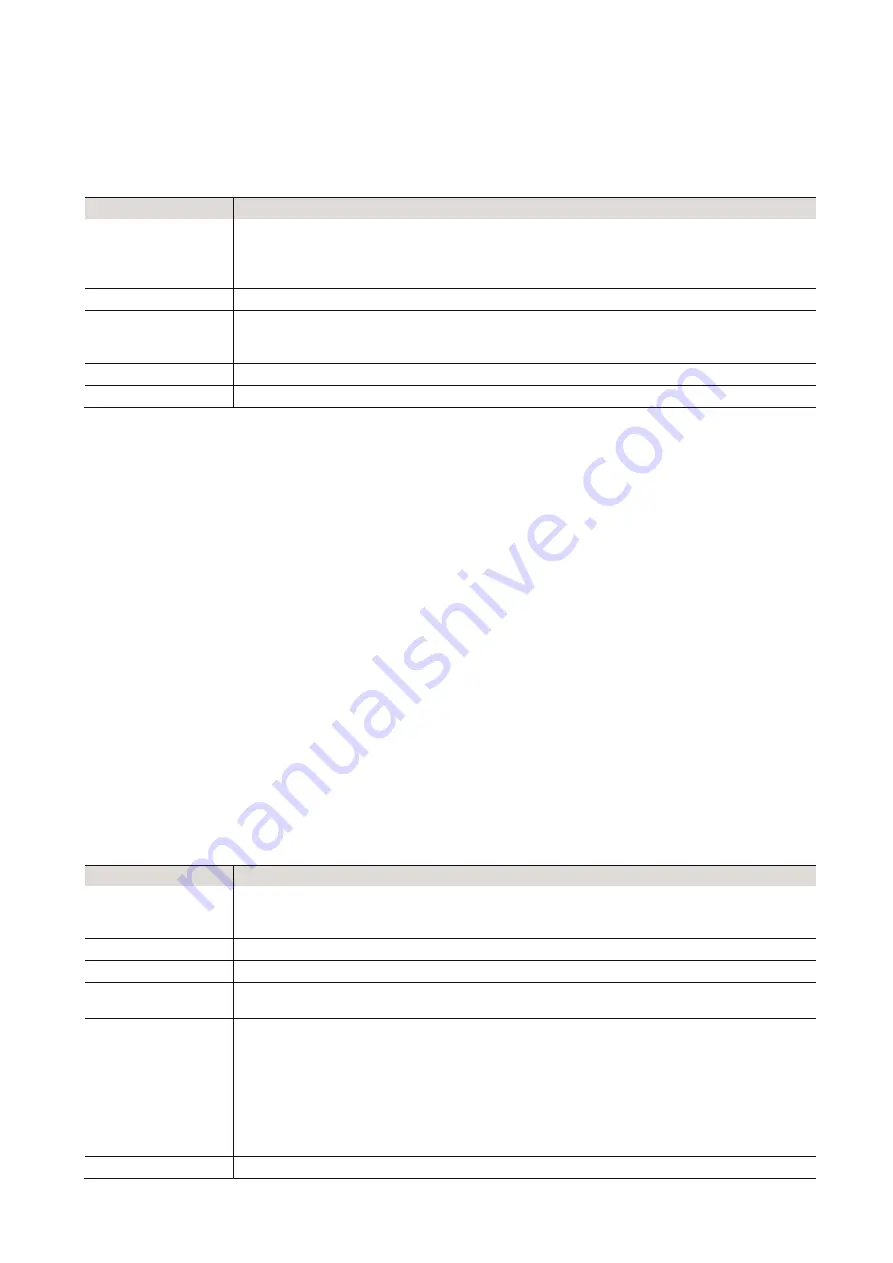
36
•
EN
7
System settings
Here you can find all available settings for your device.
Network
a) WiFi networks
Display
Functions
Add/remove AP
Add: The receiver scans for routers within the reception area
Remove: To remove a previously added router
Note: Do not place the receiver more than 2 meters away from the router you wish to
add
Router: [ ]
To switch between several installed routers
Signal
Indicates the power of the signal the receiver receives via the router. If the signal
power is below 70 dBm and impairs the radio reception, you should adjust the
router’s position or check the router for technical errors.
IP
The IP is set to
Dynamic
by default but can be changed to
Fixed
if necessary.
DNS
The DNS is set to
Dynamic
by default but can be changed to
Fixed
if necessary.
b) WiFi channels
Not all WiFi channels are available in every country. The range of available channels varies from country to
country, so it is necessary to manually set a channel for satisfactory performance.
We have already adjusted the channels according to the requirements of the different countries. Select your
home country from the list to get the right channel for your WiFi reception.
The channel
Europe
is set by default. Press
TUNE/SELECT
on the unit or
OK
on the remote control to edit
the channel.
c) LAN network
Connect the receiver’s Ethernet port with one of the LAN ports of a router or WiFi router using a CAT 5 or
CAT 6 cable. If your router or WiFi router has a DHCP server (recommended), the receiver will connect to
the Internet with the parameters automatically assigned by the router.
Use the remote control for configuration if you wish to use a fixed IP. Scroll to
IP:[Dynamic]
and press
OK
.
Select
Fixed
. Press the ▲
button to enter the IP address. Use
▲/▼
to switch to the corresponding numbers:
xxx.xxx.xxx.xxx. Use ◄ / ►
to switch between the four blocks. Press
OK
to exit the text input menu.
You can switch to a DNS server with the same procedure if desired.
Note: Use a DHCP server unless you are familiar with network setup.
Date and time
Your local time is set automatically right after an Internet connection has been established. However, you
can make the following adjustments manually:
Anzeige
Funktion
Time zone
Auto: Set by default
Manual: Select this option if you wish to set a different time zone. Select a region/city
from the list and confirm with OK.
Time format
Select 12 hour or 24 hour time format.
Date format
Select date format (DD/MM/YYYY or MM/DD/YYYY)
DST (Daylight
Saving Time)
On/off
NTP
(use network time)
NTP is designed to synchronize a device’s clock with a time server. Your receiver
does this by default every time it is powered on and connected to the Internet. This
ensures a high accuracy in the receiver’s clock. You can use a different time server
by entering the URL address (see “NTP Server”). You can also deselect the use of
NTP.
If you choose not to use NTP, select NTP and confirm with OK. The display now
indicates the menu for time and date settings. You can now make the corresponding
adjustments manually.
NTP Server
Indicates the time server used for NTP.
Summary of Contents for DJP-900NET
Page 1: ......









































