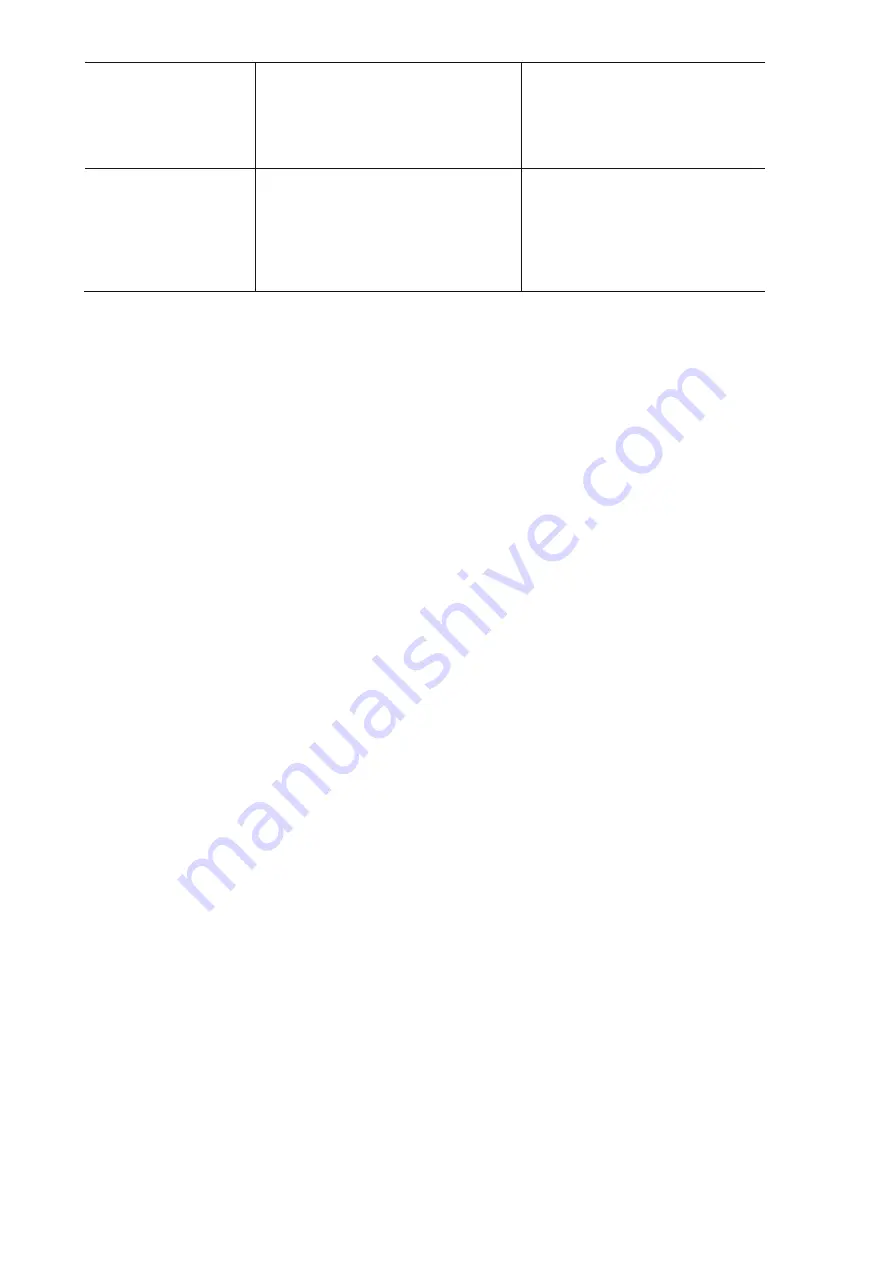
41
•
EN
Poor DAB / FM
reception
•
Check if the antenna has been
extended
•
Check for other electrical
devices standing too close to
your receiver and possibly
causing interference
No sound
•
Increase the sound volume
using the rotary control
TUNE/SELECT
•
Check if the power cord on the
rear panel of the receiver has
been connected to the mains
and if the socket is switched on
Helpful tips
1. If the receiver keeps buffering
The Internet Radio streams the data from the radio station via your broadband connection. If there is a
technical error or the connection is intermittent, playback stops until the connection has been re-established
and transmitted enough data to resume playback.
If your receiver keeps buffering, check the DSL modem for technical errors. If necessary, contact your
broadband supplier.
2. What is buffering?
When playing a stream, the Internet Radio downloads a small amount of the stream before it starts playing.
This is used to fill gaps in the stream that may occur in case of a slow internet connection or network
congestion.
The Internet Radio streams music data from the PC while you are listening. If a stream is blocked or
experiences Internet congestion while transferring, playback may resume with decreased sound quality or
completely stop. If this happens, check your Internet connection speed. It must be faster than the speed of
the stream.
3. If the receiver works but some particular stations cannot be played
This problem may be due to one of the following reasons:
a.
The radio station is no longer broadcasting.
b.
The maximum of listeners simultaneously tuned in has been reached.
c.
The URL is out of date.
d.
The radio station is not broadcasting at this time of the day (not all stations broadcast 24/7)
e.
The Internet connection between your receiver and the radio station is too slow or unstable to support the
data rate of the broadcast.
Summary of Contents for DJP-900NET
Page 1: ......




































