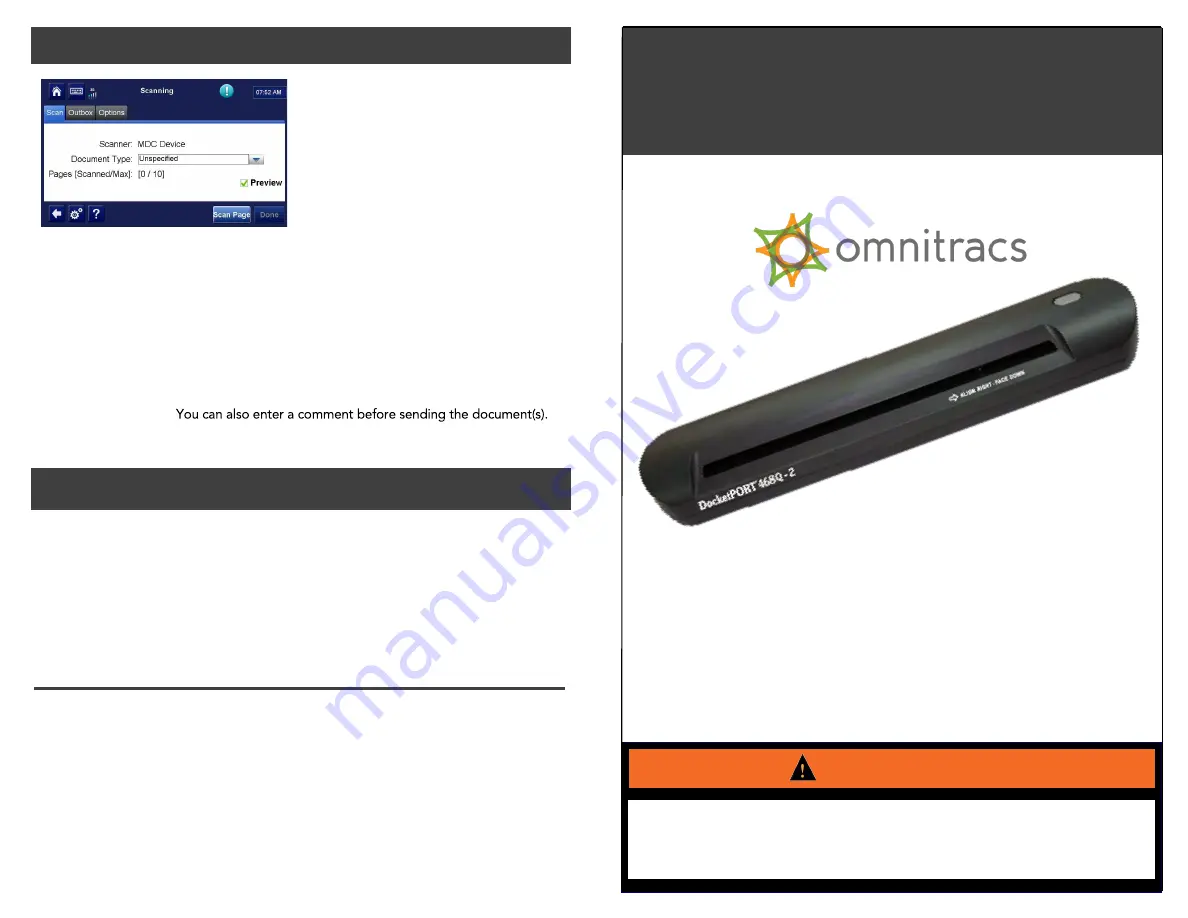
To scan and send a document
1. From the Scanning home page, insert the
paper—face down.
• It will go in about ½ an inch.
• If it’s not 8½ inches wide,
align it with the right edge.
The small tooth in the slot
must be covered.
2. Choose the Document Type from the pull-down menu.
3. Check the Preview box if you would like to preview the scanned page before send-
ing (you will be able to accept or reject the page.)
Tap Scan Page.
4. After the page goes through, tap Done.
You can send up to 10 pages at a time. Simply insert another and tap Add Page be-
fore you tap Send.
5. Tap Send and then tap OK to confirm your choice.
For initial support, call Omnitracs Customer Support at (800) 541-7490.
If you want to follow up on an RMA for status and have already
received an RMA number from Quest Solution, contact:
Quest Solution
(877) 411-2633 Phone
http://omnitracs.questsolution.com/q/mobileprinters/default.aspx
RMA Authorization Process
Omnitracs, LLC
717 N. Harwood Street, Suite 1300
Dallas, TX 75201 U.S.A.
© 2016 Omnitracs, LLC. All rights reserved.
Omnitracs is a trademark of Omnitracs, LLC. All other trademarks are the property of their respective owners.
Omnitracs endeavors to ensure that the information in this document is correct and fairly stated,
but Omnitracs is not liable for any errors or omissions. Published information may not be up to date, and it is
important to confirm current status with Omnitracs.
This technical data may be subject to U.S. and international export, re-export or transfer (export) laws.
Diversion contrary to U.S. and international law is strictly prohibited.
80-JB533-1 Rev. A
October 2016
MCP50
In-Cab Scanning Installation Instructions, 468Q-2
Driver – Do not use while vehicle is in motion.
Use while driving will cause distraction and loss of vehicle control
which may lead to serious injury or death.
WARNING
Getting Started
Installation Checklist
Step-by-Step Instructions
Calibration
Scanning and Sending
RMAs




















