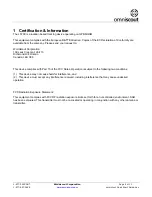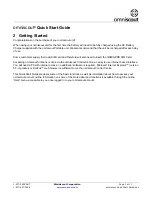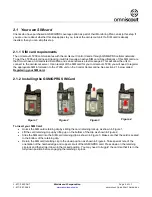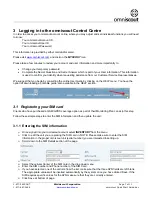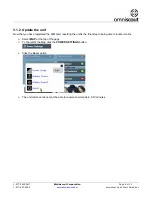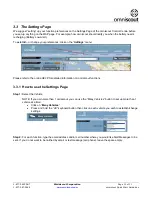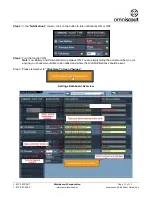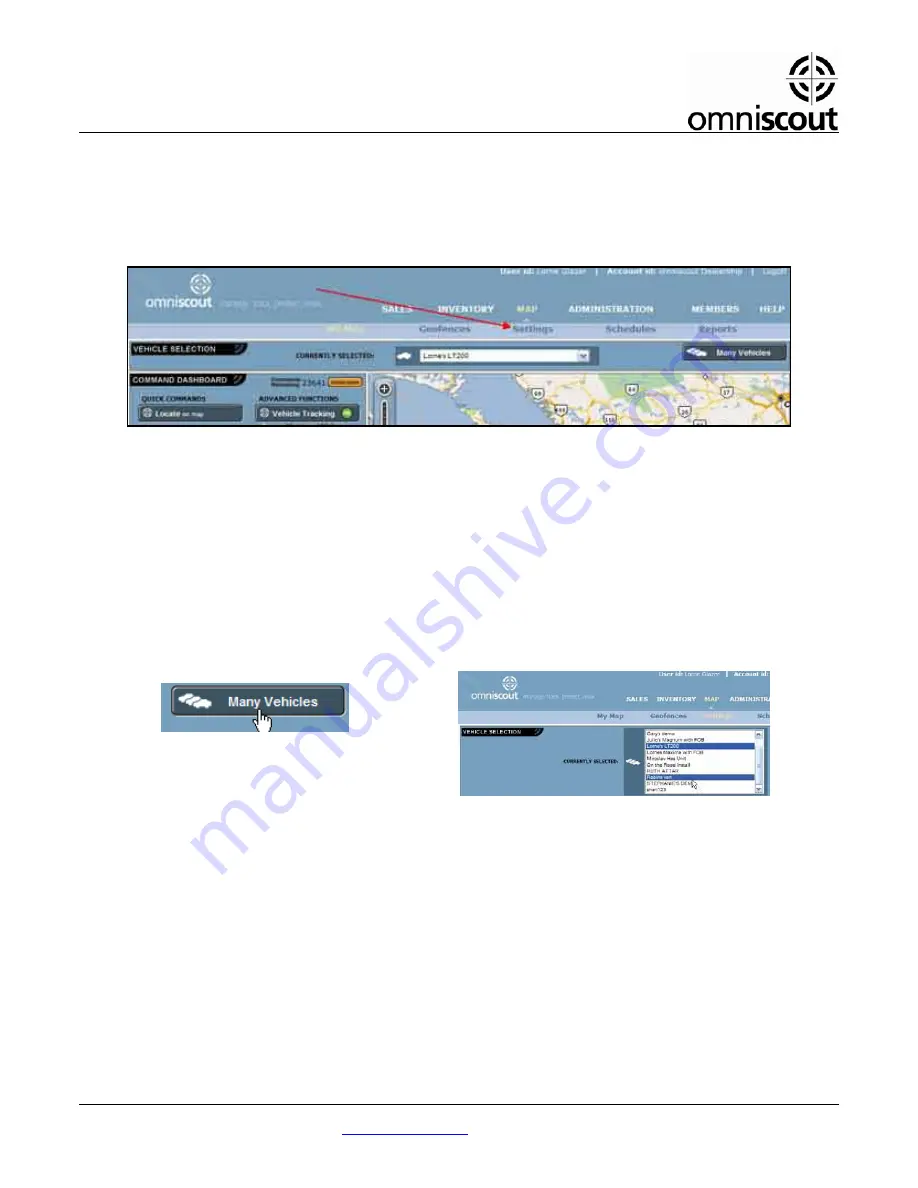
1-877-98SCOUT
Worldscout Corporation
Page 10 of 11
1-877-987-2688
www.omniscout.com
omniscout Quick Start Guide.doc
3.3 The Settings Page
We suggest “setting” up your function preferences on the Settings Page of the omniscout Control Centre before
you set up anything on the MAP page. For example, how omniscout should notify you when the battery needs
recharging (Battery Low Alert).
To establish, or change your preferences, click on the “
Settings
” menu:
Please refer to the online HELP for detailed information on omniscout functions.
3.3.1 How to use the Settings Page
Step 1:
Select the Vehicle
NOTE: If you own more than 1 omniscout you can use the “Many Vehicles” button to set up more than 1
vehicle at a time:
•
Click on “
Many Vehicles
”
•
Press and hold the “ctrl” keyboard button then click on each vehicle you wish to establish/change
settings.
Step 2:
For each function, type the email address and/or cell number where you would like Alert Messages to be
sent. If you do not want to be notified by email or text message (cell phone), leave the space empty.