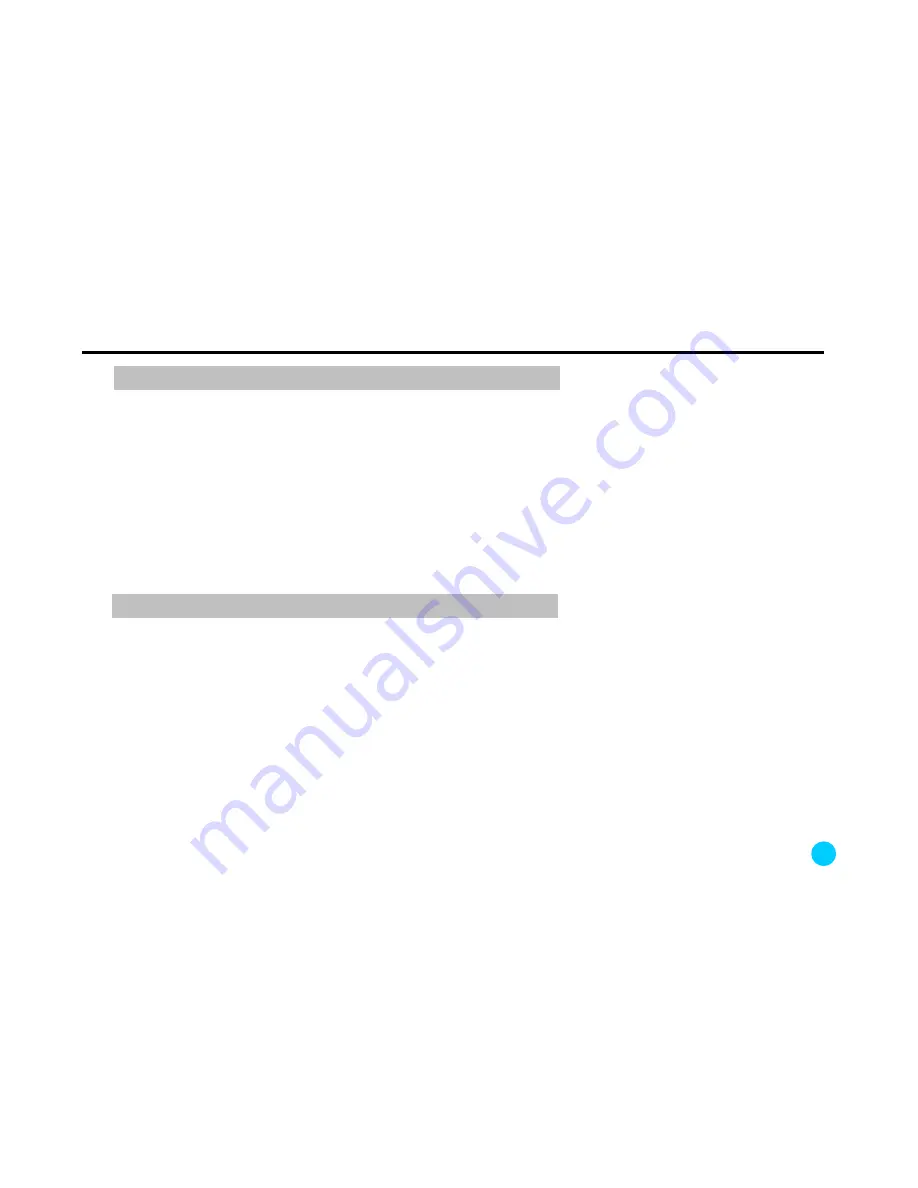
12. Q&A – frequently asked questions
1. How long it will take to boot?
The FCWS function starts as soon as GPS reception is completed.
2. Alarms sound too often.
Change alarm conditions by pressing the TTC button. You can change it to o.5 second.
3. What happens if it rains?
During rain, most of the functions switch over to standby mode. Please drive safely.
4. What happens while driving at night?
At night some functions can be limited according to the condition of headlights, street lamps, etc. Please
drive safely.
FCWS
38
LDWS
1. How long it will take to boot?
The LDWS function starts after GPS reception is completed and the car is driving over 60km/h.
2. Alarms sound too often.
Adjust the alarm timing for left and right lines by pressing LWT and RWT buttons, respectively. Refer to page
12 and 13.
3. What happens if it rains?
Although most functions are normally operating even during rain, some may switch over to standby mode.
Please drive safely.
4. What happens while driving at night?
At night some functions can be limited according to the condition of headlights, street lamps, etc. Please drive
safely.
Summary of Contents for K11
Page 42: ...www omnikine co kr ...





































