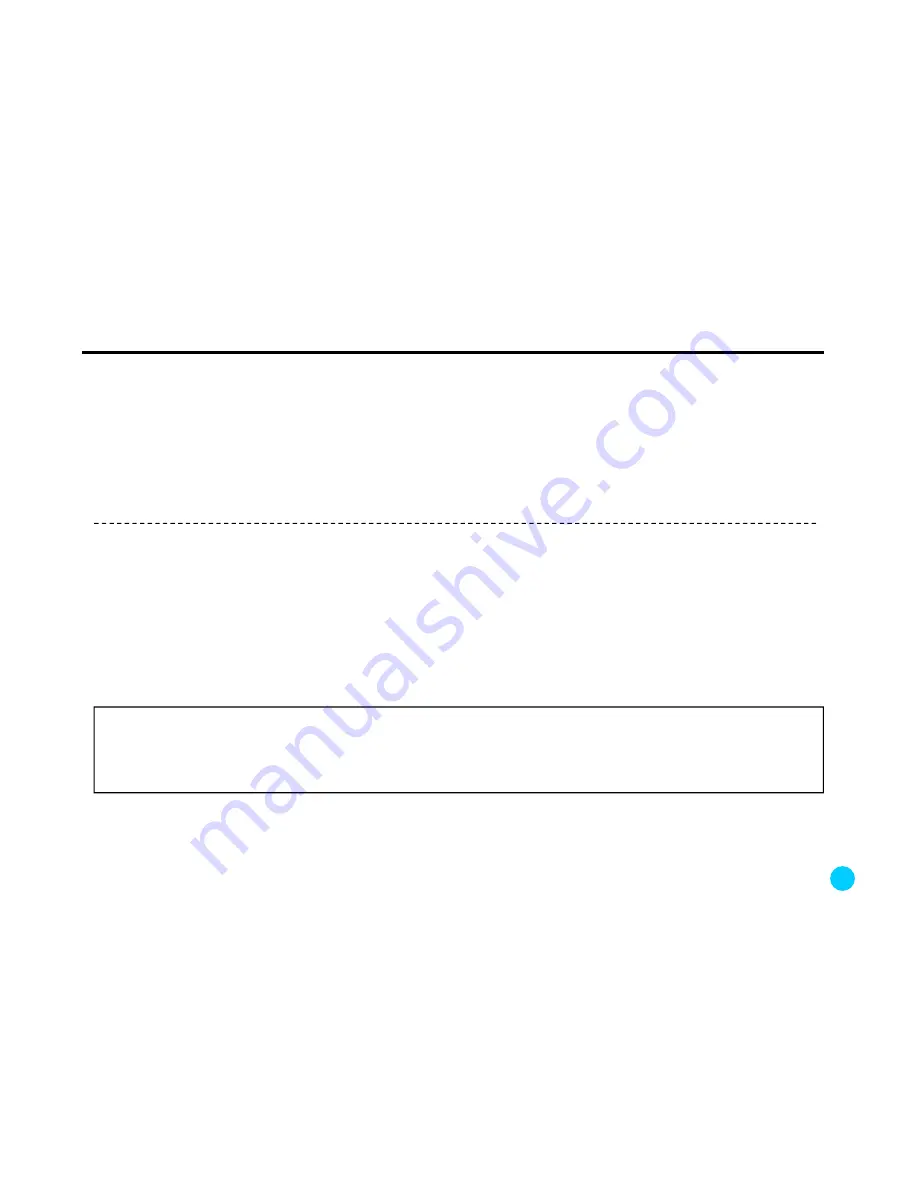
9. Function description
(3) Manual recording
①
Briefly press the REC button to start manual recording. The red LED will keep blinking until the recorded video
file is stored.
②
The file is stored in the “EVENT” folder in the Micro SD card.
③
The 40-second video file is stored as “*.MP4” format.
④
If you want to extend manual recording time, briefly press the REC button after the previous recorded file is
stored. Then another 40-second video will be stored continuously.
(4) Event recording
①
Event recording records the images of an impact (for 40 seconds) that the internal G -sensor detects
①
Event recording records the images of an impact (for 40 seconds) that the internal G
-sensor detects
and stores the recorded file as “*.MP4” format.
②
The file is stored in the “EVENT” folder in the Micro SD card.
③
In event recording, sensitivity of the G-sensor can be set as three levels – sensitive, normal, and insensitive.
Every time the G button is pressed, the voice message changes as follows : “sensitive detection” ->
“normal detection” -> “insensitive detection”. Stop pressing the button when you hear the mode you want
and wait until it is automatically set.
Caution! Even in a same mode, the sensitivity can vary according to the car type, car conditions, and the car’s
ability to absorb an impact. Since event detection relates to a physical amount of an impact that the product can
detects, the sensitivity cannot be set according to the driver’s feeling.
When event recording doesn’t operate correctly, the manufacturer does not hold any responsibility except for
repair.
29
Summary of Contents for K11
Page 42: ...www omnikine co kr ...














































