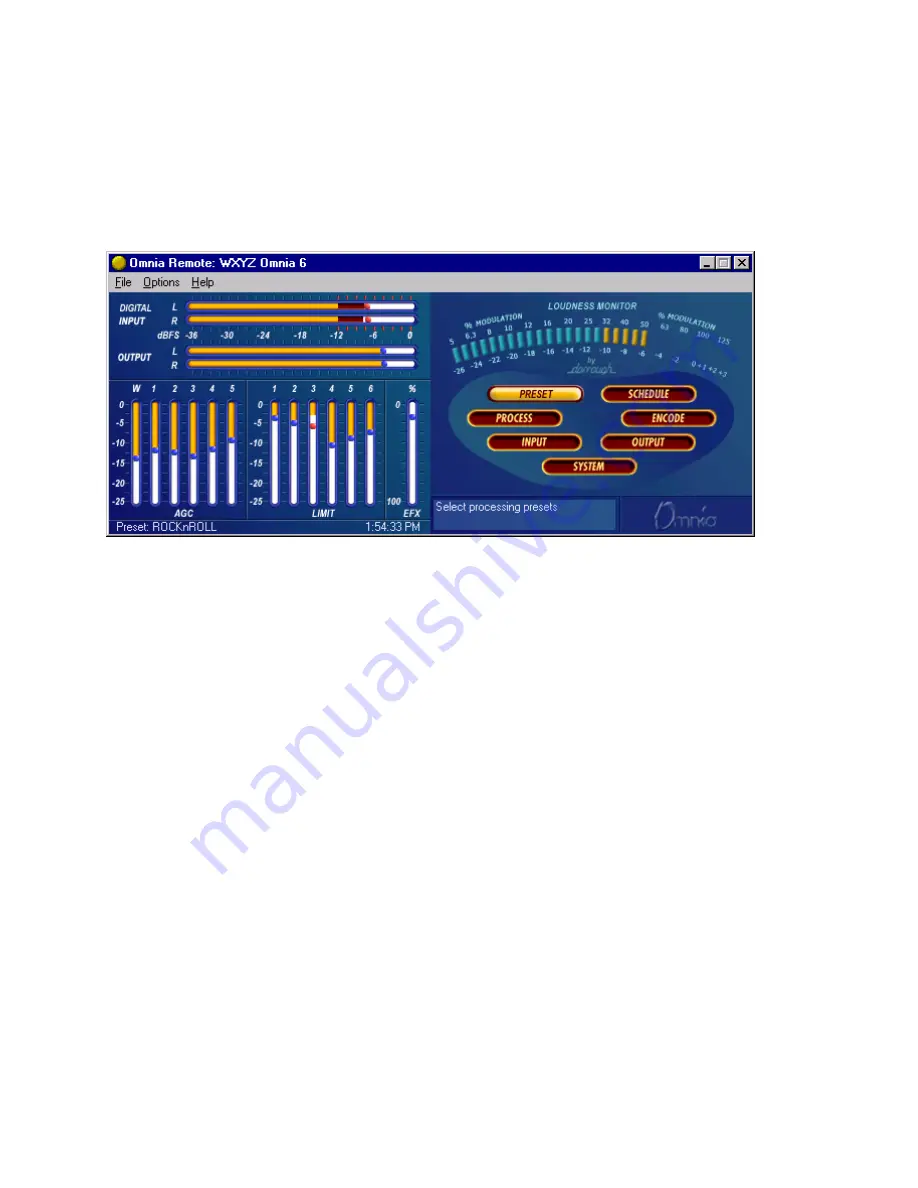
Omnia-6ex Use and Operation Manual – V: 1.20
94
Establishing a Remote Connection
To establish a connection with the remotely located Omnia-6EX, return to the Options Menu and select Connect,
which brings up a list of connections you have defined. Double-click on the name of the desired connection, or
highlight it to select it and press OK. The connection will be established after a short pause, and you should see the
bargraph meters become active when a connection has been established.
Omnia 6 Remote Control after connection is made. Note that the currently selected Preset and the
Omnia's actual System time are being displayed.
Use Cancel to leave the dialog box without making any connection.
You can choose to have the program automatically establish a connection by going to the Options Menu, selecting
Auto-Connect to Last. Then the program will always connect to the Omnia-6EX using the last-used startup
connection entry.
Note that if you have not entered a Password while editing the connection type, you will be prompted for it each
time you connect to the Omnia!
Terminating a Connection
From the Options Menu, select Disconnect. Closing the program will also terminate any connections.
Operation
The Remote Control Program for Omnia-6EX looks very similar to the actual Front Panel and works similarly with
some added enhancements:
•
Multiple control windows may be open at the same time.
•
The scroll wheel on mice so equipped is supported for fast, easy adjustment of parameters.
•
The ability to save, load, and print presets and system parameters to the computer. (in the File Menu) This is
very handy for reference and backup purposes.
•
The ability to edit and load Trigger Scripts as described starting on Page 96.






























