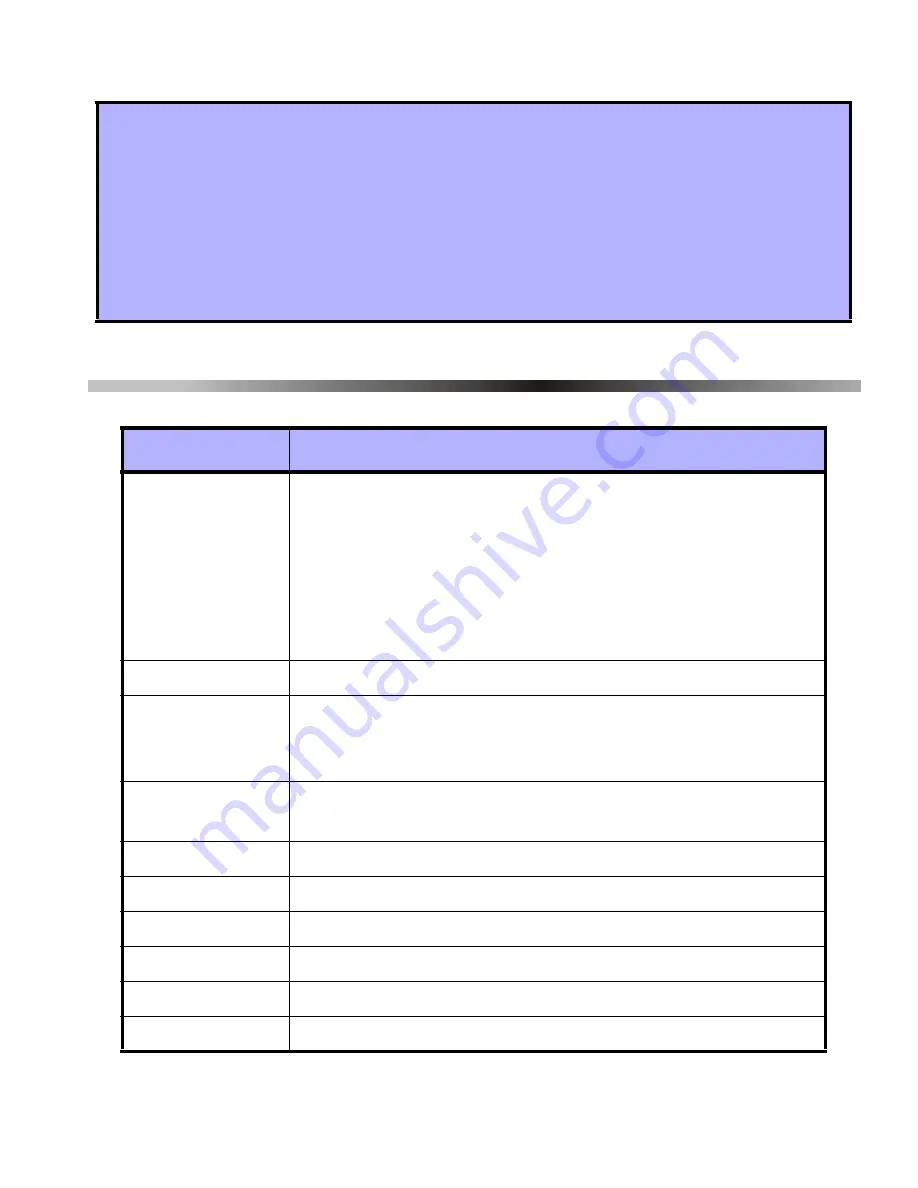
Omnia 23
6.0 LIST OF SECTIONS
How to replace the remote control battery or batteries.
1. Remove the two screws from the back of the remote control and remove the
back cover.
2. Remove the old battery or batteries from inside the remote control.
3. Replace with appropriate battery or batteries (refer to Figure 5.4 on page 22)
ensuring proper polarity. The positive of the battery or batteries is inserted
face down.
4. Set the back cover in place, and fasten it with the two screws.
Section
Description
[001]
Option [1]: Low battery supervision
Option [2]: Check-in supervision
Option [3]: Check-in supervision base time
Option [4]: Check-in supervision time value
Option [5]: On-board module tamper supervision
Option [6]: PGM1 deactivation mode
Option [7]: PGM2 deactivation mode
[030]
View unknown serial numbers
[040] and [041] - View the number of remote controls assigned to the
receiver
- Delete the remote controls
[101] to [116]
- Assign detectors and door contacts to the receiver
- Delete the detectors and door contacts
[201] to [216]
Assign a remote control to the receiver
[301] to [316]
Assign the remote controls to user access codes
[401] to [416]
Program the remote control buttons
[601] to [616]
View the detector and door contact signal strengths
[701] to [716]
View the actual battery life of the transmitters
[801] to [816]
View the previous battery life of the transmitters


















