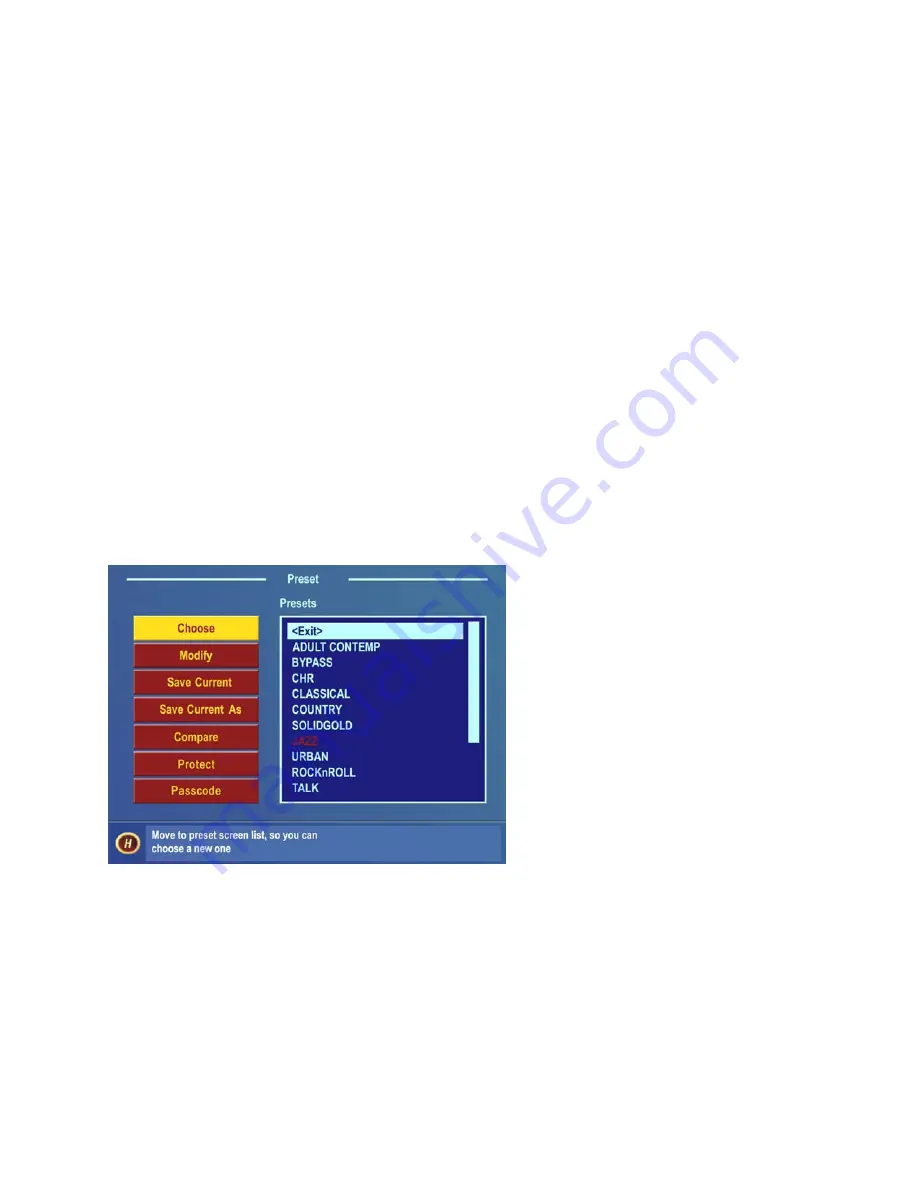
Menu Selections
This section presents detailed information on each submenu window item and the parameter choices or value
settings that may be available within them. See Chapter 5, “Fine Tuning Your Sound,” for detailed information on
editing processing preset parameters to achieve your custom on-air sound.
This procedure is used for all parameter selection and editing:
1.
Rotate
the jog-wheel to highlight a menu item or submenu item.
2.
Click
the jog-wheel to select that choice or item.
3. If the parameter requires a value,
rotate
the jog-wheel to adjust the value.
5.
Click
to accept the value and return the jog-wheel to Highlight Mode.
Preset
Also see Pages 64-65 & 78-80 for more on working with Presets.
A short description of each factory preset can also be found in Appendix B on Page 117.
This submenu is active under Level-3 password access, or at Security Levels 1 or 2, as defined in the Security
Config screen (see Page 47). In addition to the
Preset
name list, there are seven functions available in this submenu:
Choose, Modify
,
Save Preset
,
Save Preset As
,
Compare, Protect
and
Passcode
.
Preset Submenu
Preset List
Lists all of the presets, factory and user, that are on the PC Card inserted into the memory card slot on the rear panel
of the Omnia-6fm.
Choose
To load a preset, highlight the Choose option to move the highlighting to the Preset List, then rotate the jog wheel to
highlight the desired preset name and click. The processing algorithms will be updated to the new values almost
instantly.
Omnia-6ex Use and Operation Manual – V: 1.10
34






























