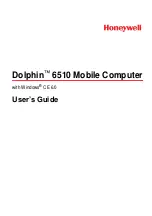47
The Adjustment Procedure
1.
Review your objectives.
2.
Once on the air, proceed from a degree of processing similar to that currently used by your station and then, if
desired, become more aggressive. A careful approach is less likely to draw hasty, or negative, opinions.
3.
Listen for a while, and then adjust. Try to avoid the temptation to “fiddle” with adjustments moments after
getting the system on the air. Remember, you should evaluate the operation over time, not moment to moment!
When it is time to adjust, the provided Worksheets (found in the chapters on the specific Omnia-3 models) can
assist in establishing improved settings of operation.
4.
In making changes to the system, do not make hasty or radical changes. Also, do not make too many different
adjustments all at once. If too many parameters are changed at one time, it is hard to determine which change
made the difference. That can be frustrating whether the change made you station sound better or worse. Take
your time with the Omnia-3. You have a great deal of processing power at your fingertips. In order for you to
become “sonically” comfortable, you should learn the limits of each function. Try making changes in different
operating levels. We suggest making changes in increments of no more than +0.5 dB or - 1 dB, or in 1 or 2 step
increments. Try turning different functions on and off. Working this way, you will be able to get a better feel for
what the Omnia-3 is capable of producing.
5.
Use the “sleep on it method:” Spend time adjusting and then listening, and when the system gets to a point
where it sounds good, stop for the day. In making changes, there does come a time when the ears become less
and less sensitive to adjustments performed. The ears sort of “burn out.” That is why spreading the adjustment
period over a number of days is recommended. If it still sounds good after you have “slept on it,” quit adjusting.
If it does not, continue with small iterations until you’re satisfied. If the procedure is working, you will find that
each day the discrepancies become smaller and you’re making fewer adjustments.
6.
When you get it where you like it,
stop and enjoy!
The Processing Display
In addition to the menus, the LCD screen also provides processing information in the form of bargraphs
indicating Processing activity. The processing display is activated by pressing the push-button located to the
lower right of the LCD screen. From any menuing screen, pressing the push-button will switch the LCD screen
to the Processing or Levels bargraph display.
Display Contents
The processing bargraphs provide a wealth of information about the dynamics control in Omnia-3. Each
displays the amount of gain reduction, with the top of the bar indicating no gain reduction, and the bottom
indicating 25 dB. Thus, the bar “fills-in” from the top down to emulate an analog gain reduction meter.
The AGC algorithms respond slowly to the program dynamics, and this is reflected in the meters. They will
change gradually in real-time to indicate processing activity. Additionally, the appearance of “Gated” next to a
meter indicates that the gate has activated in the AGC. In this state the meter will freeze or return to a platform
level, depending on the settings of the particular AGC.
The limiter algorithms have the ability to modify the style of peak control that is employed on a moment by
moment basis. This can be seen if observed over a period of time, say a few minutes. During normal operation,
the limiter indicators will have a dynamic “bounce” that you will be able to get a feel for. But every now and
then, the limiter will very quickly show a large amount of gain reduction. Notice that the response can be very
fast at times.