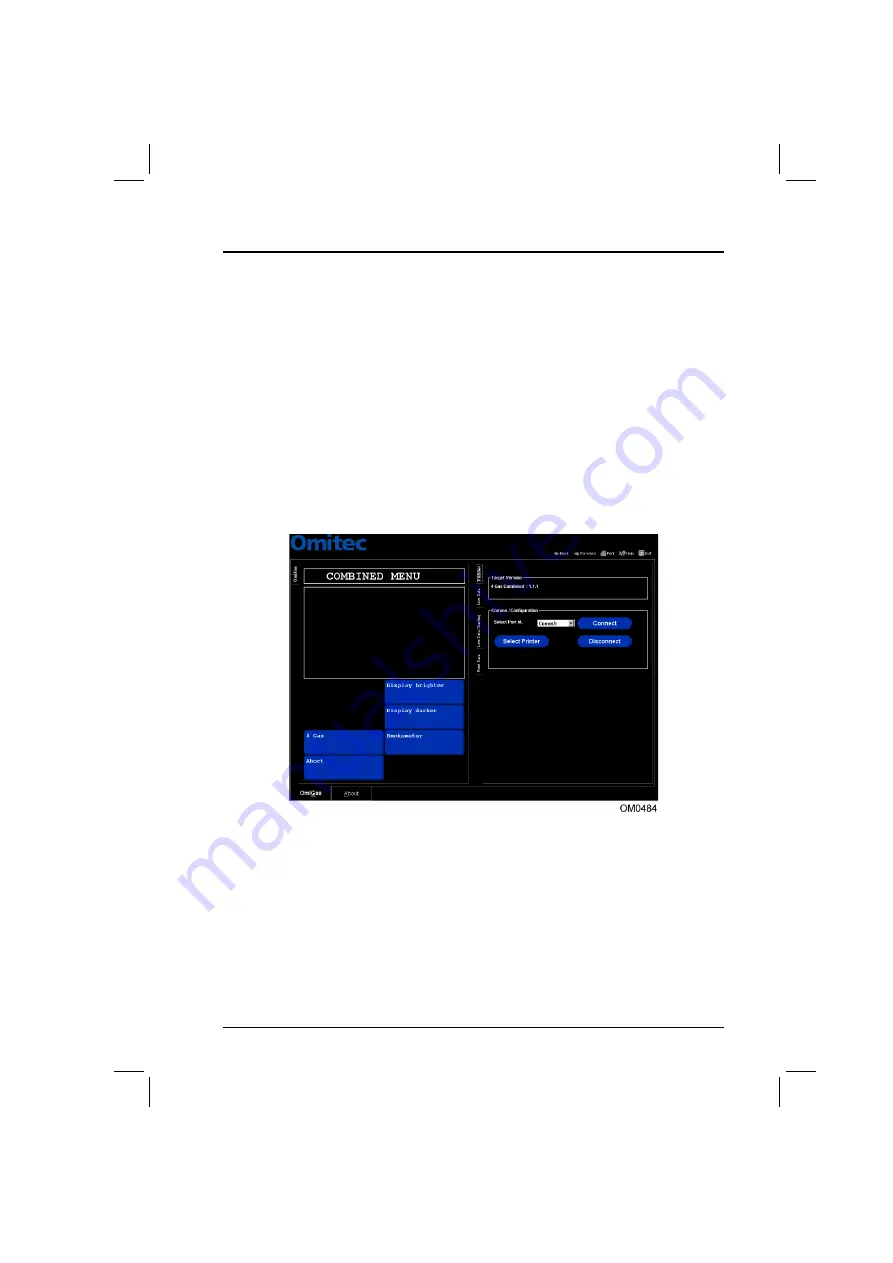
Getting Started
17
Emissions Testing Using the PC
OmiSmoke emissions testing can be undertaken by using a PC (using the
OmiGas/OmiSmoke Techcenter software) or the handset.
OmiSmoke can be added to the PC based OmiGas/OmiTechcenter system at any
time, simply by connecting the ‘combo’ cable (OM1500/10) between the OmiSmoke
handset socket and the auxiliary serial interface socket on the rear of the OmiGas unit
(OM4500/1).
The PC system will need to recognise new hardware for the OmiSmoke. To achieve
this, return to the main menu and select ‘ABORT’. The software will then re-establish
communication and the message ‘Configuring Analyser - Please Wait’ will appear.
This will then bring up the new ‘Combined Menu’, where the Smokemeter button will
be added.
Navigation through the emissions test software using the PC, is assisted by the
on-screen information and prompts which are displayed throughout the testing
procedure. Each successive menu displayed on the PC will provide a number of
options from which the technician may choose, using the ‘virtual’ buttons on the
screen. Selecting an option is achieved by pointing to the relevant button with the
mouse cursor and pressing the left hand mouse button to select.
During a test procedure, the PC will display screens which inform the technician what
the OmiSmoke analyser is currently doing. These screens do not provide options for
the technician to select and are simply a commentary on the procedure.
Summary of Contents for OmiSmoke
Page 2: ......






























