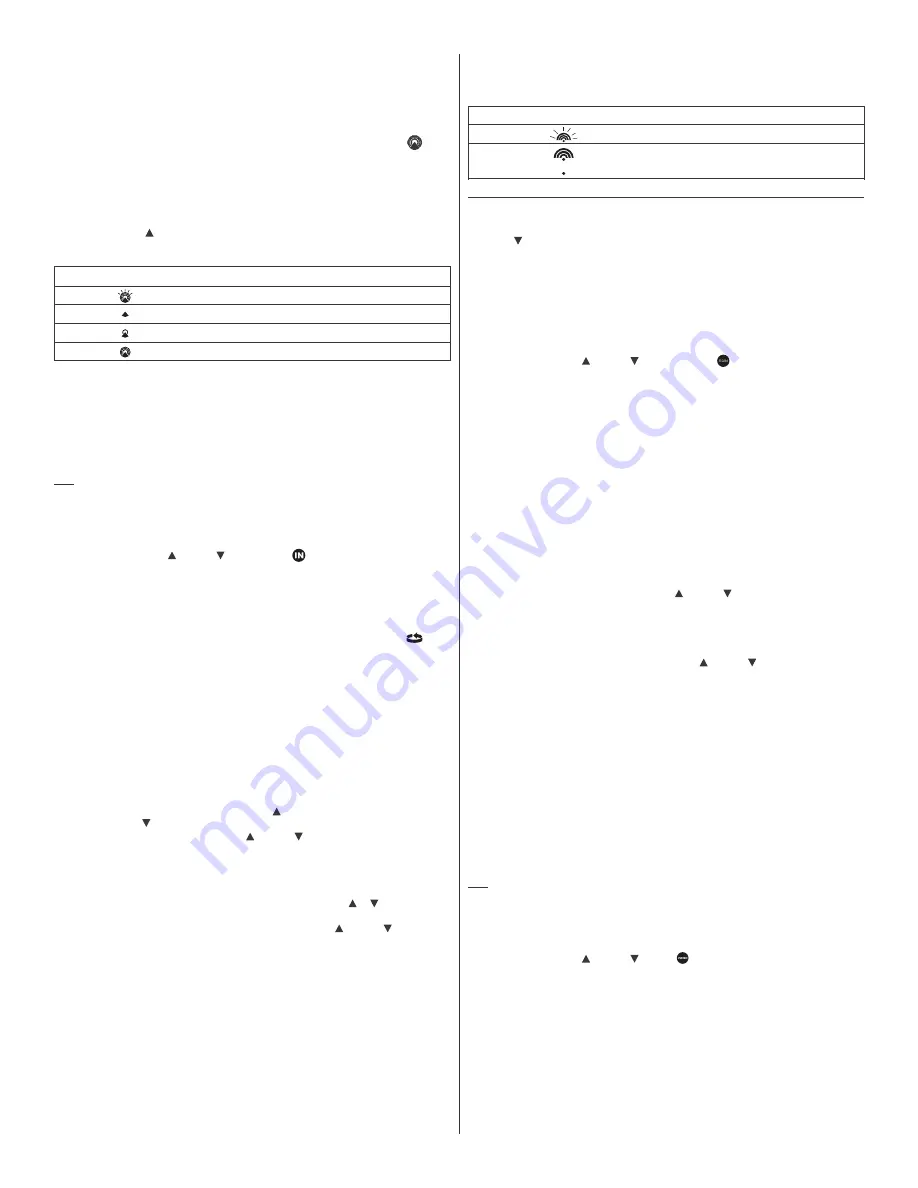
6
•
During night-time hours, atmospheric disturbances are typically less severe and radio signal
reception may improve. A single daily reception is sufficient enough to keep the clock accuracy
within 1 second.
•
Make sure the unit is positioned at 8 feet (2 meters) distance from any interference source such
as a TV, computer monitor, microwave, etc.
•
Within concrete wall rooms such as basements or office buildings, the received signal may be
weakened. Always place the Projection Clock near the window for better reception.
Once the atomic time signal is received, the date and time will be set automatically, and the
icon
will appear.
After the clock is set manually, place the main unit by the window for the better reception. The atomic
clock receiver is programmed that it will continue to search for the atomic time signal daily for every
hour between 1:00 am and 4:30 am.
Once the time signal has been successfully received, the time and date will be updated automatically.
To enable or disable the atomic time receiver:
•
Press and hold
UP
- if atomic time reception is activated, a triangular tower icon will start
flashing next to the clock icon. If reception is disabled, the triangular tower icon will disappear.
Icon
Atomic Time Reception Strength
(Flashing)
Undefined data
(no circle)
Reception failed for 24 hours
(one circle)
Weak signal, but can be decoded
Strong signal
TEMPERATURE AND HUMIDITY MODE
The weather station supports up to 3 remote thermo hygrometers corresponding to a separate channel
of the temperature and relative humidity display. The temperature can be displayed in Celsius (ºC) or
Fahrenheit (ºF).
The main unit carries the temperature and humidity sensor and uses this indoors data to calculate an
indoors comfort level - Wet, Comfort or Dry.
A temperature alert function is available for each channel. It can be programmed to sound if the
channel temperature exceeds or falls below the pre-set upper and lower limit.
NOTE:
The temperature alerts have a 0.5 ºC deviation to prevent them from sounding due to small
temperature fluctuations that are close to the set alert value. This means that after the
temperature reaches the alert temperature, it will have to fall below the alert temperature plus
the deviation (0.5°C) to activate the alert.
ACCESSING TEMPERATURE AND HUMIDITY MODE
From the main unit: Press
UP
or
DOWN
until the
IN
icon
on the upper right will flash.
VIEWING TEMPERATURE AND HUMIDITY FOR EACH CHANNEL
Static Display:
In Temperature and Humidity Mode, press the
CHANNEL
button to recall a different channel.
Channel Auto-Scan Display:
To enable automatic scan of the different channels, press and hold
CHANNEL
, until the icon
is
displayed. Each valid channel will be alternately displayed with a 5 seconds delay.
RECALLING OF TEMPERATURE AND DEW POINT DISPLAYS
In Temperature and Humidity Mode press the
SET
button to recall temperature and relative humidity
or dew point and relative humidity.
SET THE TEMPERATURE IN CELSIUS OR FAHRENHEIT.
(Does not affect Wind Chill)
In Temperature and Humidity Mode, press and hold
SET
to toggle the temperature in Celsius (ºC) or
Fahrenheit (ºF).
ACTIVATING/DEACTIVATING THE TEMPERATURE ALERTS
In Temperature and Humidity Mode, press the
ALARM/CHART
to recall a current temperature for the
corresponding channel, the upper temperature alert with icon (if disabled, displays
OFF
), or lower
temperature alert with icon (if disabled, displays
OFF
).
Once the above alerts are displayed, press the
UP
or
DOWN
to enable or disable the
corresponding alert.
PROGRAMMING THE TEMPERATURE ALERTS
•
In the Temperature and Humidity Mode, press
ALARM/CHART
selecting the desired alarm.
•
Press and hold
ALARM/CHART
button until the remote temperature and or icon starts
flashing.
•
Adjust the temperature digits for the Temperature Alert using the
UP
or
DOWN
. Press and
hold either button for fast digits advance.
•
Press the
ALARM/CHART
to confirm selection and return to the temperature alert selection screen.
DISABLING TEMPERATURE ALARM(S)
In the Temperature & Humidity Mode press the
ALARM/CHART
to disable the alarm(s).
VIEWING THE MAX/MIN CHANNEL TEMPERATURE AND HUMIDITY
In the Temperature & Humidity Mode press the
MEMORY
button to recall a current temperature and
humidity, minimum temperature and humidity or maximum temperature and humidity at the remote
location.
RESETTING THE REMOTE TEMPERATURE AND HUMIDITY MEMORY
In the Temperature and Humidity Mode, press and hold
MEMORY
button to clear memory for all
channels.
REMOTE SENSOR STATUS
The wave icon above the current channel display shows the connection status of the corresponding
remote sensor:
Icon
Status
Searching for the signals from the remote sensor
Corresponding remote sensor signal received successfully
No signals received for over 15 minutes
ALL REMOTE SENSOR SIGNALS SEARCH ACTIVATION
The main unit can be manually activated to search for the signals from all remote sensors. Press and
hold
DOWN
button to enable the search.
RAIN MODE
The main unit records the total amount of the rainfall for the last hour, 24 hours, past day, past week
and the past month. The rainfall can be displayed in mm or inches.
There is a daily rainfall alert that can be programmed in the unit if the daily rainfall exceeds a
pre-programmed limit.
ACCESSING RAIN MODE
From the main unit: Press
UP
or
DOWN
until the
RAIN
icon
on the display starts flashing.
VIEWING RAIN STATISTICS
In the Rain Mode, press either
SET
or
MEMORY
button to recall a rain statistics for the past hour,
past 24 hours, yesterday, past week or past month.
TIP:
For the rain rate estimate the Last Hour rainfall value is understood as “inch/hr” or “mm/hr”.
RESETTING THE RAINFALL STATISTICS MEMORY
In the Rain Mode, press and hold
MEMORY
to reset all rainfall statistics.
SETTING UNITS FOR THE RAIN DISPLAY IN INCHES OR MM
In the Rain Mode, press and hold
SET
button to toggle rainfall data units between mm and inches.
ENABLING OR DISABLING THE DAILY RAINFALL ALERT
•
In the Rain Mode press the
ALARM/CHART
to display either the current rainfall statistics or the
daily rainfall alert with “
ALARM HI
” displayed.
•
If the alert is disabled, the “
OFF
” will be displayed; otherwise the rainfall alert value will be shown.
•
When the rainfall alert is displayed, press the
UP
or
DOWN
to enable or disable it.
SETTING UP THE DAILY RAINFALL ALERT
•
In the Rain Mode, press
ALARM/CHART
to display the rainfall alert.
•
Press and hold
ALARM/CHART
until the rainfall alert “
ALARM HI
” will flash.
•
Set the desired value for the Rainfall Alert by using the
UP
or
DOWN
. Press and hold either
button for fast digits advance.
•
Press
ALARM/CHART
to confirm selection and the unit will return to the rainfall alert display.
DISABLING THE DAILY RAINFALL ALERT
In the Daily Rainfall Alert Mode press the
ALARM/CHART
to disable the alert.
WIND MODE
The wind direction is shown by an animated compass display. Its angle can be displayed as compass
points (i.e. NW) or in bearings starting from north (i.e. 22.5º).
The upper left section of the wind mode can be programmed to display either a temperature at the
place of anemometer or the temperature adjusted to the wind chill factor.
The lower left section of the wind mode indicates the average wind speed for the past 10 minutes, as
well as gust, wind speed alert and gust alert information. It can also show records of the maximum
wind speed and wind gust collected during the day.
The wind speed and gust alert functions can be programmed to alert you if the wind speed or gust
exceeds a pre-configured limit. The wind speed can be displayed in km/h, mph, m/s or knots.
NOTE:
The wind speed alert has a 5 mph deviation and the wind gust speed alert has a 7 mph
deviation. It is set to prevent the alerts from sounding all the time due to small fluctuations close
to the alert value. This means that after the wind speed reaches the alert value, it will have to fall
below the alert value plus deviation to activate the alert.
ACCESSING WIND MODE
From the main unit: Press
UP
or
DOWN
until the
icon on the display starts flashing.
CONFIGURING WIND DISPLAY
In the Wind Mode press the
SET
button to recall either a wind chill temperature with wind direction in
bearings, a wind chill temperature with a wind direction in compass points, a temperature at
anemometer and wind direction in compass points or a temperature at anemometer and wind direction
in bearings.
SETTING UNITS FOR THE WIND SPEED IN KM/H, MPH, M/S OR KNOTS
In the Wind Mode, press and hold
SET
to set the wind speed units in km/h, mph, m/s or knots.






























