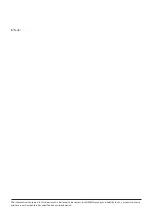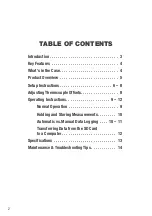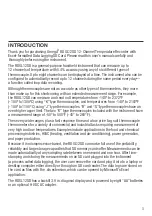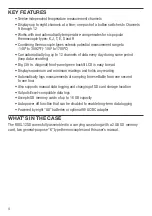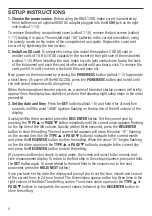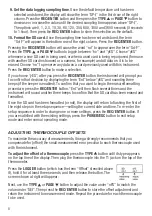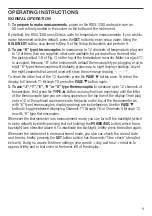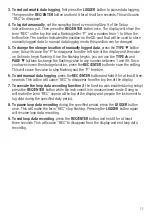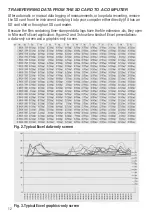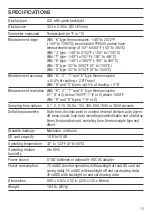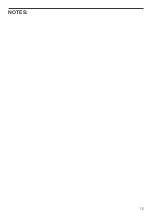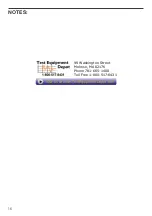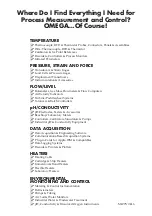INTRODUCTION
Thank you for purchasing Omega
®
RDXL12SD 12-Channel Temperature Recorder with
Excel-formatted Data Logging SD Card. Please read this user’s manual carefully and
thoroughly before using the instrument.
The RDXL12SD is a general-purpose handheld instrument that can measure up to
12 channels of temperature with 0.4% accuracy using any of six different types of
thermocouple. Up to eight channels can be displayed at a time. The instrument also can be
configured to automatically record up to 12 channels during the same period every day—
a function called loop data recording.
Although thermocouples are not as accurate as other types of thermometers, they more
than make up for this shortcoming with an extended measurement range. For example,
the RDXL12SD can measure and read out temperatures from -148º to 2372ºF
(-100º to 1300ºC) using “K” type thermocouples, and temperatures from -148º to 2102ºF
(-100º to 1100°C) using “J” type thermocouples. “R” and “S” type thermocouples have an
even higher upper limit. The two “K” type thermocouples included with the instrument have
a measurement range of -50° to 500°F (-45° to 260°F).
These very wide ranges, plus a fast response time and a low price tag, suit thermocouple
thermometers for a variety of commercial and industrial tasks requiring measurement of
very high and low temperatures. Examples include applications in the food and chemical
processing industries, HVAC (heating, ventilation and air-conditioning), power generation,
and paper production.
Because it is microprocessor-based, the RDXL12SD can make full use of the portability,
reliability and large storage capacities that SD memory cards offer. Measurements can be
made automatically at any sampling rate between one second and one hour. After time-
stamping and storing the measurements on an SD card plugged into the instrument
(a process called data logging), the user can remove the card and plug it into to a laptop or
desktop computer either directly or through an SD card reader. The data logs are stored on
the card as files with the .xls extension, which can be opened by Microsoft’s Excel
application.
The RDXL12SD has a backlit 3.9 in. diagonal display and is powered by eight “AA” batteries
or an optional 9-VDC AC adapter.
3
Summary of Contents for RDXL12SD
Page 17: ...15 NOTES ...