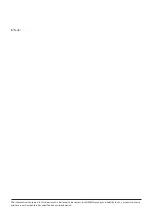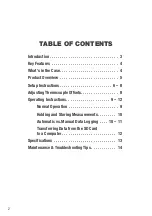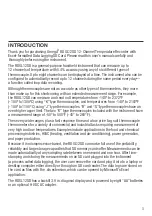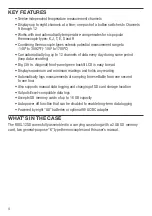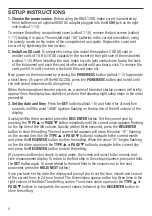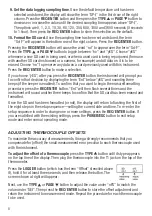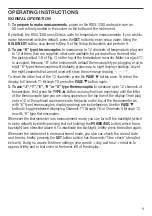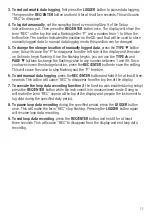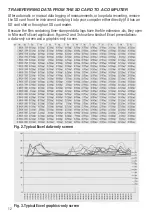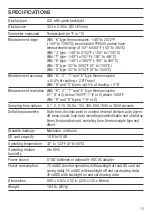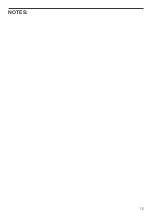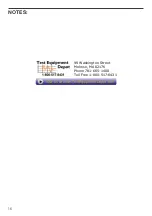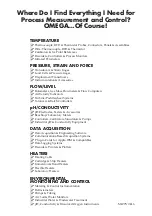HOLDING AND STORING MEASUREMENTS
1. To hold a measured value
, press the
HOLD/NEXT
button during the measurement.
Doing so will cause the word “HOLD” to appear at the top of the display. Pressing the
HOLD/NEXT
button again releases the hold.
2. To record and recall readings
, press the
REC/ENTER
button while making
measurements. This will make the term “REC” appear at the top of the display. Pressing
the
REC/ENTER
button again, briefly, will make the term “MAX” appear to the right of
“REC” and switch the display to the maximum value stored in memory during the current
recording session. Pressing the
REC/ENTER
button again, briefly, will make the term
“MIN” appear to the right of “REC” and switch the display to the minimum value stored
during the current session.
3. To exit recording mode
, press the
REC/ENTER
button and hold it for at least three
seconds, until the term “REC” disappears from the top line of the display. The display will
then revert to showing real-time readings.
AUTOMATIC VS. MANUAL DATA LOGGING
The RDXL12SD can automatically log data at a user-selected sampling period from
1 second to 3,600 seconds (one hour). To view the sampling time that the instrument has
been set up to use, press the
LOGGER
button (which has the words “Sampling time check”
stenciled below it) once. The lower left corner of the display will briefly show the term
“SP-t”, followed by the currently programmed sampling time in seconds. To change the
sampling time, enter setup mode and perform Step 9 of the Setup Instructions.
Before entering data logging mode, remember to disable the meter’s Auto Power Off
function. To do so, enter Setup mode (as explained in the Setup Instructions on p. 6) and
select “no” during Step 6.
Also be sure that the meter either is running on fresh batteries or is being powered by AC
through a 9VDC adapter.
1. To start automatic data logging
, press the
REC/ENTER
button once. The top line of the
display will then show the term “REC”. Pressing the
LOGGER
button at this point will
make “REC” flash and add the flashing term “DATALOGGER” at the bottom of the display.
This indicates that the instrument is sampling measurements at the programmed rate
and storing the readings and their time stamps in memory.
2. To pause automatic data logging
, press the
LOGGER
button once; this will make
the flashing term “LOGGER” disappear from the bottom of the display and change the
term “REC” from flashing to constant. Pressing the
LOGGER
button again resumes
automatic data logging.
10
Summary of Contents for RDXL12SD
Page 17: ...15 NOTES ...