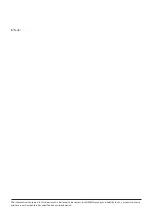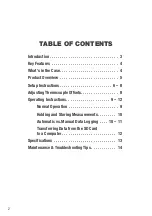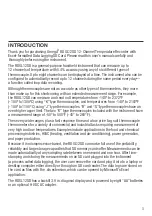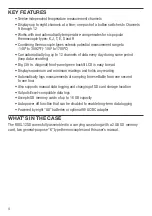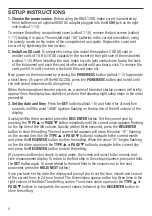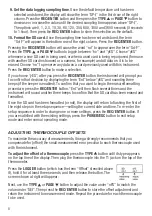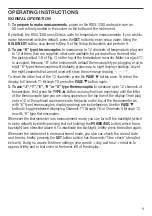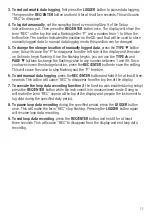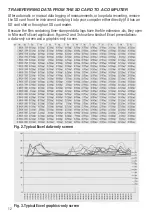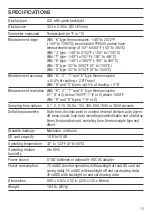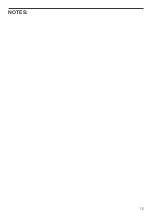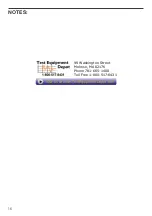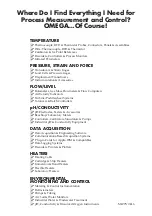9. Set the data logging sampling time
. Once the default temperature unit has been
selected and stored, the display will show the term “SP-t” in the third row of the right
column. Press the
REC/ENTER
button and then press the
TYPE
or
PAGE
button to
decrease or increase the value until the desired sampling time appears above “SP-t”.
The options are 0, 1, 2, 5, 10, 30, 60, 120, 300, 600, 1800 and 3600 seconds (0 seconds
to 1 hour). Then press the
REC/ENTER
button to store the selection as the default.
10. Format the SD card
. Once the sampling time has been set and stored, the term
“Sd-F” will appear in the bottom row of the right column. Press the
REC/ENTER
button.
Pressing the
REC/ENTER
button will cause the word “no” to appear over the term “Sd-F”.
Press the
TYPE
or
PAGE
button to toggle between "no" and "yES". Choose “yES”
whenever a new SD card is being used, or when a used card is being repurposed (from use
with another SD card instrument or a camera, for example) and all data on it is to be
erased. Choose “no” to preserve any data on a card previously used with this instrument.
Press the
REC/ENTER
button to make a selection.
If you choose “yES”, after you press the
REC/ENTER
button the instrument will prompt you
to confirm that decision by displaying the term “Ent” below “yES” and sounding three
beeps (if the beeper is enabled). To confirm that you want to begin the erasure/formatting
procedure, press the
REC/ENTER
button. “Ent” will then flash several times and the
instrument will sound another three beeps to confirm that the SD card has been erased and
formatted.
Once the SD card has been formatted (or not), the display will return to flashing the first of
the eight steps in the setup sequence—setting the current date and time. To re-enter the
setup sequence in order to change one or more settings, press the
REC/ENTER
button. If
you are satisfied with the existing settings, press the
POWER/ESC
button to exit setup
mode and enter normal operating mode.
ADJUSTING THERMOCOUPLE OFFSETS
To maximize the accuracy of measurements, Omega strongly recommends that you
compensate for (offset) the small measurement error peculiar to each thermocouple used
with the instrument.
To adjust the offset of a thermocouple
, press the
TYPE
button until its type appears
on the top line of the display. Then plug the thermocouple into the T1 jack on the top of the
thermometer.
Press the
LOGGER
button (which has the term “Offset” stenciled above
it), hold it for at least three seconds, and then release the button. The
screen shown at right will appear:
Next, use the
TYPE
or
PAGE
button to adjust the value under “oFS” to match the
value under “SEt”. Then press the
REC/ENTER
button to store the offset adjustment and
return the instrument to measurement mode. Repeat the procedure for each thermocouple
to be used.
8
Summary of Contents for RDXL12SD
Page 17: ...15 NOTES ...