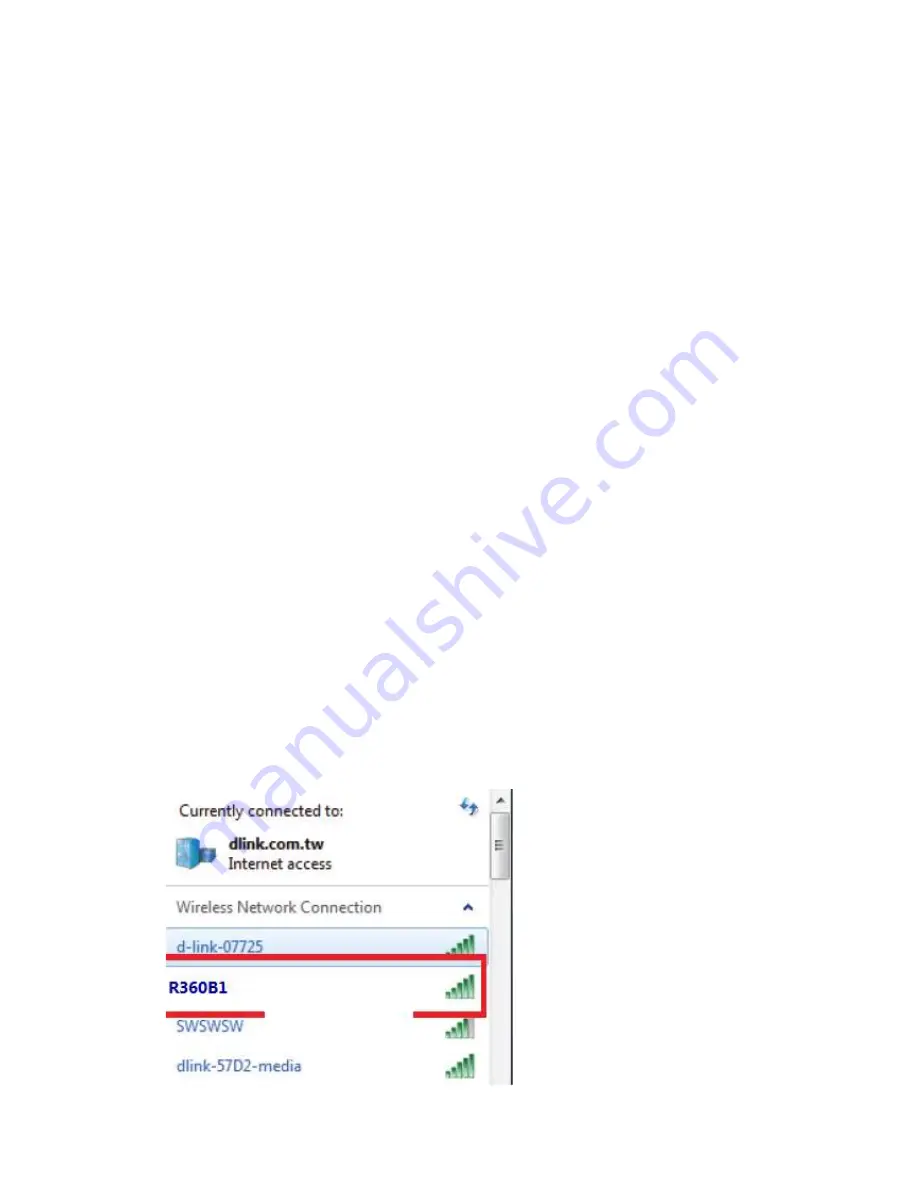
4. If you are using a 2.4 GHz cordless phone, make sure that the 2.4 GHz phone base is as far
away from your wireless device as possible. The base
transmits a signal even if the phone is not in use. In some cases, cordless phones, X-10
wireless devices, and electronic equipment such as ceiling fans, fluorescent lights, and home
security systems may dramatically degrade wireless connectivity.
Configuration
Initial Connection to the Router
This section will show you how to configure your new mobile router using the configuration
utility that can be obtained through a software interface or a web-based user interface.
When configuring the router for the first time, you will need to establish a direct connection
with the router in order to access the web-based configuration utility. This can be done
using the included USB, or by connecting wirelessly to the OWLHM2. Once you have
configured your router, you will be able to connect using the Wi-Fi settings that you have
specified in the configuration process. Ensure that the router is powered on and has
sufficient battery power before commencing the setup process.
Connect via USB
To connect to the router via USB, plug the provided micro USB cable into the micro USB port
on the bottom of the router, and plug the other end
into an available USB port on your computer. Your router is now ready for configuration,
please refer to “Configuration Utility” on page 12 to continue the setup process.
Connect via Wi-Fi
Note: The following example uses Windows 7’s built-in wireless connection utility. If you are
using a different operating system, or a third party connection utility, the process may be
different. Please refer to the documentation that came with your operating system or
wireless client for further information on how to connect to a wireless network.
To connect to the router using Wi-Fi, open your operating system’s wireless networking
utility and scan for available networks to connect to. By default, the network name (SSID)
of the OWLHM2 will be in the format
OMEGA
,the default password is
1234567890


















