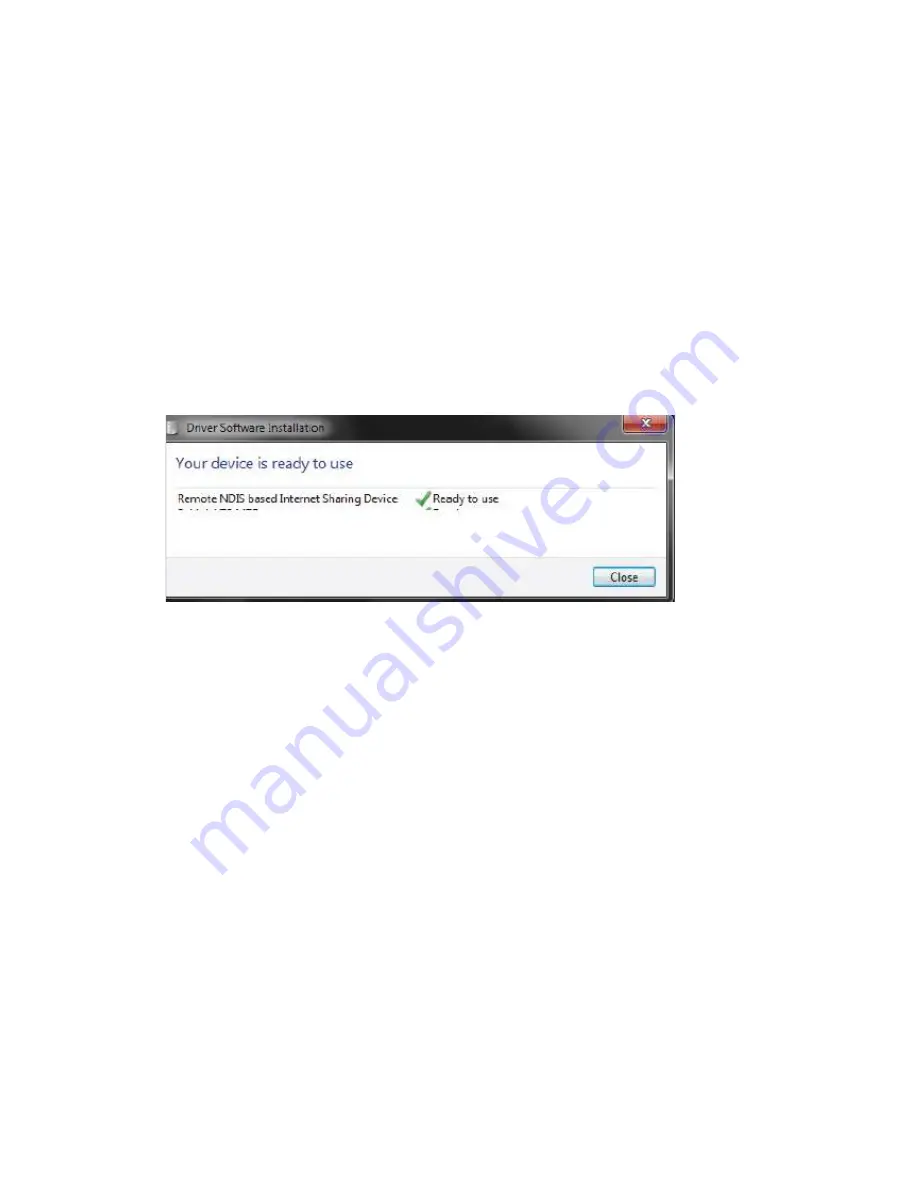
3. After a few moments, the OLED display will show the current status of the router’s various
functions.
Insert a microSD Card
1. Ensure that your OWLHM2 HSPA+ Mobile Router is powered off.
2. Open the cover of the microSD slot on the side of the router.
3. Insert the microSD card into the slot and push it in until it locks into place.
Driver Installation
When you plug the OWLHM2 into your computer, any necessary drivers will immediately
install (with your permission).
Note:
These drivers are Windows-only. Mac and Linux users will still be able to configure the
OWLHM2 using the web configuration utility described in Configuration Utility”.
Note:
For Windows systems, if there are any problems while installing the driver, please
make sure you have installed Windows Media player version 11 or higher.
Wireless Installation Considerations
The OWLHM2 can be accessed using a wireless connection from anywhere within the
operating range of its wireless network. Keep in mind that the quantity, thickness, and
location of walls, ceilings, or other objects that the wireless signals must pass through may
adversely affect wireless signals. Ranges vary depending on the types of materials and
background RF (radio frequency) noise in your home or office. The key to maximizing the
wireless range is to follow these basic guidelines:
1. Minimize the number of walls and ceilings between the router and other network devices.
Each wall or ceiling can reduce your adapter’s range
From1 to 90 feet (1 to 30 meters).
2. Be aware of the direct line between network devices. A wall that is 1.5 feet thick (0.5
meters) appears to be almost 3 feet (1 meter) thick at a 45-degree angle. At a 2-degree
angle it appears over 42 feet (14 meters) thick. Position devices so that the signal will travel
straight through a wall or ceiling (instead of at an angle) for better reception.
3. Try to position access points, wireless routers, and computers so that the signal passes
through open doorways and drywall. Materials such as glass, metal, brick, insulation,
concrete, and water can affect wireless performance. Large objects such as fish tanks,
mirrors, file cabinets, metal doors, and aluminum studs may also have a negative effect on
range.



































