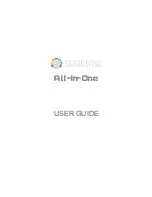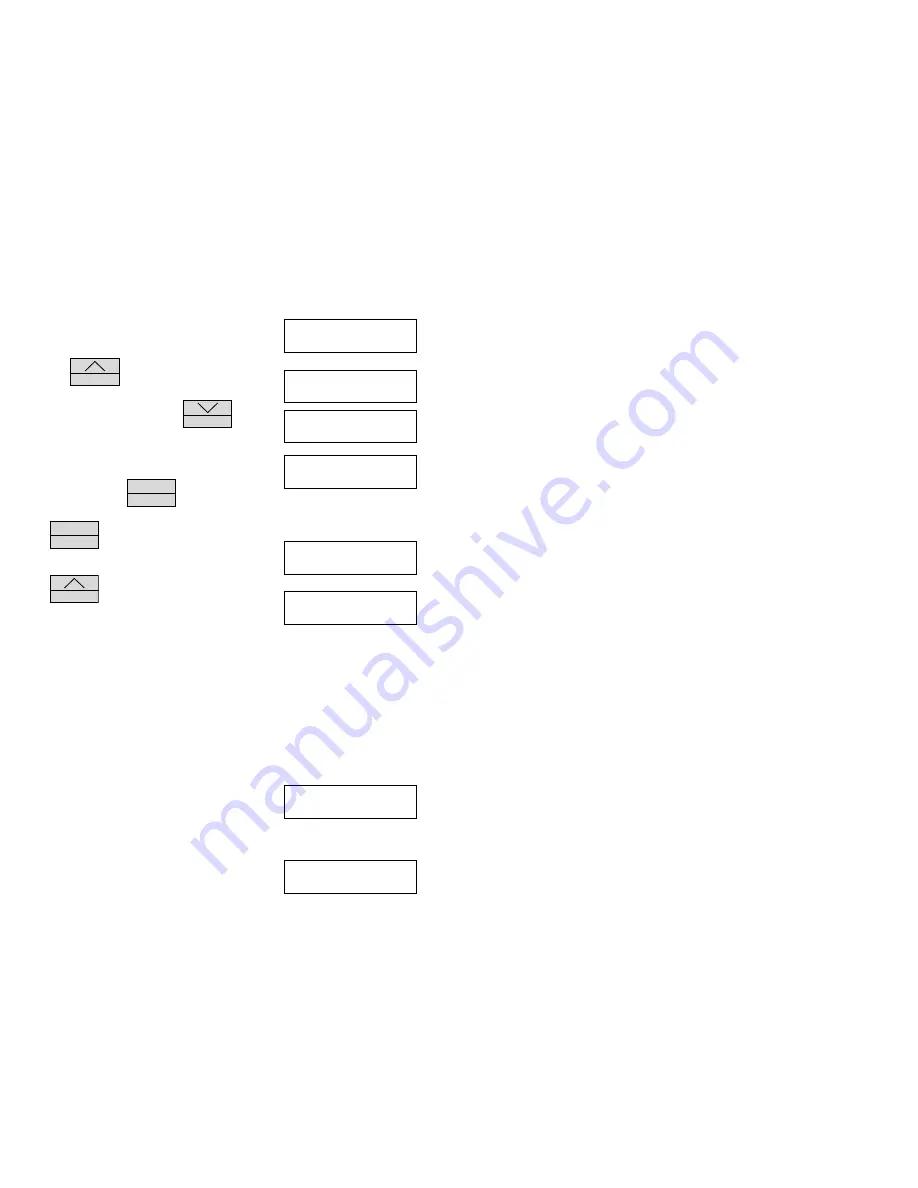
Temperature/Event Adapter
9
This is the first filter option. Selecting this will
print every data sample that has recorded data.
Press
S T A T U S
to select a temperature filter
function, you can select from 1° to 10° of
temperature change, or press
R E C O R D
to
select an event detector filter function.
Note that this selection will print every data
sample regardless of the state of the event
detector, or press
M E N U
E N T E R
to continue.
If
M E N U
E N T E R
is pushed, the Service logger will
return to the operating mode.
If
S T A T U S
is pushed, the printing will begin
and the flashing dots indicate printing functions.
When the Service Logger is finished printing, it will return to the Operating Mode.
Printer Error Messages
If a printer is not connected and set to operate, an error message will be
displayed to alert the user to a printer problem.
There are several possible problems that may occur if the printer is not ready.
The Service Logger will alert the user to a problem with the printer. As each
printer has its own set of controls and settings the user is recommended to
consult the owners manual supplied with the printer.
This is an error message that appears when the
printer is not connected or turned off. Make sure
the printer cable is attached to both the printer
and the Service Logger and that power is supplied
to the printer.
This is an error message to alert the user that
the printer has run out of paper. Refer to the
owners manual of the printer for instructions
SEND OUT ALL OF
THE TEMP DATA
SEND TEMP ON
X DEGREE CHANGE
SEND OUT ALL OF
THE EVENT CHANGES
SEND OUT DATA ON
EVENT CHANGES
PUSH ^ START PRT
PUSH MENU QUIT
PRINTING
PLEASE WAIT…
PLEASE CONNECT
THE PRINTER
PRINTER IS OUT
OF PAPER



















![Lambrecht power[cube] 30.95800.015000 Manual preview](http://thumbs.mh-extra.com/thumbs/lambrecht/power-cube-30-95800-015000/power-cube-30-95800-015000_manual_3388101-01.webp)