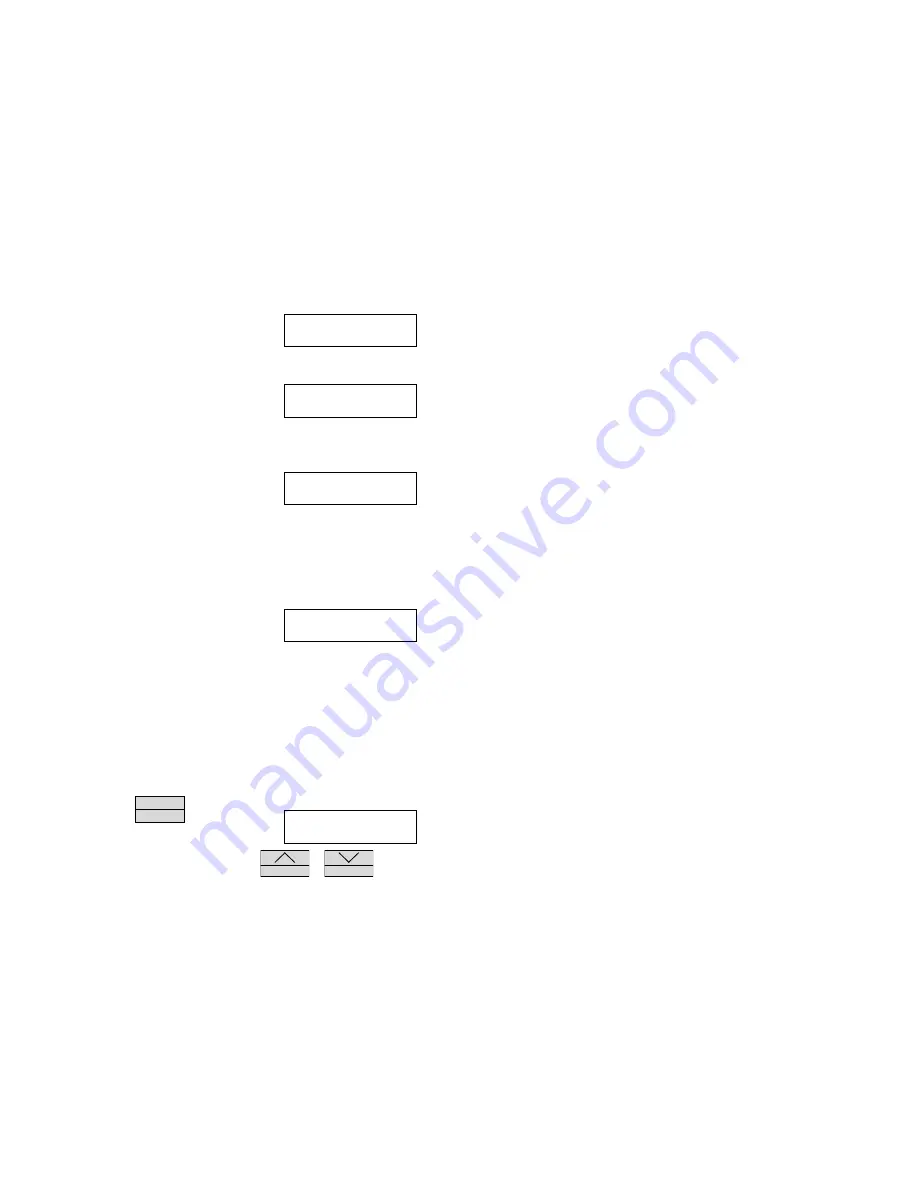
Temperature/Event Adapter
2
Press the "ON" button on the front panel. The
display will show the instrument name. If no
display is visible, or if the display is all black,
adjust the display control until the lettering is
visible.
If no adapter is connected or if the adapter has
become defective, the display will show this
message. The Service Logger will recognize
when an interface unit is plugged in and auto-
matically set up the correct menus and displays
for that interface.
This is the
Operating Mode
display for the
OM-60-MOD-TE Sensor. The temperature of the
sensor and the presence of voltage at the
detector leads are continuously measured and
displayed. This is the mode the Service Logger
will go to after it is turned on.
If the temperature sensor is not connected or
has become defective, the display will indicate
that the sensor is not responding.
Temperature sensor is not responding.
C
HANGING
S
ETTINGS
Every function of the Service Logger can be set through a series of menus.
Settings are stored in memory and remain there even without the main and
backup power source until altered by the user. Each sensor will have settings
unique to its function and the Service Logger will select and display the correct
menus for each sensor that is plugged in.
Changing Recording Time and Sampling Rate
Press and hold the
M E N U
E N T E R
button until the
display changes to the Recording Rate menu.
The user may select the sampling rate and
recording time for the Service Logger. Use the
S T A T U S
or
R E C O R D
buttons
to change the recording time and sampling rate according to the table listed
below
SERVICE LOGGER
VER 2.0
PLEASE
CONNECT SENSORS
TEMP EVENT
74°F OFF
TEMP EVENT
**** OFF
RECORDING RATE
15HR EVERY 15SEC






























