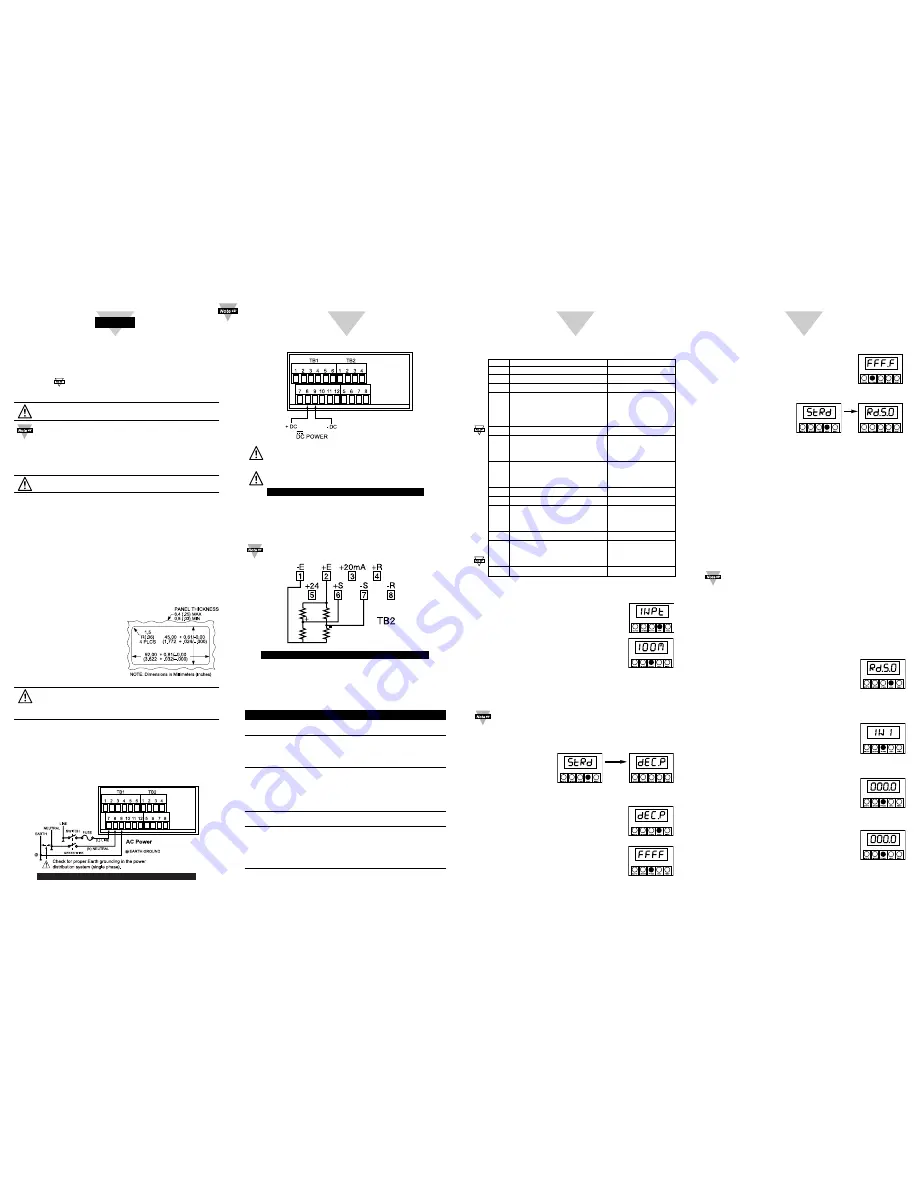
Using This Quick Start Manual
Use this Quick Start Manual to set up your Strain Meter and begin operation.
Information is provided on how to:
• Connect ac power
• Set basic options for operation
Connect the sensor
• Scale the meter.
Features with
are for the “B” version which has three-color
programmable “Big” LED display - All segment characters shown are for
the “B” version.
IMPORTANT:
For complete information on all setup options, please
refer to the Operator’s Manual.
This Quick Start Manual includes specific configuration param-
eters for bridge sensors with an output range of 0–100 mV and
10 V excitation. Other sensor types may require different
parameters or additional ones. When this is the case, we refer
you to the Operator's Manual for detailed instructions.
Safety Consideration
This device is marked with the international Caution symbol.
The instrument is a panel mount device protected in accordance with
2014/35/EU
, electrical safety requirements for electrical equipment for
measurement, control and laboratory.
Remember that the unit has no
power-on switch. Building installation should include a switch or circuit-
breaker that must be compliant to IEC 947-1 and 947-3.
SAFETY:
• Do not exceed voltage rating on the label located on the top of the instrument
housing.
• Always disconnect power before changing signal and power connections.
• Do not use this instrument on a work bench without its case for safety
reasons.
• Do not operate this instrument in flammable or explosive atmospheres.
• Do not expose this instrument to rain or moisture.
EMC:
• Whenever EMC is an issue, always use shielded cables.
• Never run signal and power wires in the same conduit.
• Use signal wire connections with twisted-pair cables.
• Install Ferrite Bead(s) on signal wire close to the instrument if EMC problems
persist.
Mount the Unit
1. Cut a panel opening using the dimen-
sions shown to the right.
2. Position the unit in the opening, making
sure the front bezel is flush with the
panel.
3. Install retaining clips on both sides of
the meter and tighten against the panel.
Wiring
Warning: Do not connect AC power to your device until you
have completed all input and output connections. This device
must only be installed by a specially trained electrician with
corresponding qualifications. Failure to follow all instructions
and warnings may result in injury!
1. Remove the panel at the back of the unit.
2. Locate the TB1 connector.
3. Insert the correct wire in each terminal as shown in the following figure
and tighten the lockdown screws.
4. Tug gently on the wires to verify the connections.
External Fuse Required:
Time-delay, UL 248-14 listed Time-lag, IEC 127-3 recognized
175 mA (115 Vac line)
125 mA (115 Vac line)
80 mA (230 Vac line)
63 mA (230 Vac line)
AC Powered Unit Connections
START HERE
Wiring
(continued)
When using DC power, do not use internal excitation or Isolated
Analog Output for high color brightness. For low or medium
brightness, internal excitation is limited to 24 V @ 25 mA; 5 V, 10
V, 12 V @ 35 mA.
In order to maintain the same degree of protection as the AC units,
always use a Safety Agency Approval DC source with the same
Overvoltage Category and Pollution Degree.
DC Powered Unit Connections
Connect the Sensor
1. Locate the TB2 connector on the rear of the unit.
2. Attach the sensor wires and tighten the lockdown screws.
The diagram below shows the wiring for bridge sensors with internal
excitation.
Refer to the Operator’s Manual for setup requirements for other
sensor types.
Bridge Sensor with Internal Excitation
3. Tug gently on the wires to verify the connections.
4. Replace the panel at the back of the unit.
Using the Configuration Menu
To configure the meter, you use the buttons on the front panel.
To:
Take This Action:
Display the
Press the
MENU
button. The first function
Configuration Menu
on the menu,
INPT
, displays.
Select a submenu
1.
Press
MENU
until the function you
function
want is shown.
2.
Press
/TARE
.
The information you can change flashes.
Select a value
1.
Press
/NT/GRS
to display the option
for that submenu
you want.
function
2.
Press
MENU
to store it.
STRD
quickly flashes, indicating that
the selection has been stored in memory.
Then the next menu function displays.
Go back to previous
Press
RESET
once.
menu function
Exit the
Press
RESET
twice. The unit displays
Configuration
RST
as it reinitializes. When a numeric
Menu
value displays, the unit is in run mode.
(Optionally, you can press
MENU
to
move through all the menu functions
until the unit reinitializes.)
2
3
4
To Set the Decimal Point
(continued)
3. Press
/NT/GRS
to move the decimal point to
the desired location. The factory settings is
FFFF
. The other choices are
F.FFF
,
FF.FF
,
and
FFF.F
.
4. Press
MENU
to select the decimal point position shown. The
unit displays:
To Scale the Meter
You can scale the meter in one of two ways:
1. With a known load — This method uses input (load) information
sent from another device such as a scale or a simulator for
voltage or current.
2. Without a known load — This involves calculating the load
based on transducer specifications and manually entering it to
the meter.
For both methods, you must first identify the minimum input load
IN!1
and the corresponding display reading you want
RD!1
. Then
you identify the maximum input load
IN!2
and its corresponding
display reading
RD!2
.
The decimal point is for display purposes only — you set it
where you want it to display for your application.
When entering
IN!1
and
IN!2
values, ignore any decimal
point on the display. However, you must enter
RD!1
and
RD!2
values with the decimal point in the desired position.
Scaling With Known Loads
To identify the minimum known load (
IN!1
and
RD!1
):
1. If it's not already shown, press
MENU
until the unit displays:
2. Apply the minimum known load (0%).
3. Press
/TARE
. The unit displays:
4. Press
/TARE
again. The unit displays the last setting for
IN!1
.
5. Press
/TARE
again. The unit displays the actual reading
being received from the sending device.
MENU SUBMENU
/TARE
DESCRIPTION
INPT 100M
,
±50M
,
!10V
,
!±5V
,
0-20
* Input
DEC.P FFFF
*,
F.FFF
,
FF.FF
,
FFF.F
Decimal Point
RD.S.O IN!1
,
RD!1
,
IN!2
,
RD!2
Scale and Offset
RD.CF R.1=T
*,
R.1=N
Reading Configuration
R.2=0
,
R.2=1
,
R.2=2
,
R.2=3
,
R.2=4
*
R.3=F
*,
R.3=U
R.4=P
,
R.4=G
COLR GRN
,
RED
,
AMBR
Display Color
S1.CF S.1=A
*,
S.1=B
Setpoint 1 Configuration
S.2=U
*,
S.2=L
S.3=N
*,
S.3=G
shown if R.4=G
S2.CF S.1=A
*,
S.1=B
Setpoint 2 Configuration
S.2=U
*,
S.2=L
S.3=N
*,
S.3=G
shown if R.4=G
S1.DB 0003
*
Setpoint 1, Deadband
S2.DB 0003
*
Setpoint 2, Deadband
OT.CF O.1=E
*,
0.1=D
Analog Output
O.2=C
*,
0.2=V
Configuration
O.3=A
*,
0.3=P
OT.S.O RD!1
,
OUT1
,
RD!2
,
OUT2
Output Scale & Offset
LK.CF RS=E
*,
RS=D
Lockout Configuration
SP=E
*,
SP=D
L3=0
*,
L3=1
BRIT M.BrT
,
.BrT
,
H.BrT
Display Brightness
* Factory Default Settings
To Set the Input Type
1
. Press
MENU
until the unit displays:
2. Press
/TARE
. The unit displays:
3. For this application you want
100M
. If
100M
is not displayed,
press
/NT/GRS
until it appears. Other choices are
50M
,
10V
,
5V
and
0-20
.
Refer to the Operator's Manual for more information on
changing ranges.
4. Press
MENU
to select the sensor shown. The meter displays the
next menu item. If you changed input type, the meter displays:
To Set the Decimal Point
1. If it's not already shown, press
MENU
until the
unit displays:
2. Press
/TARE
. The unit displays:
Using the Configuration Menu
(continued)




















