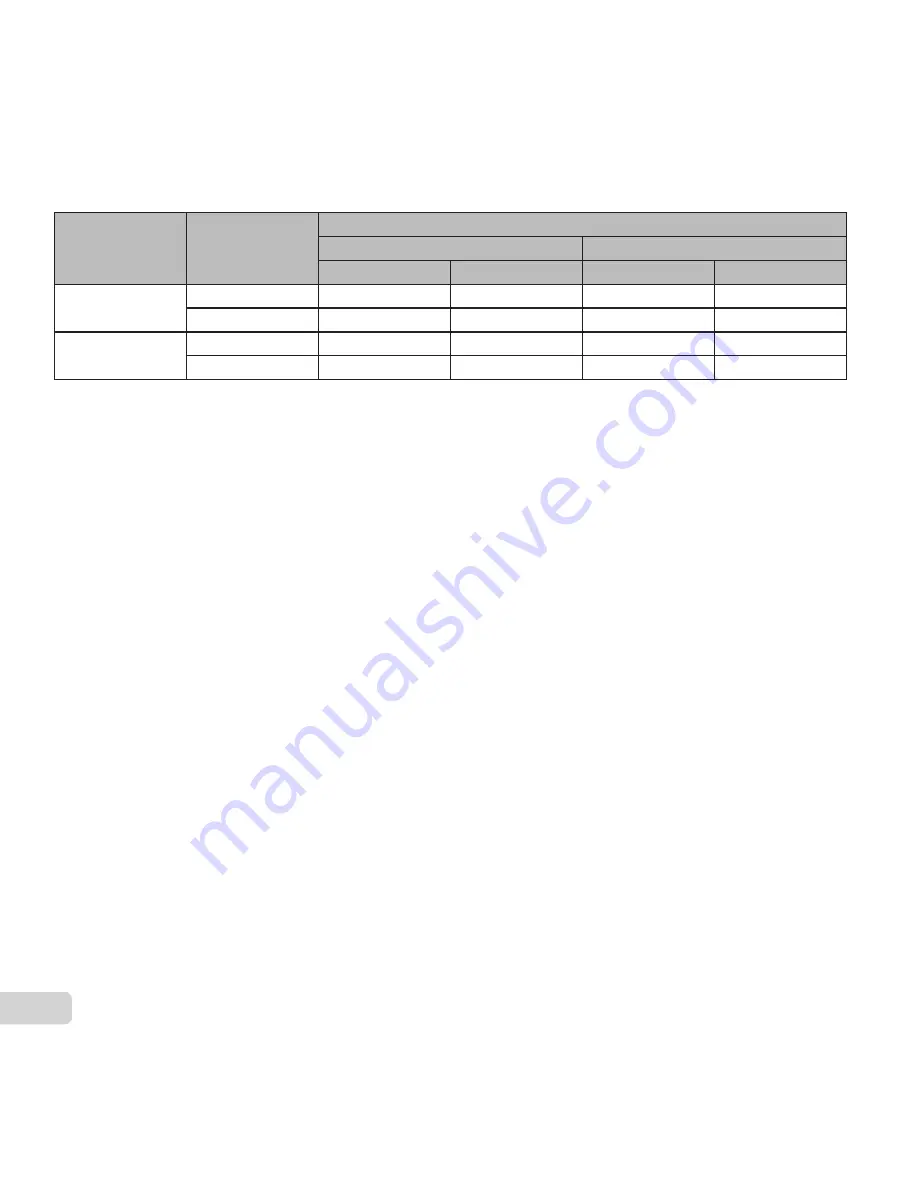
64
EN
Movies
Movies
Image Size
Frame Rate
Continuous recording length
Internal memory
SD/SDHC/SDXC card (4 GB)
With sound
Without sound
With sound
Without sound
1280×720
30fps
8 sec.
9 sec.
16 min.
17 min.
15fps
17 sec.
18 sec.
31 min.
34 min.
8
640×480
30fps
18 sec.
18 sec.
33 min.
35 min.
15fps
34 sec.
37 sec.
64 min.
70 min.
●
The maximum
fi
le size of a single movie is 2 GB, regardless of the capacity of the card.
Increasing the number of pictures that can be taken
Increasing the number of pictures that can be taken
Either erase unwanted images, or connect the camera to a computer or other device to save the images, and
then erase the images in the internal memory or card.
[Erase] (p. 18, 34), [Sel. Image] (p. 34), [All Erase] (p. 35), [Memory Format]/[Format] (p. 36)
Summary of Contents for VR-370
Page 77: ......
Page 78: ...VM874401...















































