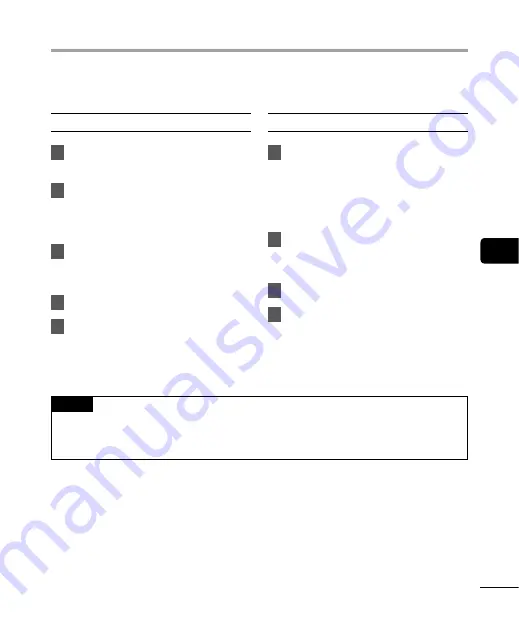
5
Usage as e
xt
ernal memor
y of the PC
65
EN
Connecting the voice recorder to a PC lets you transfer voice recorder data to save in the PC,
and vice-versa.
Windows
1
Connect the voice recorder to the
PC (
☞
2
Open Windows Explorer.
•
When you open [
Computer
], the voice
recorder is recognized by the drive
letter that includes the product name.
3
Click on the folder labeled with
your voice recorder’s model
name.
4
Copy the desired data to the PC.
5
Disconnect the voice recorder
from the PC (
☞
Macintosh
1
Connect the voice recorder to the
PC (
☞
•
When connected to a Mac OS, the
voice recorder is recognized on
the desktop by the drive letter that
includes the product name.
2
Double-click the removable disk
icon labeled with your voice
recorder’s model name.
3
Copy the desired data to the PC.
4
Disconnect the voice recorder
from the PC (
☞
NOTE
•
During data communication, [
Busy
] appears in the voice recorder’s display and the LED
indicator light flashes. To prevent the risk of data damage, never disconnect the voice
recorder from the USB port while the LED indicator light is flashing.
Usage as external memory of the PC






























