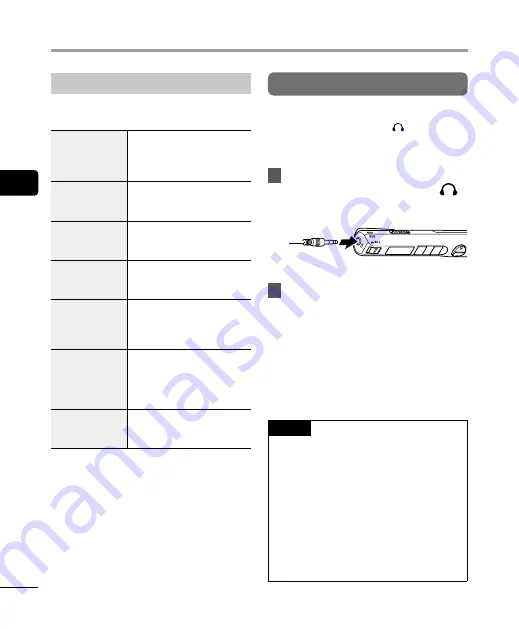
3
Pla
yback
28
EN
Playback
Playback settings
You can select various file playback methods
tailored to different applications and tastes.
[
Noise Cancel
]
*
(
A setting that makes recorded
voices more discernable when
muffled by projector noise or
similar sounds.
[
Voice Balancer
]
*
(
P.43)
Compensates low-volume
portions of recorded audio files
during playback.
[
Playback Range
]
(
Selects whether to play back
individual files or all files in
a folder.
[
Repeat
]
(
Repeatedly plays back the
range selected in [
Playback
Range
].
[
Skip Space
]
(
A handy function for quickly
moving the playback position,
and playing short segments
repeatedly.
[
Play Scene
]
(
☞
Switches to the playback
operation setting. In this setting
transcription can be made
while listening to recorded
content.
[
Play Folder
]
(
Use this when you wish to
switch to the [
Recorder
] folder
or another folder in [
Music
].
*
This function is only available when a file in
the [
Recorder
] folder is selected.
Listening with earphones
You can connect earphones to the
microphone/earphone jack ( ) of the voice
recorder to listen to its sound.
•
Earphones are not included.
1
Connect the earphones to the
microphone/earphone jack (
)
of the voice recorder.
To microphone/earphone jack
2
Press the
`
PLAY
/
4
STOP
button to
start playback.
•
When the earphones are connected,
no sound is output from the speaker.
f
CAUTION
Avoid excessive volume when listening
to playback through the earphones. It may
cause hearing damage or loss.
NOTE
•
To avoid irritation to ears, set the
volume to [
00
] before wearing
earphones.
•
If the volume is set too high when
using the earphones, a warning screen
may be displayed.
•
Set [
Select Jack
] to [
Earphone
] when
you cannot hear sound even when the
earphones are connected, or when
playing back with an external speaker
(
☞






























