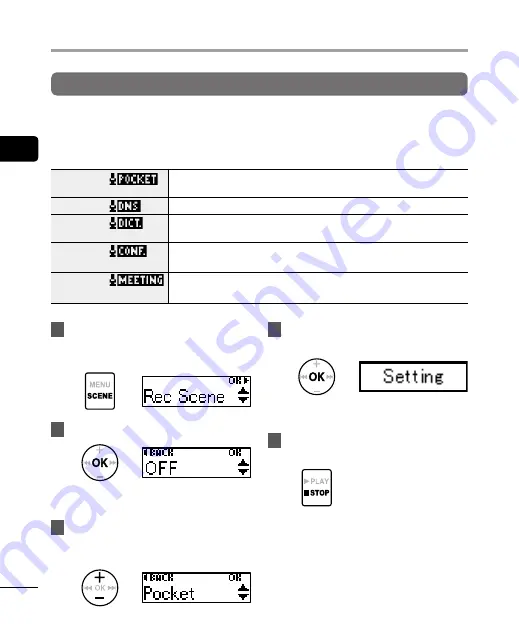
2
Selec
ting the aut
oma
tic recording setting [R
ec S
cene]
20
EN
Selecting the automatic recording setting [Rec Scene]
The voice recorder has preregistered templates of optimum settings tailored to various
recording applications such as conference and dictation. When selecting one of these
templates you can enter several settings recommended for your recording application all in a
single operation.
[
]
Suitable for recording sounds over a wide area while the voice recorder is still
in your pocket.
[
DNS
]
For Speech Recognition Software.
[
Dictation
]
Suitable for recording your own voice and other sounds that are extremely
close.
[
Conference
]
Suitable for recording conferences in a large space and other sounds over a
wide area.
[
Meeting
]
Suitable for recording meetings held in a small space and other sounds that
are fairly close.
1
While the voice recorder is in stop
mode, press and hold the
MENU
/
SCENE
button.
2
Press the
OK
button.
•
Press the
0
button to return to the
previous screen.
3
Press the
+
or
–
button to
select the desired recording
application.
4
Press the
OK
button to finalize
the setting.
•
According to the setting, the setting
icon is displayed.
5
Press the
`
PLAY
/
4
STOP
button to
exit the menu screen.
•
See "
Preregistered [Rec Scene]
settings
" for more information
(
☞
Selecting the automatic recording setting [Rec Scene]






























