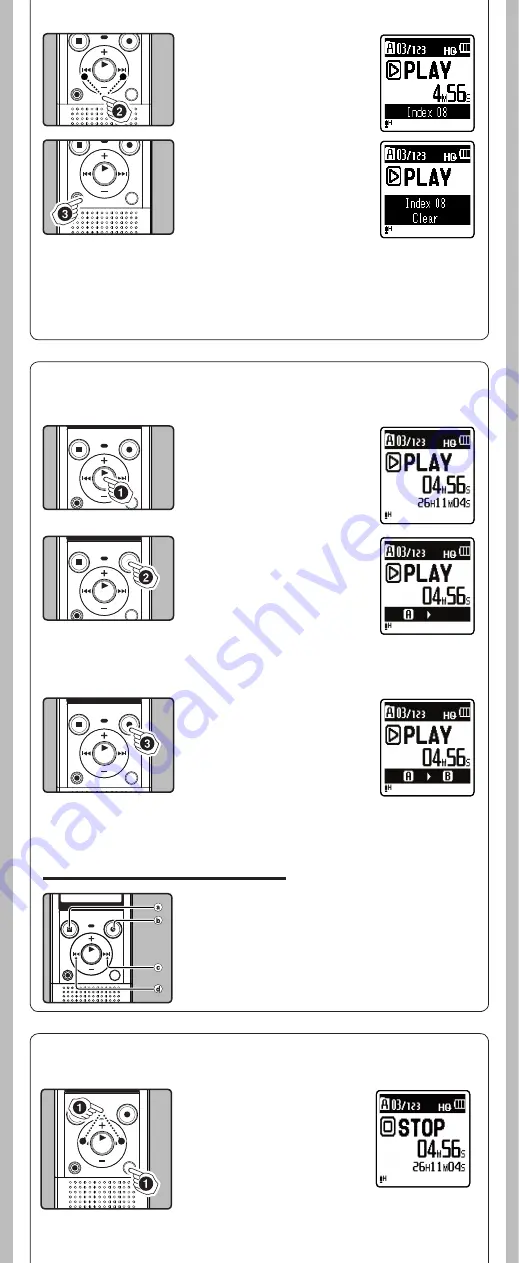
8
- -
2
Press the
9
or
0
but-
ton to select the index or
temp mark to erase.
3
While the index or temp
number appears for
approximately 2 seconds
on the display, press the
ERASE
button.
• The index or temp mark is
erased.
Notes:
• Up to 16 index and temp marks can be set in a fi le. If you try to place more than 16 index or
temp marks, [
Index Full
] message will appear for index marks, and [
Temp Mark Full
] for temp
marks.
• Index or temp marks cannot be set or erased in a locked fi le.
• Index or temp numbers after the erased index or temp
number will automatically move up.
h
How to begin segment repeat playback
1
Press the
`
OK/MENU
button to start playback.
2
Press the
REC
(
s
) button
at the point you want
to start segment repeat
playback.
• Fast forwarding and rewinding
can be conducted when [
w
] is
flashing in the same manner as
during normal playback, and
you can quickly proceed as far as the end position.
• When it reaches to the end of the file while [
w
] is flashing,
the point will become the end position, and repeat playback
will start.
3
Press the
REC
(
s
) button
again at the position where
you want to end segment
repeat playback.
• The recorder repeatedly plays
back the segment until the
segment repeat playback is
cancelled.
Note:
• As in normal playback mode, playback speed can be changed during segment repeat playback as
well. If an index mark and temp mark are inserted or eliminated during segment repeat playback,
segment repeat playback will be canceled and it will return to normal playback mode.
Cancel the segment repeat playback function:
Pressing any of the following buttons will release the
segment repeat playback.
a
Press the
STOP
(
4
) button
b
Press the
REC
(
s
) button
c
Press the
9
button
d
Press the
0
button
This function enables repeated playback of part of the file being played.
h
Erasing
A selected file can be erased from a folder. Also, all files in a folder can be erased simultaneously.
1
Select the folder or file
you want to erase.


















