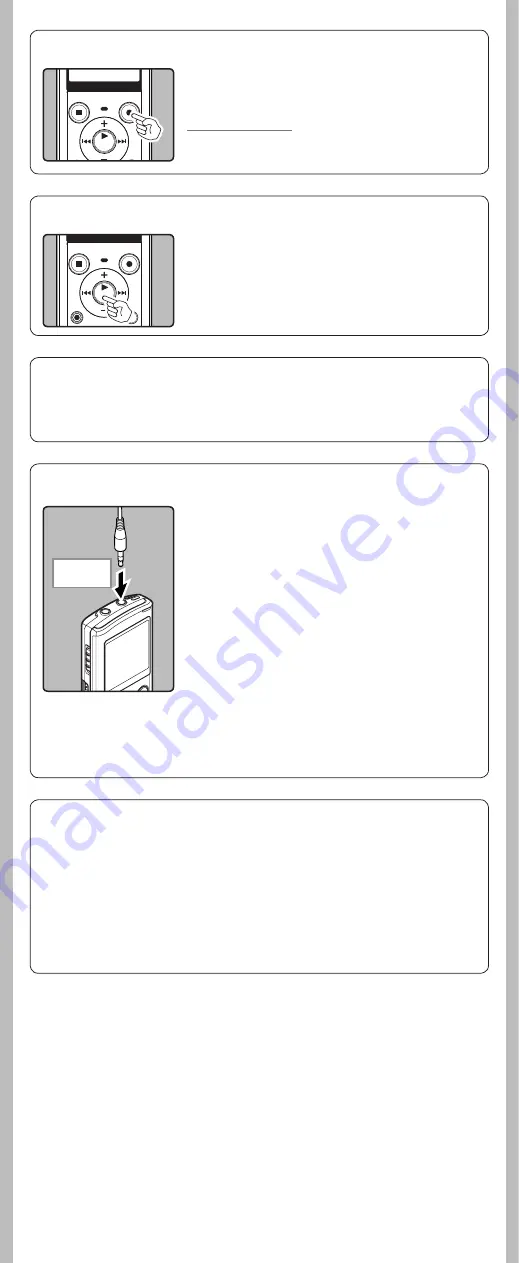
5
- -
h
Pause
While the recorder is during recording mode, press the
REC
(
s
) button.
• The recorder will time out after 60 minutes when left in “Rec
Pause”.
Resume Recording:
Press the
REC
(
s
) button again.
• Recording will resume at the point of interruption.
h
To quickly check on the recorded contents
While the recorder is during recording mode, press the
`
OK/MENU
button.
• Stop recording and the file that was just recorded will be
played back.
h
Recording from external microphone or other devices
The external microphone and other devices can be connected
and the sound can be recorded. Connect as follows by the device
to be used.
•
Do not plug and unplug devices into the recorder’s jack while it
is recording.
Recording with external microphone:
Connect an external microphone to the
MIC
jack of
the recorder.
Notes:
• The built-in microphone will become inoperable when an
external microphone is plugged into the recorder’s
MIC
jack.
• Microphones supported by plug-in power can also be used.
• When the external stereo microphone is used while [
Rec Mode
]
is set to a monaural recording mode, audio will be recorded to
the L channel only
*
.
• When an ex ternal monaural microphone is used while
[
Rec Mode
] is set to a stereo recording mode, it enables recording
only with the L channel microphone
*
.
*
For VN-8100PC only.
Notes:
• To ensure recording from the beginning, start recording after you see the display and the recording
indicator lights on.
• When remaining recording time is less than 60 seconds, the recording indicator light starts fl ashing.
When the recording time is decreasing to 30 or 10 seconds, the light fl ashes faster.
• [
Folder Full
] will appear when the recording cannot be made any further. Select on other folder
or delete any unnecessary fi les before recording.
• [
Memory Full
] will appear when the memory is full. Delete any unnecessary fi les before recording
any further.
• When external devices are connected, perform a test recording and then adjust the output level
for the external devices.
• When you adjust the various sound quality settings related to playback on the recorder, the audio
output signal sent out from the
EAR
jack will change as well.
To
MIC
jack
h
Microphone sensitivity
Microphone sensitivity is adjustable to meet recording needs.
Select [
Mic Sense
] from the menu on the [
Rec Menu
].
(please see
“
Menu setting
”
☞
P.9, “
Mic Sense
”
☞
P.11)


















