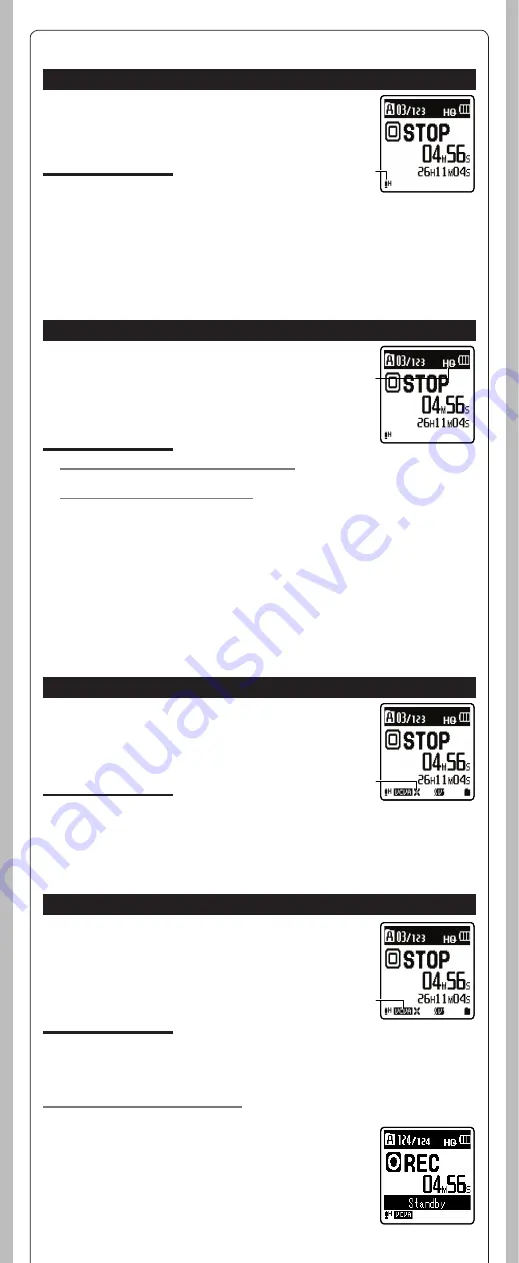
11
- -
VCVA
When the microphone senses that sounds have reached a preset threshold
volume level, the built-in Variable Control Voice Actuator (VCVA) starts
recording automatically, and stops when the volume drops below the
threshold level. The VCVA feature extends recording time and conserves
memory by stopping recording during silent periods, which helps the
playback to be more efficient.
1
Select [
VCVA
] from the menu on the [
Rec Menu
].
In Menu mode selection:
[
On
]:
Enables the VCVA function.
[
Off
]:
Disables this function. Will resume recording in normal mode.
a
VCVA indicator
Adjust the start/stop actuation level:
If the surrounding noise is loud, the starting sensitivity of the VCVA can be adjusted according to
the recording situation.
1
Press the
REC
(
s
) button to start recording.
• When the sound volume is lower than the preset threshold sound
level, recording automatically stops after 1 sec approximately,
and [
Standby
] flashes on the display. The recording indicator
light glows when recording starts and flashes when recording
pauses.
h
Rec Menu
Mic Sense
Microphone sensitivity (Built-in or external microphone) is adjustable to
meet recording needs.
1
Select [
Mic Sense
] from the menu on the
[
Rec Menu
].
In Menu mode selection:
[
High
]: High recording sensitivity suitable for conferences with
many participants and recording audio at a distance or low
volume.
[
Low
]: Standard recording sensitivity suitable for dictation.
a
Microphone sensitivity indicator
Notes:
• When you would like to clearly record a speaker’s voice, set [
Mic Sense
] to [
Low
] and hold recorder’s
built-in microphone close to the speaker’s mouth (5-10 cm).
• If the [
Rec Scene
] is set to a setting other than [
Off
], the [
Mic Sense
] function will not be available.
Set [
Rec Scene
] to [
Off
] to use this function.
Rec Mode
Besides stereo* and monaural recording, you can also select recording with
priority to sound quality, and recording with priority to recording time.
Select the recording mode appropriate to your needs.
* For VN-8100PC only.
1
Select [
Rec Mode
] from the menu on the
[
Rec Menu
].
In Menu mode selection:
When [
MP3
]
*
(Stereo/Monaural) is selected:
[
192 kbps
] (Stereo), [
128 kbps
] (Stereo), [
48 kbps
] (Monaural)
When [
WMA
] (Monaural) is selected:
[
HQ
] (high quality sound recording), [
SP
] (standard recording), [
LP
] (long-term recording)
*
For VN-8100PC only.
a
Recording mode indicator
Low Cut Filter
The recorder has a Low Cut Filter function to minimize low-frequency
sounds and record voices more clearly. This function can reduce noise
from air conditioners, projectors and other similar noises.
1
Select [
Low Cut Filter
] from the menu on the
[
Rec Menu
].
In Menu mode selection:
[
On
]:
Enables the Low Cut Filter function.
[
Off
]:
Disables this function.
a
Low Cut Filter indicator
Note:
• If the [
Rec Scene
] is set to a setting other than [
Off
], the [
Low Cut Filter
] function will not be
available. Set [
Rec Scene
] to [
Off
] to use this function.
a
a
a
a
Notes:
• To ensure recording from the beginning, start recording after you see the display and the recording
indicator light on.
• To record a meeting and lecture clearly, set other than [
LP
] in [
Rec Mode
].
• When the external monaural microphone is used while [
Rec Mode
] is set to a stereo recording
mode, it enables recording only with the L channel microphone (For VN-8100PC only).
• If the [
Rec Scene
] is set to a setting other than [
Off
], the [
Rec Mode
] function will not be available.
Set [
Rec Scene
] to [
Off
] to use this function.


















