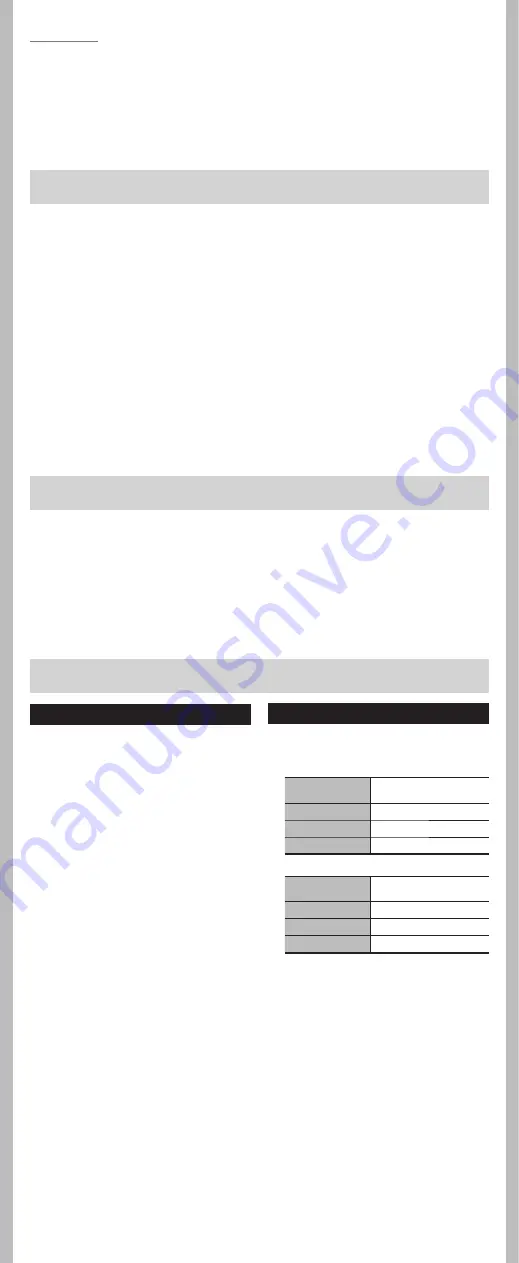
17
- -
Q1: Nothing happens when a button is pressed.
A1:
The
POWER/HOLD
switch may be set to [
HOLD
] position.
The batteries may be depleted.
The batteries may be inserted incorrectly.
Q2: No sound or quiet sound is heard from the speaker while playing back.
A2: The earphone plug may be plugged into the recorder.
The volume may be set to the minimum level.
Q3: Recording is not possible.
A3: By pressing the
STOP
(
4
) button repeatedly while the recorder stops, check if the
display shows:
• The remaining recording time in the selected folder may have reached
[
00:00
].
Check if the display shows [
Memory Full
] by pressing the
REC
(
s
) button.
Check if the display shows [
Folder Full
] by pressing the
REC
(
s
) button.
Q4: The playback speed is too fast (slow).
A4: The recorder may be set to fast (slow) Playback.
Troubleshooting
Specifications
General points
4
Recording medium:
Built-in memory
VN-8100PC
: 2 GB
VN-8000PC
: 1 GB
4
Recording format:
MP3
*
(MPEG-1 Audio Layer3),
WMA (Windows Media Audio)
4
Input level:
- 70 dBv
4
Maximum working output:
250 mW (8 Ω speaker)
4
Maximum headphone output:
≤
_
150 mV (according to EN 50332-2)
4
Wide band characteristic headphone
output:
75 mV ≤
_
(according to EN 50332-2)
4
Speaker:
Built-in ø 28 mm round dynamic
speaker
4
MIC jack:
ø 3.5 mm mini-jack, impedance 2 kΩ
4
EAR jack:
ø 3.5 mm mini-jack, impedance 8 Ω or
more
4
Input power requirement:
AAA battery (LR03) or Olympus Ni-MH
rechargeable battery
4
External dimensions:
108 mm × 39 mm × 16.8 mm (without
protrusions)
4
Weight:
66 g (including battery)
4
Operating temperature:
0°C - 42°C
*
For VN-8100PC only
Overall frequency response
4
During recording or playback mode:
MP3 format
(For VN-8100PC only)
Recording mode
Overall frequency response
192 kbps
70 Hz to 19 kHz
128 kbps
70 Hz to 17 kHz
48 kbps
70 Hz to 10 kHz
WMA format
Recording mode
Overall frequency response
HQ
70 Hz to 13 kHz
SP
70 Hz to 8 kHz
LP
70 Hz to 3 kHz
4
Built-in microphone (During
recording mode):
40 Hz to 14 kHz
• However, the upper limit value of the
frequency response depends on each
recording mode (see above diagram).
s
Stereo microphone: ME51SW
s
Compact Zoom Microphone (unidirec-
tional): ME32
s
Highly sensitive noisecancellation-
monaural microphone (unidirec-
tional): ME52W
s
Tie clip microphone (omnidirec-
tional): ME15
s
Telephone pickup: TP7
s
Ni-MH rechargeable battery and
charger set: BC400 (For Europe)
s
Ni-MH rechargeable battery: BR401
s
Connecting cord: KA333
Accessories (Optional)
f
Caution:
• Do not subject batteries to strong shocks.
• When using rechargeable batteries that have not been used for a while, be sure to
recharge them before use.
• Rechargeable batteries have limited lifetime. When the operating time becomes
shorter even if the rechargeable battery is fully charged under the specified condition,
replace it with a new one.
















