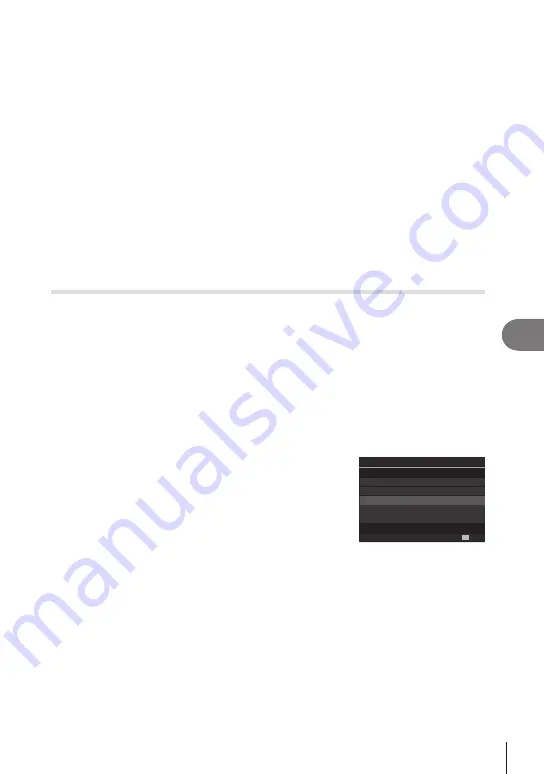
285
EN
Connecting the Camera to External Devices
8
5
Configure “OM Capture” for download.
• Choose a destination for the downloaded pictures.
6
Take pictures using camera or computer controls.
• The pictures will be downloaded to the computer according to the options chosen.
• See online help for more information on using the software.
• The computer cannot be used to change the camera shooting mode.
• The computer cannot be used to delete pictures from the memory cards inserted in the
camera.
• The camera display frame rate may drop if the view through the camera lens is displayed
simultaneously both on the computer and in the camera monitor.
• The connection to the computer will end if you:
- exit “OM Capture”,
- insert or remove memory cards, or
-
turn the camera off.
Connecting the Camera for High-Speed RAW Processing
(
0
RAW/Control)
When you edit RAW data with the camera and computer connected, processing will be
faster than when done with the computer only.
1
After confirming that the camera is off, connect it to the computer using the
USB cable.
2
Turn the camera on.
• The camera will display a message prompting you to identify the device to which the
USB cable is connected.
• If the message is not displayed, select [Select] for [USB Mode] (P. 252).
• If the batteries are very low, the camera will not display a message when connecting
to a computer. Be sure the batteries are charged.
3
Highlight [
0
RAW/Control] using
FG
and
press the
Q
button.
USB
MTP
0
RAW/Control
USB PD
OK
Storage
Exit
4
Launch the copy of “OM Workspace” installed on the computer.
5
Choose the picture to be processed.
• Only the pictures that were taken using the connected camera can be chosen.
• You can not choose pictures on the SD card in the connected camera.
















































