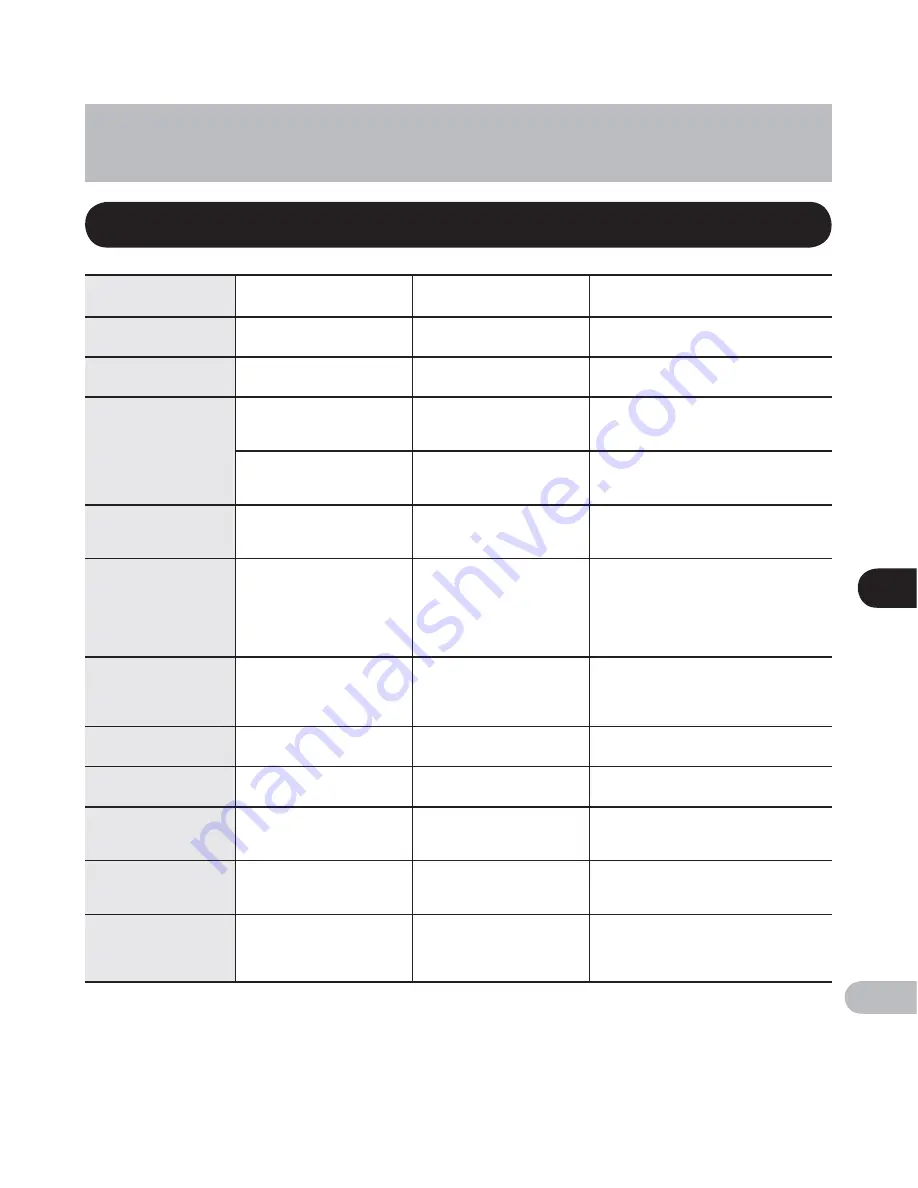
8
Alar
m message list
89
EN
Alarm message list
Message
Meaning
Explanation
Action
[ Battery low ]
Low battery power.
Battery power is getting low.
Replace with new batteries (
☞
P.15).
[ File locked ]
Erase-locked.
Tried to delete a locked file.
Unlock the file (
☞
P.51).
[ No more can be set ]
Index full.
The file is full of index marks
(maximum of 99 marks).
Erase unnecessary index marks (
☞
P.45).
Temp mark full.
The file is full of temp marks
(maximum of 99 marks).
Erase unnecessary temp marks (
☞
P.45).
[ Folder full ]
Folder full.
The folder is full of files
(maximum of 999 files).
Move files to a different folder or delete
unnecessary files (
☞
P.48, P.61).
[ Memory error ]
Error in the memory.
Error in the memory.
This is a malfunction, so go to the store
where you purchased the recorder or
an Olympus service station for repair
(
☞
P.99).
[ Card error ]
Error in the memory.
SD card is not recognized
correctly.
Remove the SD card and insert it again
(
☞
P.20).
[ Illegally copied file ]
Illegally copied file.
———
Erase the file (
☞
P.61).
[ Memory full ]
Zero remaining memory.
No remaining memory.
Erase unnecessary files (
☞
P.61).
[ SD Card Locked ]
Card Locked.
The SD Card is
write protected.
Release the SD card’s write protection
and then try again (
☞
P.21).
[ No file ]
No file.
No files were found in the
folder.
Select another folder (
☞
P.25).
[ Format error ]
Formatting error.
There was an error while
formatting the recorder’s
memory.
Reformat the memory (
☞
P.78).
Other information












































