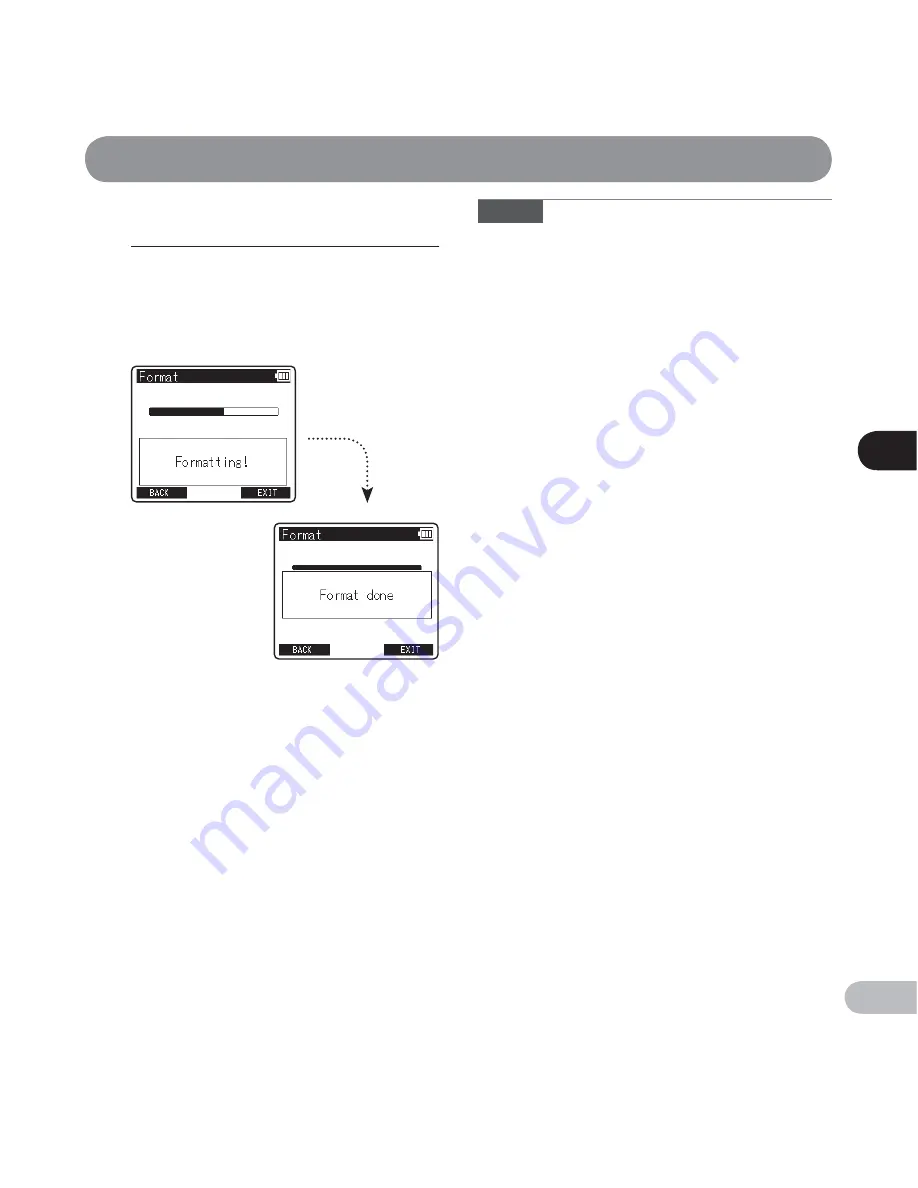
5
M
enu setting method
79
EN
Menu setting method
7
Press the
OK
button.
•
Formatting begins and [
Formatting!
]
flashes on the display.
•
[
Format done
] appears when formatting
ends.
Notes
• Never format the recorder from a PC.
• When the recorder is formatted, all the saved data,
including locked files and read-only files, is erased.
• To restore the function’s settings to their initial
values, use [
Reset Settings
] (
☞
P.73).
• If the SD card is write-protected, [
SD Card Locked
]
will be displayed. If you want to format the card,
release the card’s write protection (
☞
P.21).
• When an SD card is inserted into the recorder,
be sure to confirm the recording media as either
[
Internal memory
] or [
SD card
] so that there is no
mistake (
☞
P.23, P.72).
• Replace the battery with a new one in order to
ensure that the battery does not go flat during
formatting. In addition, it may take over 10 seconds
to complete formatting. Never perform operations
such as the following during formatting, as such
operations may damage the data.
1
Disconnect the AC Adapter during formatting.
2
Remove the battery during formatting.
3
Remove the SD card during formatting when
[
SD card
] is selected as the recording media.
• Formatting on the recorder is Quick Format. If you
format the SD card, file management information
is refreshed and the data inside the SD card is not
deleted completely. When giving someone or
disposing of the SD card, be careful of data leakage
from the SD card. We recommend that the SD card
be destroyed when you dispose of it.
















































