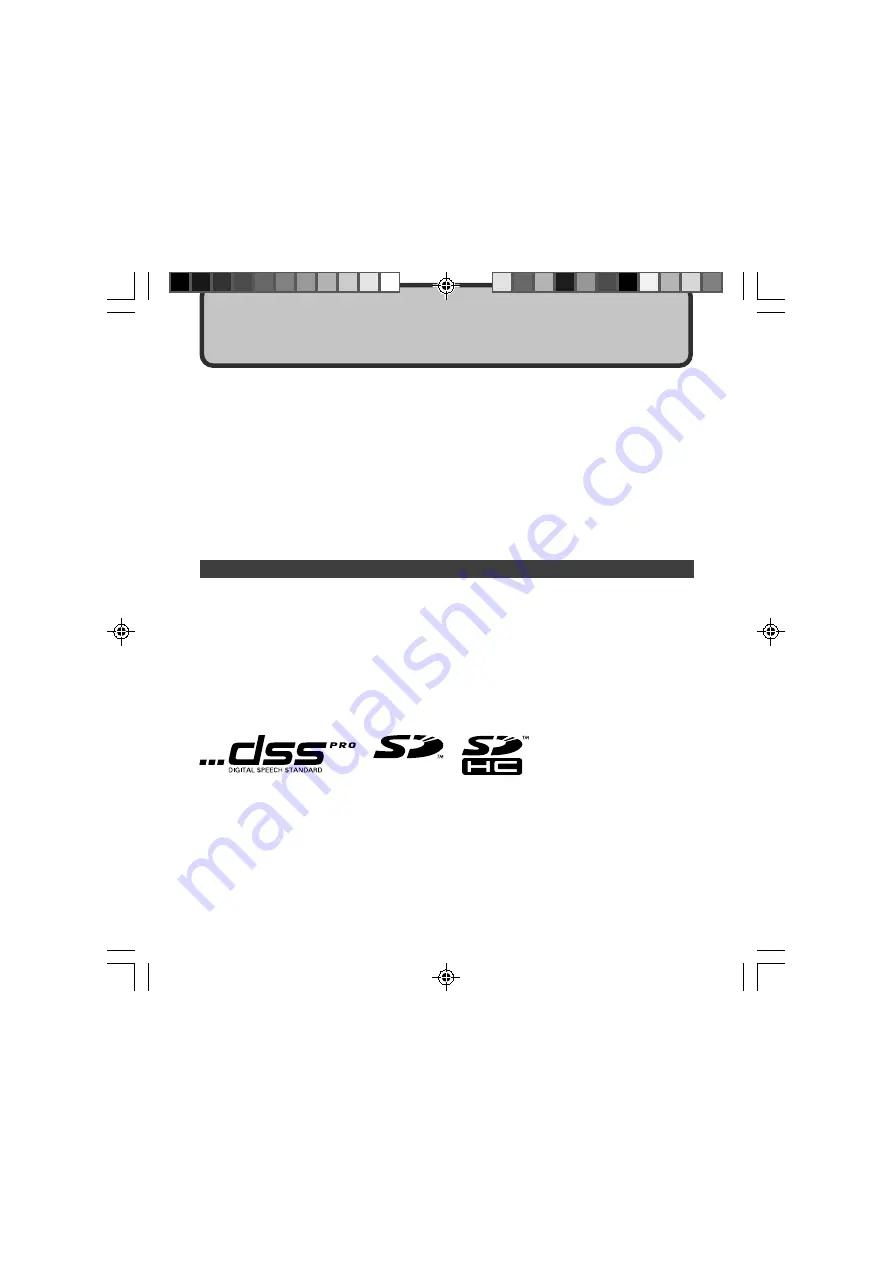
2
Microsoft and Windows are registered trademarks of Microsoft Corporation.
Macintosh is a trademark of Apple Inc.
Intel and Pentium are registered trademarks of Intel Corporation.
The SD logo is a trademark.
The SDHC logo is a trademark.
Other product and brand names mentioned herein may be the trademarks or registered
trademarks of their respective owners.
●
The contents of this document may be changed in the future without advanced notice.
Contact our Customer Support Center for the latest information relating to product names
and model numbers.
●
The utmost care has been taken to ensure the integrity of the contents of this document. In
the unlikely event that a questionable item, error, or omission is found, please contact our
Customer Support Center.
●
Any liability for passive damages or damage of any kind occurred due to data loss incurred
by a defect of the product, repair performed by the third party other than Olympus or an
Olympus authorized service station, or any other reasons is excluded from Olympus’s
liability.
Trademarks
Introduction
Introduction



































