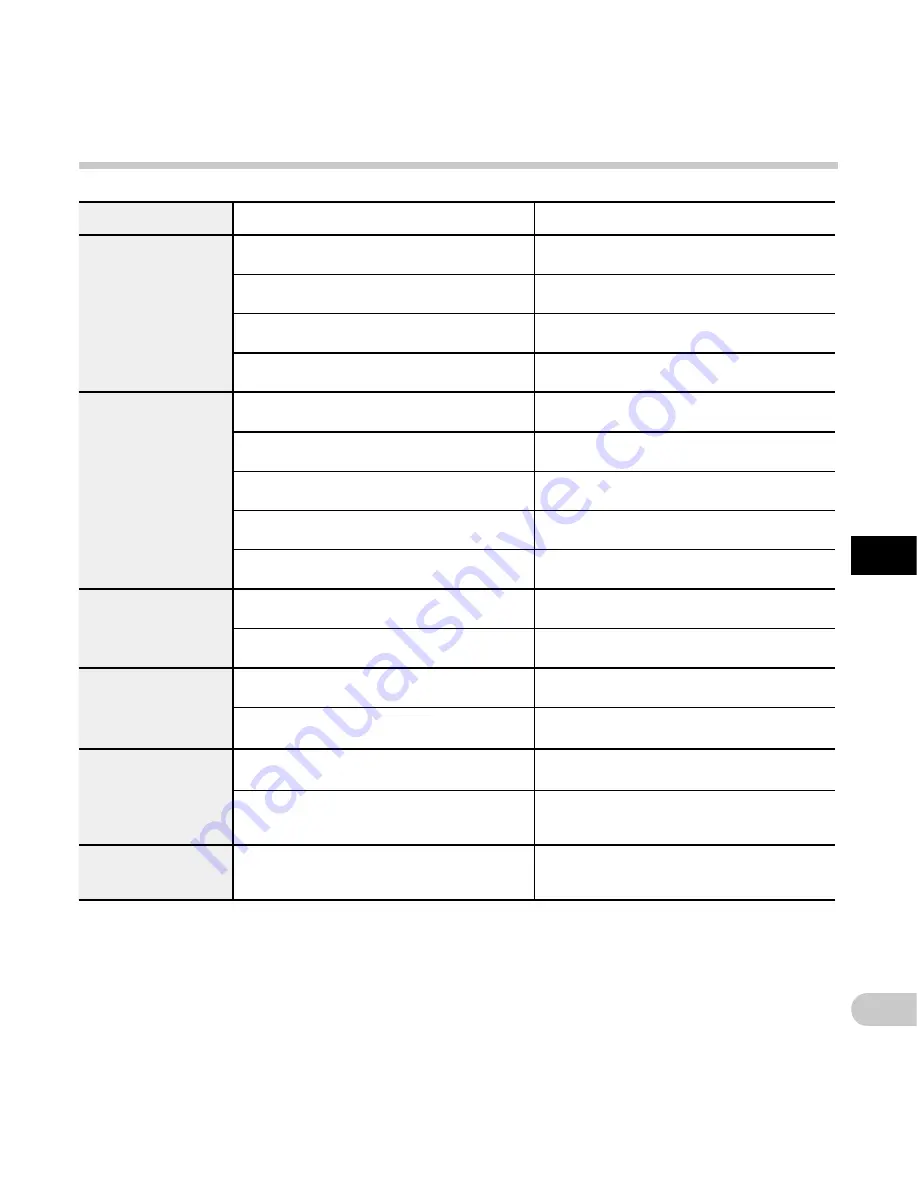
53
5
EN
Troubleshooting
Troubleshooting
Symptom
Probable cause
Action
Nothing appears on
the display
The batteries are not loaded properly.
Make sure that the polarity is correct (
☞
P.xx).
The battery power is low.
Charge or replace the batteries (
☞
P.13).
The recorder is turned off.
Turn the power on (
☞
P.16).
The recorder is currently in Power Save mode.
Press any button.
Unable to record
The memory does not have enough space.
Erase unnecessary files or insert another card
(
☞
P.17, P.27).
The card is unformatted.
Format the card (
☞
P.42).
The maximum number of files has been reached. Change to any other folder (
☞
P.30).
The file is locked.
Unlock the file from the file menu (
☞
P.37).
The SD card is locked.
Unlock the SD card.
No playback tone
heard
The earphone is connected.
Unplug the earphones to use the internal
speaker.
The volume level is set to [
00
].
Adjust the volume level (
☞
P.25).
Unable to erase
The file is locked.
Unlock the file from the file menu (
☞
P.37).
The SD card is locked.
Unlock the SD card.
Noise heard during
playback
The recorder was shaken during recording.
—
—
—
The recorder was placed near a cell phone or
fluorescent lamp while recording or during
playback.
Avoid using the recorder near cell phones or
fluorescent lamps.
Recording level too
low
The microphone sensitivity is too low.
Set the microphone sensitivity to the
conference mode or close-talking mode and try
again (
☞
P.37).




















