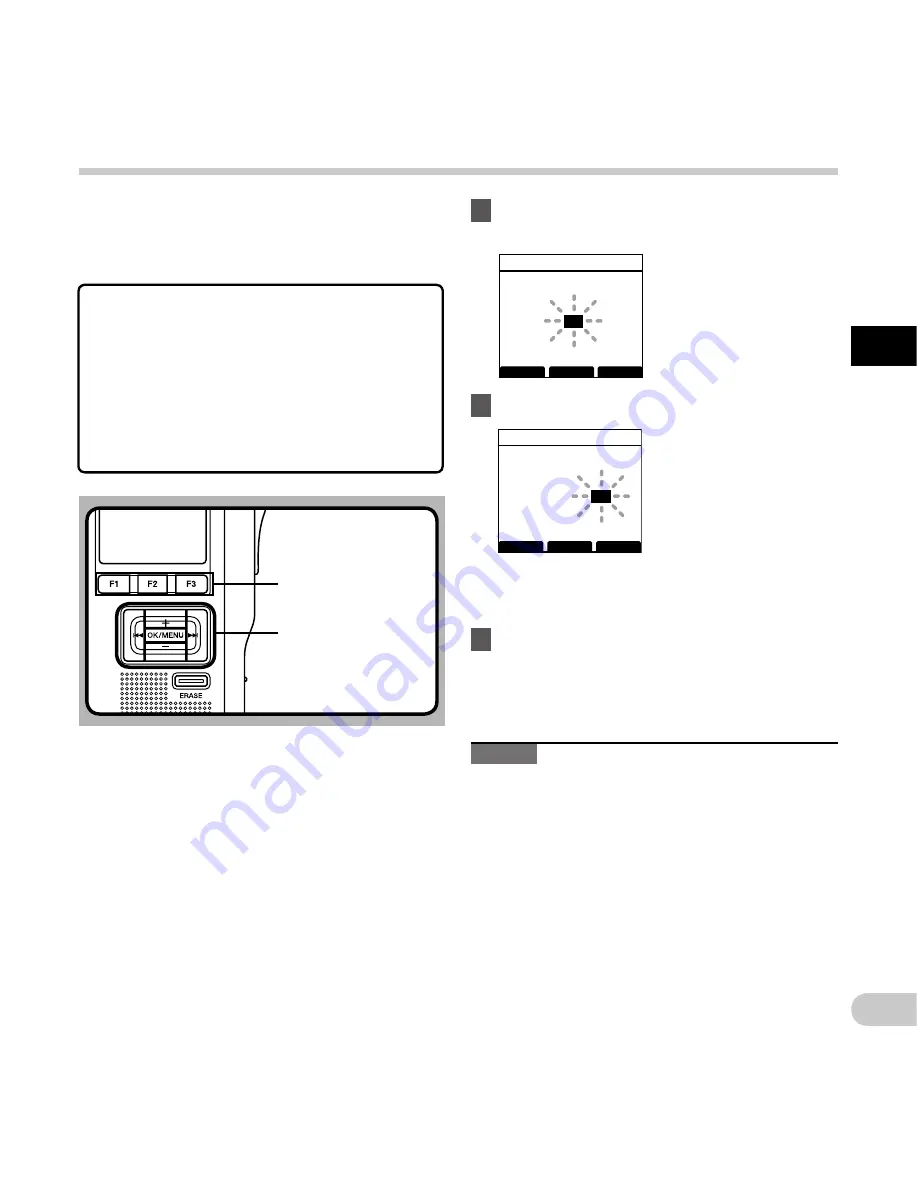
19
EN
1
BACK
EXIT
Time & Date
10
M
14
D
2013
Y
5
: 00
PM
24H
BACK
EXIT
Time & Date
10
M
14
D
2013
Y
5 :
45
PM
24H
Se
tti
ng t
im
e a
nd d
at
e
If you set the time and date beforehand, the
information when the file is recorded is automatically
stored for each file. Setting the time and date
beforehand enables easier file management.
When you use the recorder for the first time
after purchasing it, or when the batteries
have been inserted without the device
being used for a long time, the time/date
setting screen will appear.
However, when a Password has been set
as the device lock function (
☞
P.31), the
recorder will go to the time and date set
screen after verification (unlocking).
1
Press the
9
or
0
button to select
the item to set.
Setting time and date [Time & Date]
OK/MENU
button
+
,
−
button
9
,
0
button
F1
,
F2
,
F3
button
Select the item from the
“
hour
”, “
minute
”, “
year
”,
“
month
” and “
day
” with a
flashing point.
2
Press the
+
or
−
button to set.
You can select between 12 and
24 hour display by pressing
the
F2
(
24H
) button while
setting the hour and minute.
• You can select the order of the “
Month
”, “
Day
”
and “
Year
” by pressing the
F2
(
D/M/Y
) button
while setting them.
3
Press the
OK/MENU
button to complete
the setting.
• The clock will start from the set date and time.
Press the
OK/MENU
button according to the
time signal.
Notes
• Moving the slide switch to a position other than
STOP
(
4
) while setting the time and date will
cancel the time and date setting. The recorder will
return to the previous time and date.
• You can set the time and date from your PC using
ODMS and DSS Player software (
☞
P.44).






























