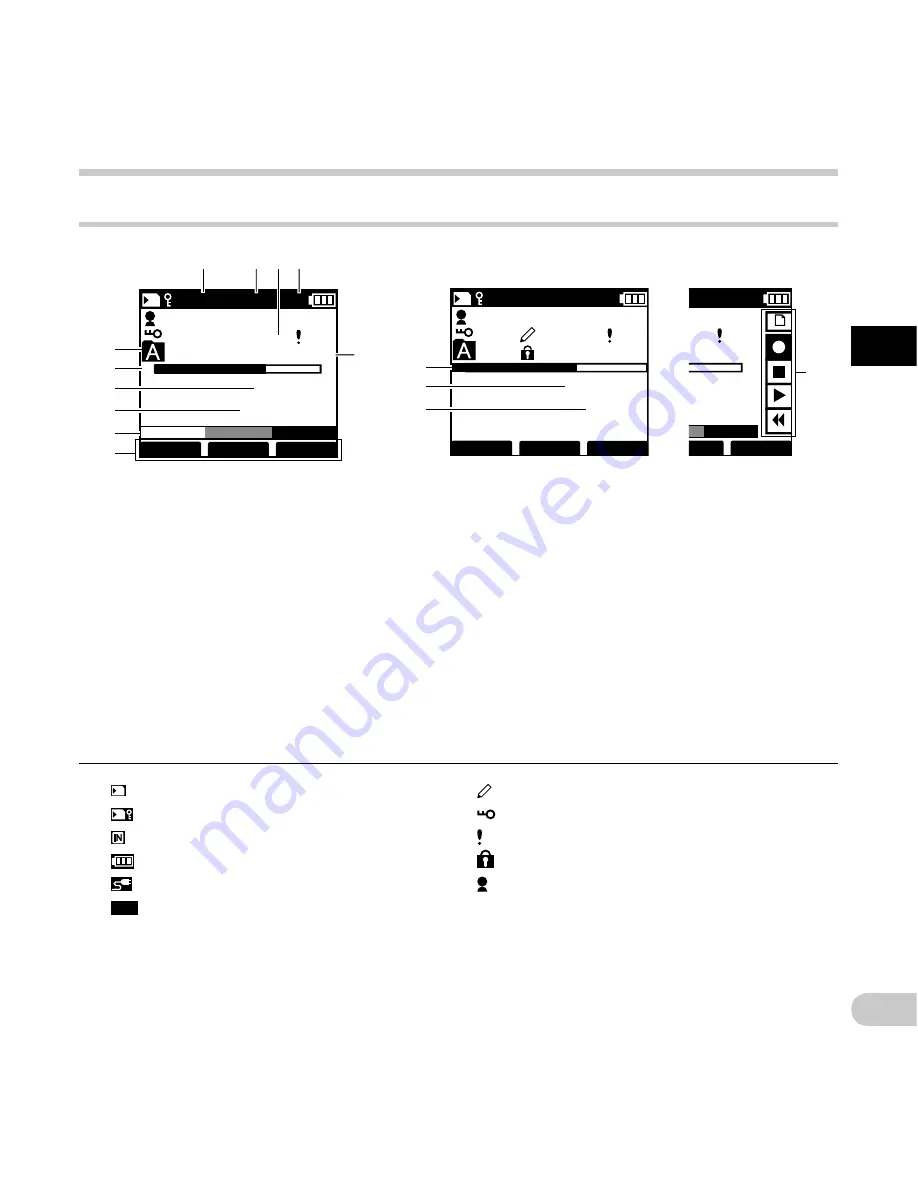
11
1
EN
Id
en
tif
ica
tion
o
f p
ar
ts
INSERT
SPEED
INDEX
MIKE
025
/ 030
02
M
50
S
12
M
05
S
@
$
#
QP
Ni
DICT
VERBAL DISPLY
INDEX
MIKE
025
/ 030
F
00
M
10
S
15
H
22
M
30
S
%
QP
Ni
DICT
E
Identification of parts
VERBAL DISPLY
INDEX
MIKE
025
/ 030
QP
Ni
DICT
E
F
00
M
10
S
15
H
22
M
30
S
1
7
8
0
5
9
2
3
4
!
6
Display status indicators (LCD panel)
1
Current folder
2
Remaining memory bar indicator
3
Recording elapsed time
4
Remaining recording time
5
Level meter indicator
6
Button guide display
7
Microphone sensitivity
8
Record mode
9
Current file number
0
Battery type
!
Total number of recorded files in the
folder
@
Playback position bar indicator
#
Current playback time
$
File length
%
Slide switch guide
You can display the slide switch guide by using
“
Slide switch guide
” (
☞
P.44) of the customize
functions of ODMS software.
Display in the recording mode
Display in the playback mode
[
]: SD card
[ ]: SD card lock
[ ]: Built-in memory
[
]: Battery
[ ]: Power supply from AC adapter
[
VCVA
]: VCVA (Variable Control Voice
Actuator)
[ ]: Pending
[ ]: Encryption
[ ]: Priority
[ ]: File lock
[
]: Author ID
Display in the
recording mode












































