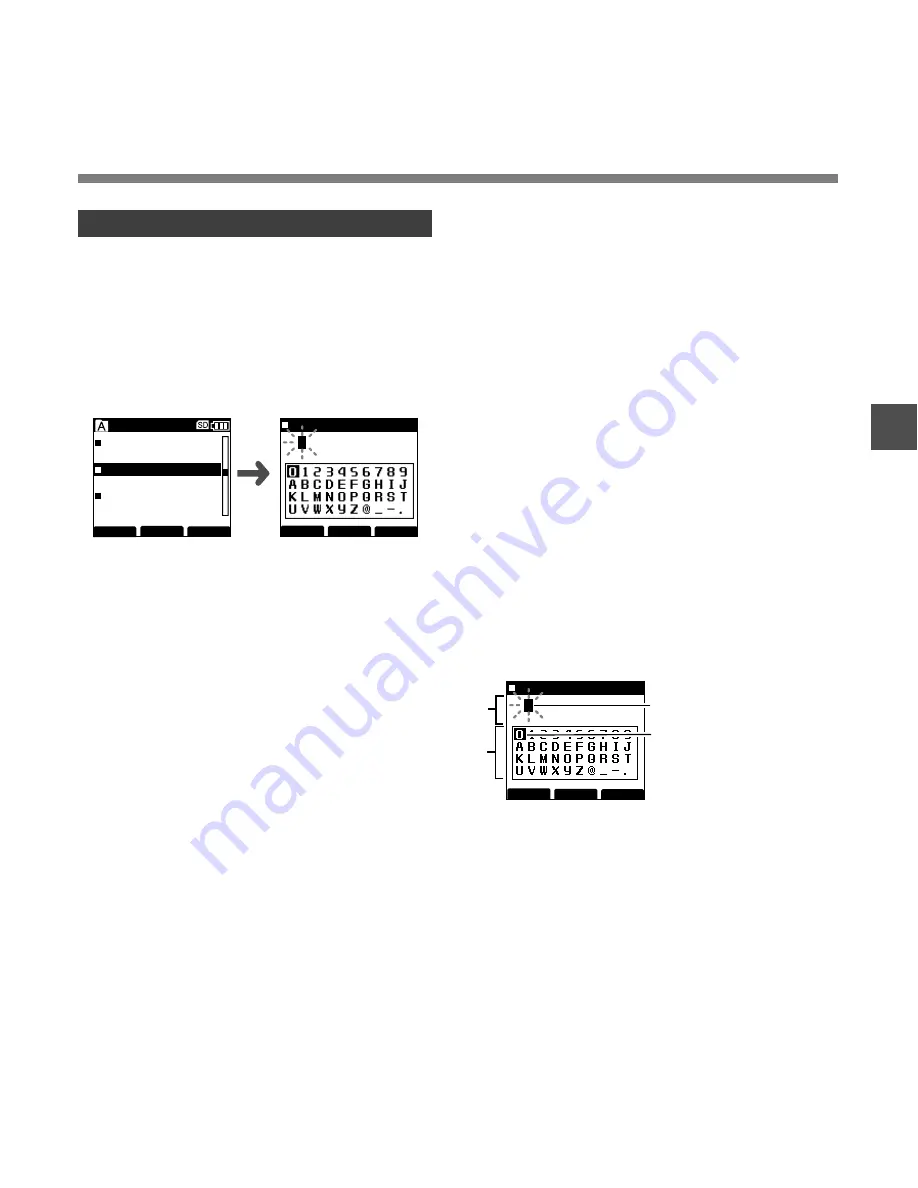
55
3
Inputting Option Item Value
1
Press the
+
or
–
button on the file
information input screen to select the
targeting Option Item, then press the
OK/MENU
button.
The input screen will be displayed.
When inputting an Option Item value into a new
file or the file with a re-selected Work Type, only
eligible input characters as specified in the DSS
Player can be entered.
2
Entering characters.
Enter characters through the following method.
●
Character selection
+
,
–
,
0
,
9
button...
Select the character
string (numbers, alphabets or symbols) displayed
in the Keyboard window to move the cursor up,
down, left and right by pressing.
●
Character confirmation
OK/MENU button... Use this button to confirm
your selection.
●
Moving the entry column
When pressing the + button if the cursor is on top
of the Keyboard window, the cursor will disappear.
An Entry column within the input value display area
will change from flashing to lighting. The Entry
column can be moved when it is lit.
9
button
... Each press of the button moves the
Entry column one space to the next (right). The
Entry column can be moved up to the space next
(right) to the last character.
0
button
... Each press of the button moves the
Entry column one space to the previous (left). The
Entry column can be moved up to the first character.
Setting the
Author ID and W
ork T
ype
– button
...The Entry column changes from
lighting to flashing. The cursor is lit on the “0”
string within the keyboard Window, and makes
character selection available.
Entry is performed by insert entry. When the
character in the Entry column has already been
finalized, the character after the cursor will move
one column to the right.
●
Maximum entered character count
The Option item value can be entered up to the
number of characters specified below. Preset
default values can also be set for the option items
to simplify data entry process.
Option Item Value...
20 characters
●
Cancelling the entered contents
Press the F1(BACK) button to select [YES],
then press the OK/MENU button during
entry
...This will erase the entered contents for
this item and return you to the File information
input screen.
Press the F3(EXIT) button to select [YES], then
press the OK/MENU button during entry
... This
will erase all of the finalized contents for the items,
and the recorder will return to stopped state in the
New file or the state before entering Menu settings.
3
Press the
F2(FINISH)
button.
While creating a New File, selected Option Item
Value input appears at the bottom of Option Item
Value.
When the F2 (FINISH) button is pressed, it will
take you to the stopped state in the New File.
a
Input value display area
b
Keyboard window
c
Entry column
d
Cursor
Setting the Author ID and Work Type
SCAN
FINISH
EXIT
E
029/030
Work Type
Letter
Reference No
Subject
012
File information
input screen
Option Item value
input screen
FINISH
EXIT
E
0 1
BACK
Reference No
c
FINISH
EXIT
E
0 1
0
1 2 3 4 5 6 7 8 9 # , - &
BACK
Reference No
OPQRSTUVWXZ_@
ABCDEFGHIJKLMN
a
b
d






























