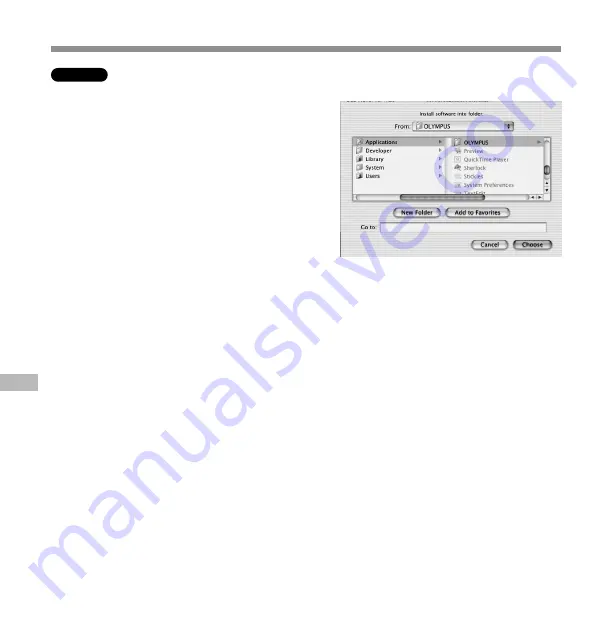
46
7
Restart the computer.
You need to restart your computer when
DSS Player for Mac is installed. To
continue, click on [Yes]. To cancel
installation, click on [No].
8
Completing setup.
Installation has finished.
Click either [Quit] or [Restart]. To continue
with the installation, click the Continue Set
up Acrobat Reader.
When the Acrobat Reader Setup dialog box
opens, click on [Next].
Macintosh
Installing Software
Installing Software
1
Insert DSS Player for Mac into the
CD-ROM drive.
2
Double-click on CD icon.
Double-click on the desired language to
select it.
3
Double-click on DSS Player for Mac
Installer icon.
The installation program will start.
4
Click on [Continue] when the DSS
Player for Mac opening screen
appears.
5
Confirm your acceptance of the
terms of the Licensing Agreement.
You must accept the terms of the Licensing
Agreement to install DSS Player for Mac.
If you accept them, click on [Agree].
6
Select where to install DSS Player
for Mac.
This lets you specify the folder in which to
install DSS Player for Mac. To accept
the default folder, click on [Choose].
If you use OS10.1, proceed to step 7.
















































