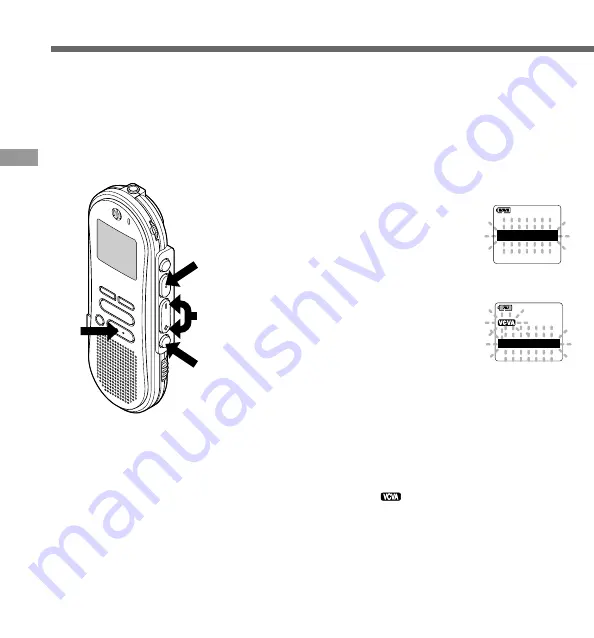
16
Using the Variable Control Voice Actuator (VCVA)
When the microphone senses that sounds have reached a preset volume, the built-in Variable
Control Voice Actuator (VCVA) starts recording automatically, and stops when the volume drops.
Particularly helpful for extended recording, the VCVA not only conserves memory by turning off
recording during silent periods, but also makes playback more efficient and convenient.
Using the V
ariable Control V
oice Actuator
(VCV
A)
1
Press and hold the
FOLDER/MENU
button for 1 second or longer.
The menu opens. (
☞
P.41)
2
Press the
FF/+
or
REW/–
button
until “VCVA” flashes on the
display.
3
Press the
REC/SET
button.
The VCVA setup process begins.
4
Press the
FF/+
or
REW/–
button to
choose between ON and OFF.
ON : Will start recording in VCVA mode.
OFF : Will resume recording in normal
mode.
5
Press the
REC/SET
button to
complete the setup screen.
6
Press the
STOP
button to close the
menu.
When ON is selected, a
indication will be
displayed on the screen.
O F F
V C V A
O N
3,5
1
2,4
6
A L A R M
A L A R M
V C V A
V C V A
S P
L O C K
L O C K






























