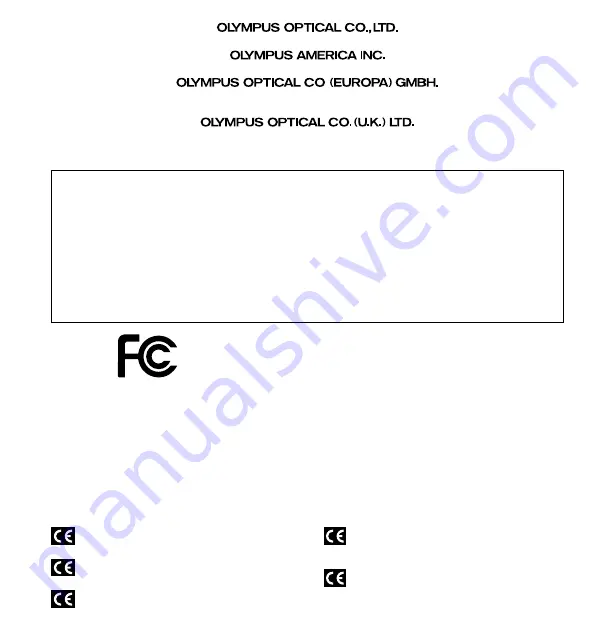
Declaration of Conformity
Model Number:
DS-2000
Trade Name:
DIGITAL VOICE RECORDER
Responsible Party:
OLYMPUS AMERICA INC.
Address:
2 Corporate Center Drive, Melville, NY 11747-3157, U.S.A.
Telephone Number:
800-622-6372
This device Complies with Part 15 of the FCC Rules. Operation is subject to the following two
conditions: (1) This device may not cause harmful interference, and (2) this device must accept any
interference received, including interference that may cause undesired operation.
Tested To Comply
With FCC Standards
FOR HOME OR OFFICE USE
Canadian RFI
This digital apparatus does not exceed the Class B limits for radio noise emissions from digital apparatus
as set out in the Radio Interference Regulations of the Canadian Department of Communications.
Cet apparail numerique ne depasse pas limits de Categorie B pour les emissions de gruit radio emanant
d’appareils numeriques, tel que prevu dans les Reglements sur l’Interference Radio du Department
Canadian des Communications.
“CE” mark indicates that this product complies with
the European requirements for safety, health,
enviroment and customer protection.
L’indication “CE” signifie que ce produit est conforme
aux exigences concernant la sécurité, la santé,
l’environnement et la protection du consommateur.
Das „CE“ Zeichen bestätigt die übereinstimmug mit den
Europäischen Bestimmungen für Betriebssicherheit und
Umweltschutz.
Il marchio “CE” indica che questo prodotto è conforme
alle norme della comunità europea per quanto riguarda
la sicurezza, la salute, l’ambiente e la protezione del
consumatore.
La marca “CE” indica que este producto se encuentra
de conformidad con las exigencias europeas sobre
seguridad, salud, medio ambiente y protección al
consumidor.
P2-2885-01
San-Ei Building, 22-2, Nishi Shinjuku 1-chome, Shinjuku-ku, Tokyo, Japan. Tel. 03-3340-2211
Two Corporate Center Drive, Melville, NY 11747-3157, U.S.A. Tel. 1-800-622-6372
(Premises/Goods delivery) Wendenstrasse 14-18, 20097 Hamburg, Germany. Tel. 040-237730
(Letters) Postfach 10 49 08. 20034 Hamburg. Germany.
2-8 Honduras Street, London EC1Y 0TX, United Kingdom, Tel. 020-7253-2772
http://www.olympus.com
Summary of Contents for DS-2000
Page 46: ......

































