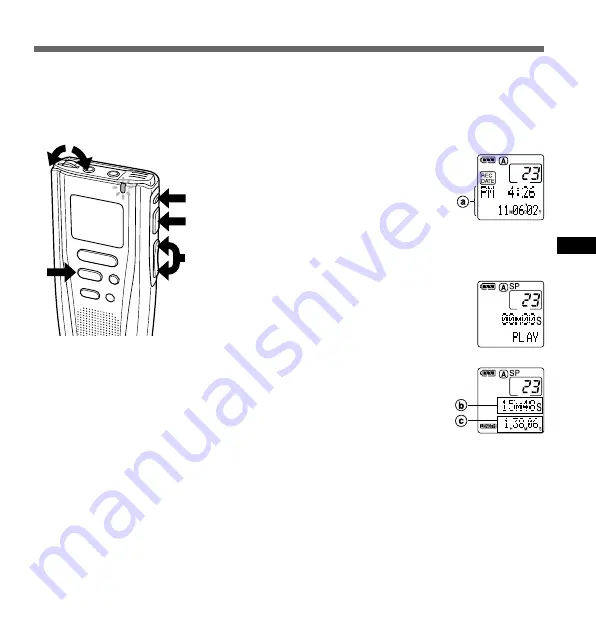
23
MENU
INDEX
REC
STOP
ERASE
1
3
2
4
MIN MAX
5
Playing
a
Recorded time
and date of
the selected
file
b
Current
playback time
c
Total
recording
time of the file
being played
{
Playing
You can start playing a file at any point. The recorder stops automatically when it finishes playing
each file.
1
Press the FOLDER button to
choose a folder.
2
Press the FF/+ or REW/– button
several times to choose the file that
you want to play.
See “To fast-forward,” “To skip,” and “To
rewind” on page 24.
The time and date when the file was
recorded are displayed.
3
Press the PLAY button to start
playback.
The record/play indicator lamp glows green.
4
Adjust the VOLUME control to
your liking.
5
Press the STOP button at any
point you want to stop the
playback.
Resume playback by pressing PLAY
button again.
Summary of Contents for DS-2000
Page 46: ......






























