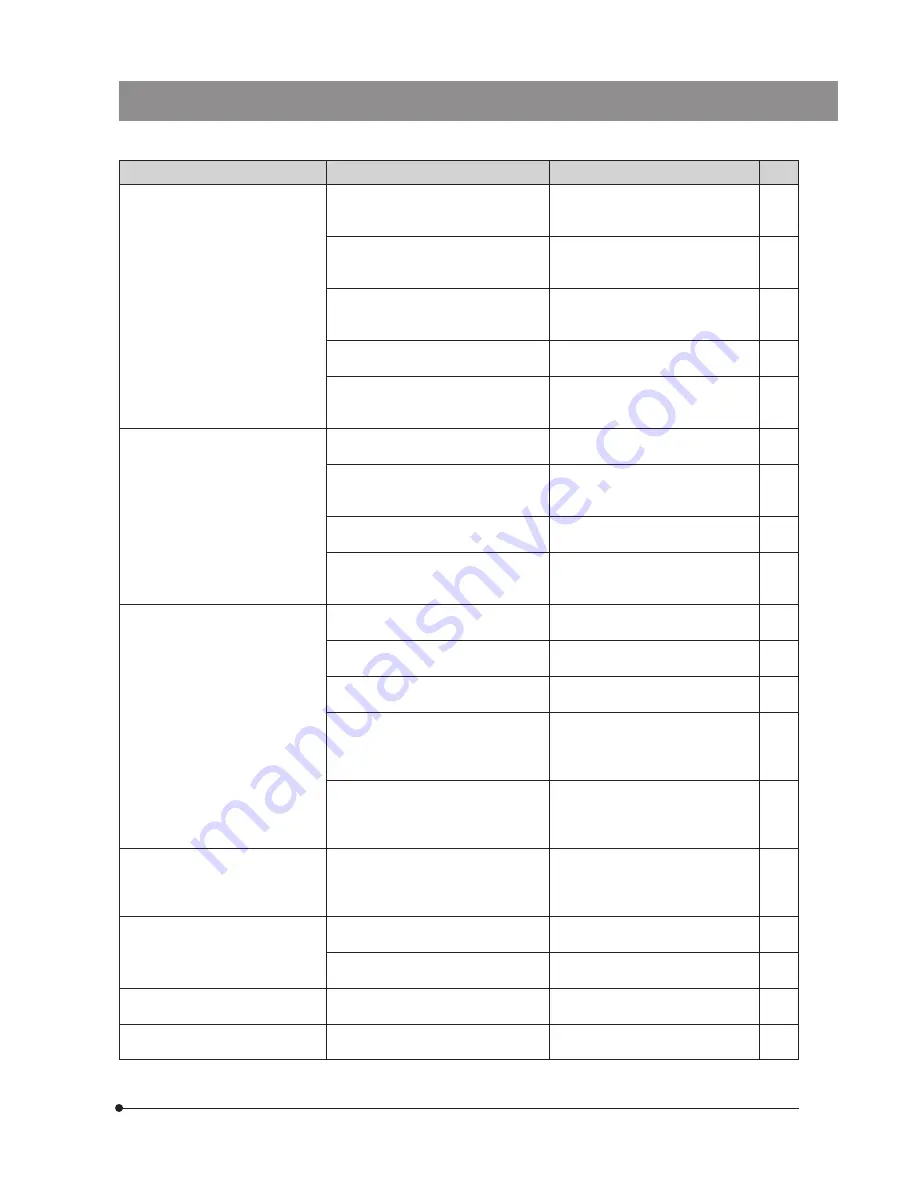
DP71
24
Problem
Cause
Remedy
Page
f) Picture is too dark.
Exposure correction is set in the -
direction.
Return the exposure correction value
to 0 and set the desired exposure
correction value.
(Online
manual)
The metering area is set to a bright area
outside the region of interest.
Move the metering area to the area
where you want to obtain optimum
exposure.
(Online
manual)
AE lock, which was set when the
exposure time was shorter than the
currently required exposure time, is active.
Cancel AE lock.
(Online
manual)
The output highlight level adjustment is
too low.
Reset the current level adjustment
and adjust the optimum level again.
(Online
manual)
The microscope illumination is too dark.
Increase the microscope illumination
intensity or disengage the existing ND
filter to increase brightness.
–
g) The colors in the picture are
strange.
The area selected in white balance
adjustment was improper.
Select a white area as the rectangular
white balance adjustment area.
(Online
manual)
The RGB balance is adjusted improperly
in manual white balance adjustment.
Perform manual white balance
adjustment to adjust the RGB color
balance to obtain optimum colors.
(Online
manual)
The area selected in black balance
adjustment was improper.
Select a black area as the rectangular
black balance adjustment area.
(Online
manual)
The screen color setting of the computer
is incorrect.
Set the computer display color to 24-
bit color or higher. The recommended
setting is 32-bit color.
–
h) The picture is not in focus.
The microscope is not focused properly.
Adjust the focus correctly with the fine
adjustment knob.
–
The aperture iris diaphragm of the
condenser is open too wide.
Close the aperture iris diaphragm a
little.
–
The field iris diaphragm is not set
properly.
Adjust the field iris diaphragm until the
image circumscribes the field of view.
–
Lens components of the microscope are
contaminated or the cover glass on the
front of the camera is stained.
Clean the objective, photography lens,
condenser and/or window lens of the
microscope, or clean the cover glass
on the bottom of the camera head.
5
The microscope and/or camera are
subjected to vibration during recording.
Record images in an environment in
which the microscope and camera
are not vibrated. It is effective to use
an anti-vibration bench.
–
i) The 4080 x 3072 and 2040 x 1536
images are not neat.
The camera is subjected to vibration
during recording.
Record images in an environment in
which the microscope and camera
are not vibrated. It is effective to use
an anti-vibration bench.
–
j) The DP Controller window is not
displayed correctly. Or the menu
characters are not displayed
correctly.
The resolution setting of the screen is
not correct.
Set the resolution setting at 1280 x 1024
or more in the property of the screen.
–
A large font has been selected in the
font size of the screen.
Select a small font in the property of
the screen.
–
k) External trigger signal is not
output.
External triggering is not enabled.
Enable external triggering on the DP
Controller.
(Online
manual)
l) Still image cannot be recorded
using the external trigger input.
External triggering is not enabled.
Enable external triggering on the DP
Controller.
(Online
manual)




































