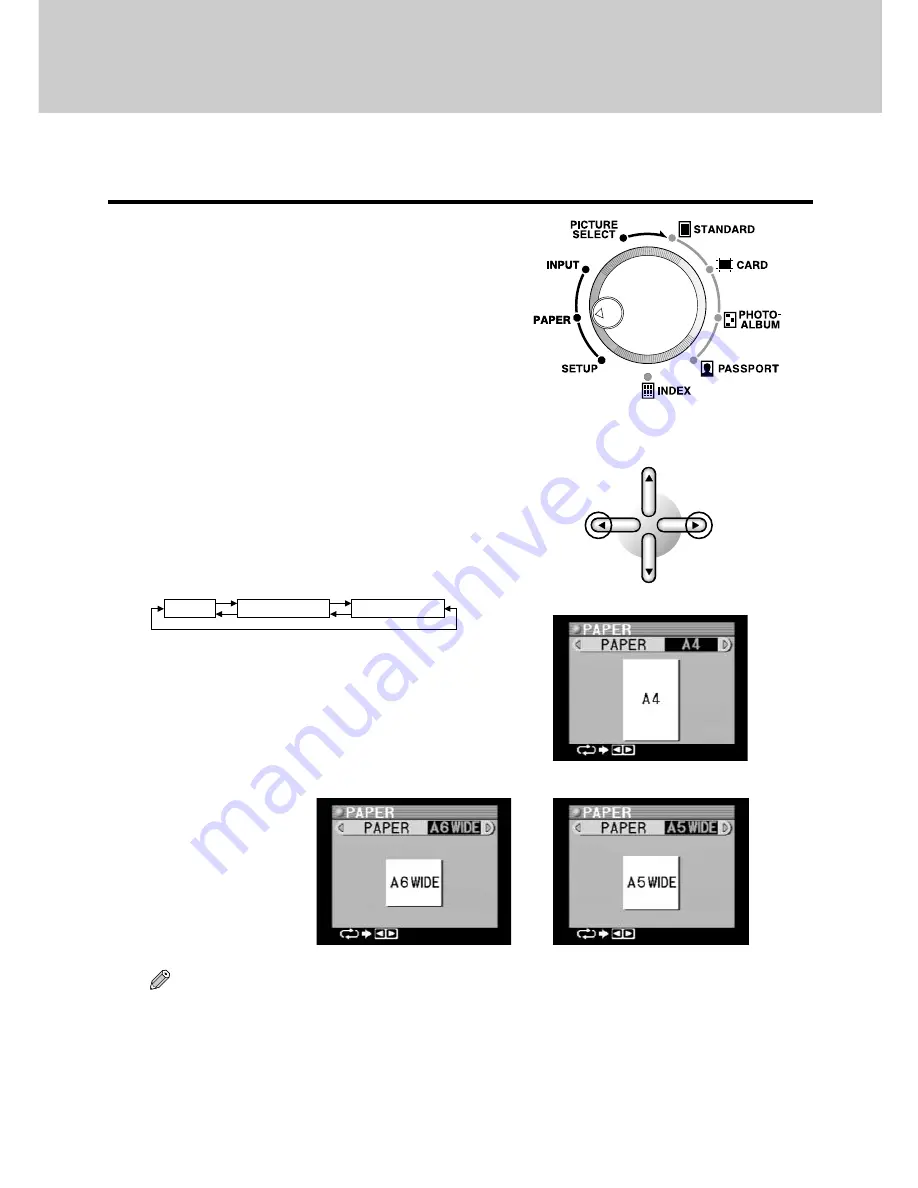
78
2. Paper Selection
Select whether A4, A5 wide or A6 wide paper.
●
Setting the Paper
1
Set the mode selector dial to the PAPER
position.
○ ○ ○ ○ ○ ○ ○ ○ ○ ○ ○ ○ ○ ○ ○ ○ ○ ○ ○ ○ ○ ○ ○ ○ ○ ○ ○ ○ ○ ○ ○ ○ ○ ○ ○ ○ ○ ○ ○ ○ ○ ○ ○ ○ ○ ○ ○ ○ ○ ○ ○ ○ ○ ○
2
Select “PAPER” with the left or right
arrow button.
The icon of the selected paper size is displayed
on the LCD panel. The display changes as
shown below each time an arrow button is
pressed.
A4
A5 WIDE
A6 WIDE
When selection of paper has been completed,
proceed to the next step, “3. Picture Selection
and Setting” (page 79).
Tips
• The printer cannot determine the actual size of the paper loaded in the printer so make sure the
selected size matches.
• If the paper setting is set to A5 WIDE and pictures are printed out on A4 paper, the pictures are
printed out within the A5 WIDE range.
• An error occurs when the paper setting is set to A4, and pictures are printed out on A5 WIDE
paper.
• A6 WIDE paper can be used only in the PASSPORT print mode. An error occurs if it is used in other
modes.






























