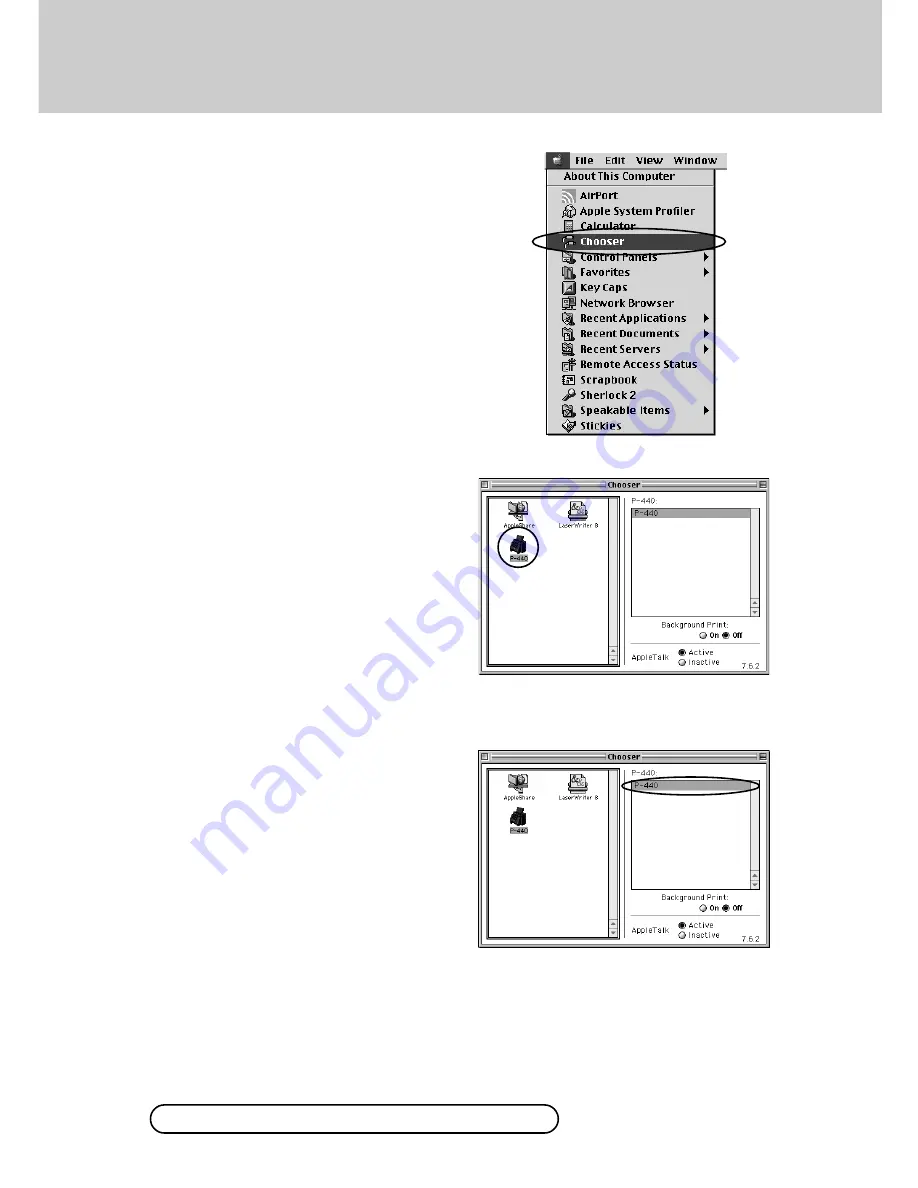
27
8
Select “Chooser” from the Apple menu.
q
First, turn on the P-440's power and make
sure it is connected to a USB port on the
Macintosh using the appropriate USB
cable.
w
Using the mode selector dial on the front of
P-440, set the input to “USB”. After a few
seconds, the P-440 should appear in the
“Printer Select” list.
○ ○ ○ ○ ○ ○ ○ ○ ○ ○ ○ ○ ○ ○ ○ ○ ○ ○ ○ ○ ○ ○ ○ ○ ○ ○ ○ ○ ○ ○ ○ ○ ○ ○ ○ ○ ○ ○ ○ ○ ○ ○ ○ ○ ○ ○ ○ ○ ○ ○ ○ ○ ○ ○
9
Click on the “P-440” driver icon in the
left-hand window pane.
If multiple printer drivers are installed, the “P-
440” icon may not appear in the Chooser.
Please use the scroll bar to locate the “P-440”
printer driver.
●
It may be concealed within the window as a
result of all of the printer driver icons being
unable to be displayed. In this case, scroll
the window with the scroll bar to display the
concealed icons.
○ ○ ○ ○ ○ ○ ○ ○ ○ ○ ○ ○ ○ ○ ○ ○ ○ ○ ○ ○ ○ ○ ○ ○ ○ ○ ○ ○ ○ ○ ○ ○ ○ ○ ○ ○ ○ ○ ○ ○ ○ ○ ○ ○ ○ ○ ○ ○ ○ ○ ○ ○ ○ ○
10
Select “P-440” in the “Printer Select” list
and then click on the “box” on the upper
left-hand corner to close the Chooser.
If the “P-440” is not displayed in the “Printer
Select” list when the printer driver icon is
clicked, check whether or not the USB cable
is connected, the printer power is on, and
whether or not the printer input is set to
“USB”.
Other tasks can be performed with the
Macintosh during printing when “On” is
selected for “Background Print”. However,
the print time may be longer than when this
option is “Off”.
For information on the procedure to connect the printer to the computer, refer to page 31.
This completes installation of the P-440 printer driver.






























