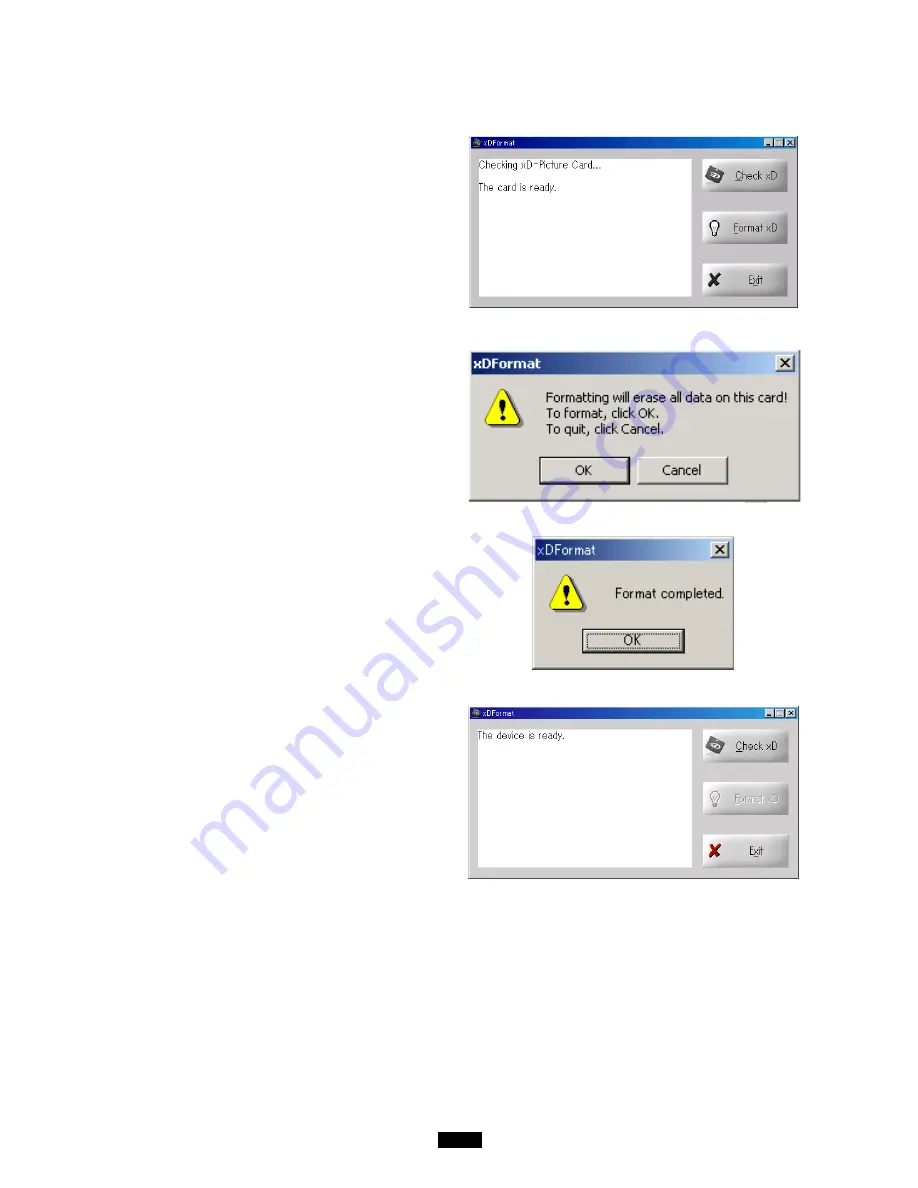
41
3.
Click [Check xD]. [The card is ready.] appears if
the xD-Picture Card is recognized by the
computer.
●
If an xD-Picture card is not already inserted in the
MAUSB-100, a warning message saying [Insert xD-
Picture card.] appears.
4.
Click [Format xD]. A warning message saying
[Formatting will erase all data on this card! To
format, click OK. To quit, click Cancel.] appears.
To format the card, click [OK].
●
The red status lamp lights while the card is being
formatted. NEVER remove the card or disconnect
the MAUSB-100 from the computer when the red
status lamp is lit.
5.
When formatting is complete, [Format
completed.] appears.
●
If the MAUSB-100's write-protect switch is set to
ON, the card cannot be formatted and a warning
message saying [This card is protected.] appears.
6.
Click [Exit] to close [xDFormat].
●
If you want to use the card after formatting, be sure
to close the utility software [xDFormat] first.
●
Be sure to close the utility software [xDFormat]
before removing the card or disconnecting the
MAUSB-100 from the computer.
Summary of Contents for Camedia MAUSB-100
Page 1: ...USB Reader Writer REFERENCE MANUAL ...
Page 47: ...VT560901 ...





















