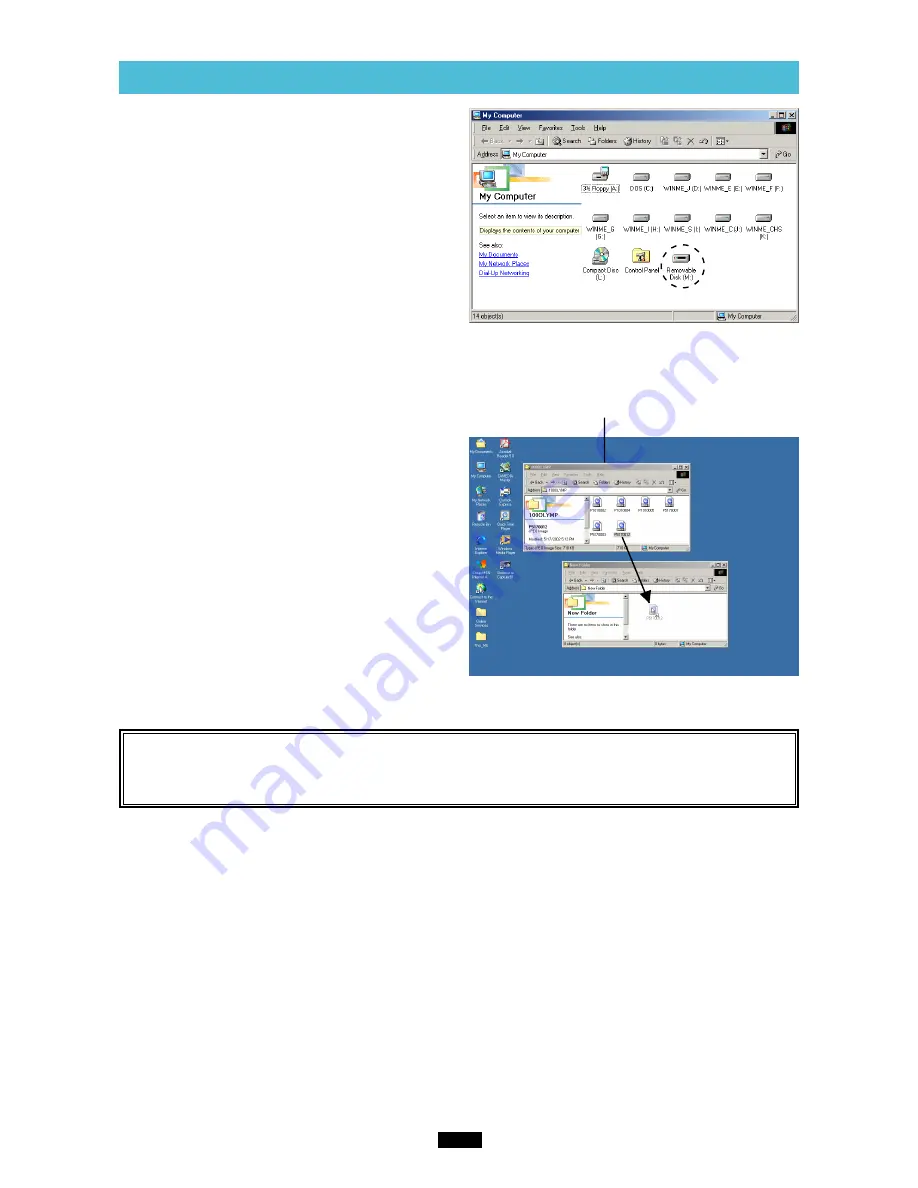
14
6
Copying files from/to a card
<98/98 SE
⽧
Operation>
4. Drag
the file icons you want to copy and
drop
them onto the destination folder.
●
The process is the same as copying files from a
floppy disk.
●
It is also possible to move files to another folder,
erase files, or write data from another folder. (Data
cannot be written to or erased from a card when
the write-protect switch is set to the ON position.)
1.
Insert a card into the MAUSB-100 and connect
it to the computer's USB port.
2. Double-click
[My Computer] from the desktop.
3.
To view the contents of a card,
double-click
the corresponding [Removable Disk] icon.
●
Double-clicking the [Removable Disk] icon will
display the directory and the list of image files on
the inserted card.
In this example, the Removable Disk is recognized as the M
drive. The drive letter (e.g. [M:], [N:], etc.) used by your computer
may differ depending on your computer and/or connected optional
devices.
Drag & Drop
To perform a drag and drop, press and hold the left mouse button over the selected file(s), then move
the mouse (drag) and release the button at the place where you want to copy (drop).
The window containing the files to be copied
Summary of Contents for Camedia MAUSB-100
Page 1: ...USB Reader Writer REFERENCE MANUAL ...
Page 47: ...VT560901 ...















































