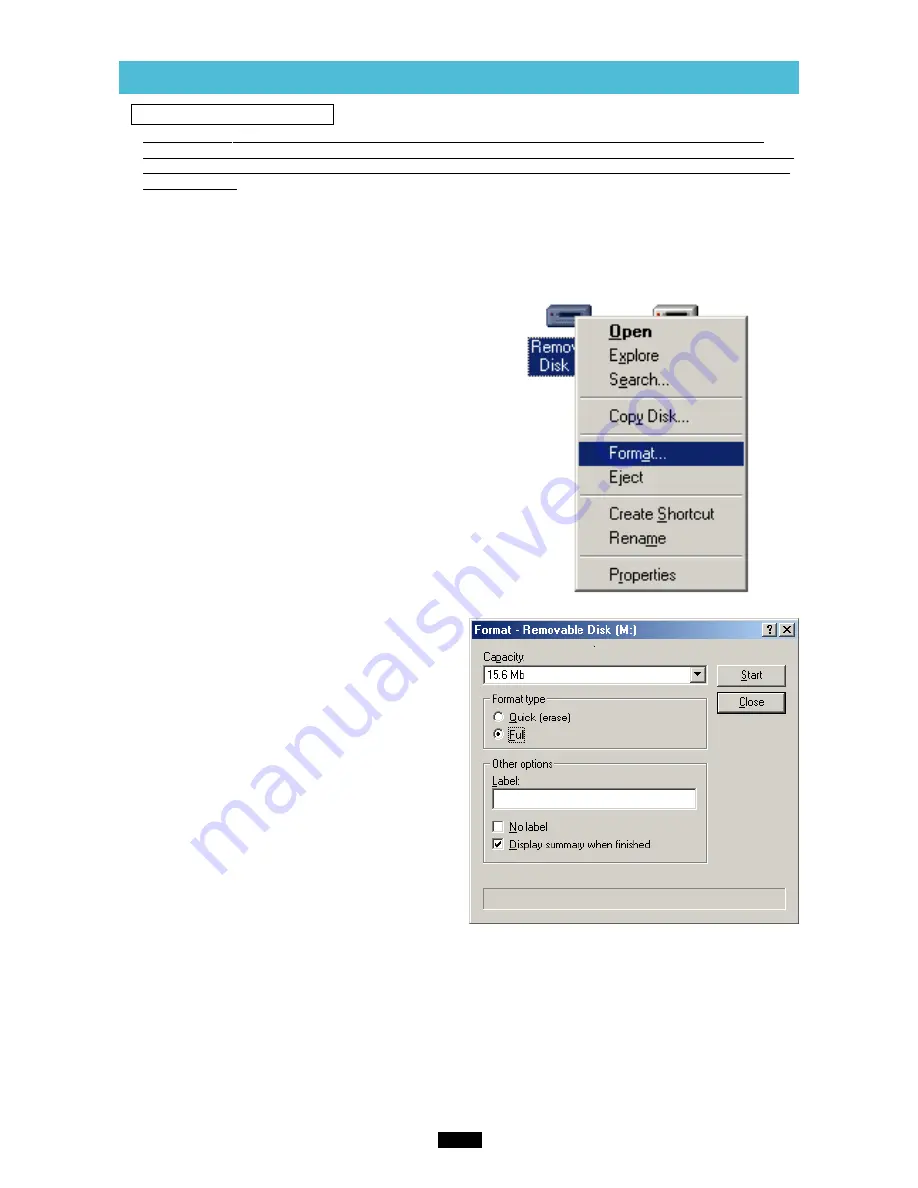
15
7
Formatting a card
<98/98 SE
⽧
Operation>
1.
Double-click
[My Computer], then
right-click
on
the corresponding [Removable Disk] icon.
Select [Format] from the pop-up menu.
Example shows a 16MB card
2.
The dialog box at right appears. Select [Full]
under [Format type], then click the [Start] button.
●
After formatting is complete, the card is ready for
use.
Before formatting the card
●
To use the card with a digital camera, format the card with the digital camera or with the computer
connected to the MAUSB-100 using the provided utility software*. If you do not use the provided utility
software when formatting a card with the connected computer, the card may not be recognized by the
digital camera.
●
It is not possible to format a card or write, move or erase data on a card when the write-protect switch is set
to the ON position. Set the write-protect switch to the OFF position and format the card.
●
Formatting erases all data in the card. All important data should be copied to a hard disk, etc. beforehand.
*
See “Using the provided utililty software [xDFormat]” (
墌
p. 40) for how to use it.
Summary of Contents for Camedia MAUSB-100
Page 1: ...USB Reader Writer REFERENCE MANUAL ...
Page 47: ...VT560901 ...
















































