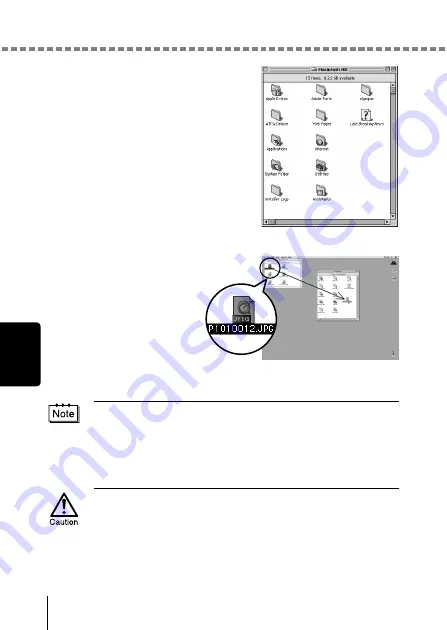
Downloading images to your computer
28
M
aci
ntosh
The “Hard Disk” window is displayed.
5
Drag & drop the image
you want to save in the
computer (in this case,
P1010012.JPG) to the
“Hard Disk” window.
The image is saved in
the computer (in the
Hard disk).
• To select all images,
click Edit > Select all.
When the image file has been copied to the computer, you can view images
by double-clicking the image files in the “Hard Disk” folder. The files will be
opened in the default image viewer of the operating system. If you want to
view the image a different size or process it, you will need to open the image
with software that supports JPEG or TIFF images files, such as Paint Shop
Pro, Photoshop or CAMEDIA Master software.
The lamp on the right of the viewfinder or the card access lamp blinks while
the image is being copied. Never open the card cover on the camera, load or
remove the batteries, or connect or disconnect the AC adapter while the lamp
is blinking as the image files may be destroyed.
Summary of Contents for CAMEDIA D-560 Zoom
Page 215: ......
Page 216: ......
Page 217: ......
Page 218: ......
Page 219: ......
Page 220: ......
Page 221: ......
Page 222: ......
Page 223: ......
Page 224: ......
Page 225: ......
Page 226: ......
Page 227: ......
Page 228: ......
Page 229: ......
Page 230: ......
Page 231: ......
Page 232: ......
Page 233: ......
Page 234: ......
Page 235: ......
Page 236: ......
Page 237: ......
Page 238: ......
Page 239: ......
Page 240: ......
Page 241: ......
Page 242: ......
Page 243: ......
Page 244: ......
Page 245: ......
Page 246: ......
Page 247: ......






























