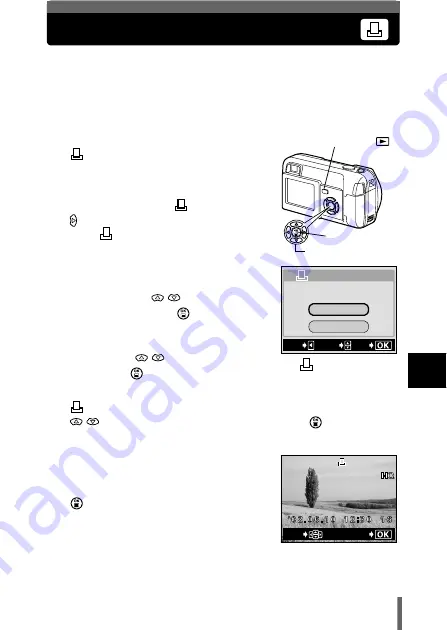
115
7
Pr
in
t s
etti
ng
Resetting print reservation data
This function allows you to reset the print reservation data for the pictures
stored on the card.
There are two ways to reset the print reservation data. One is to reset the print
reservation data for all the frames. The other is to reset the print reservation
data for the unwanted frames only.
1
Play back the still picture marked
.
2
In the top menu, select MODE
MENU
PLAY
, and press
.
• The
PRINT ORDER SETTING
screen appears.
3
When resetting the print
reservation data for all the
frames, press
to select
RESET, and press
.
To reset the print reservation
data for the unwanted frame
only, press
to select KEEP,
and press
.
4
PRINT ORDER SETTING screen is displayed. Press
to select SINGLE PRINT, and press
.
5
Use the arrow pad to display the
frame that has the print reservation
data you want to reset, and press
.
• The Single-frame reservation menu
screen appears.
OK button
Arrow pad
Playback button (
)
RESEt
KEEP
PRINt%ORDER%SEttING
PRINt%ORDERED
SELECt
EXIt
GO
PRINT ORDER
SETTING screen
GO
SELECt
Summary of Contents for CAMEDIA D-560 Zoom
Page 215: ......
Page 216: ......
Page 217: ......
Page 218: ......
Page 219: ......
Page 220: ......
Page 221: ......
Page 222: ......
Page 223: ......
Page 224: ......
Page 225: ......
Page 226: ......
Page 227: ......
Page 228: ......
Page 229: ......
Page 230: ......
Page 231: ......
Page 232: ......
Page 233: ......
Page 234: ......
Page 235: ......
Page 236: ......
Page 237: ......
Page 238: ......
Page 239: ......
Page 240: ......
Page 241: ......
Page 242: ......
Page 243: ......
Page 244: ......
Page 245: ......
Page 246: ......
Page 247: ......






























