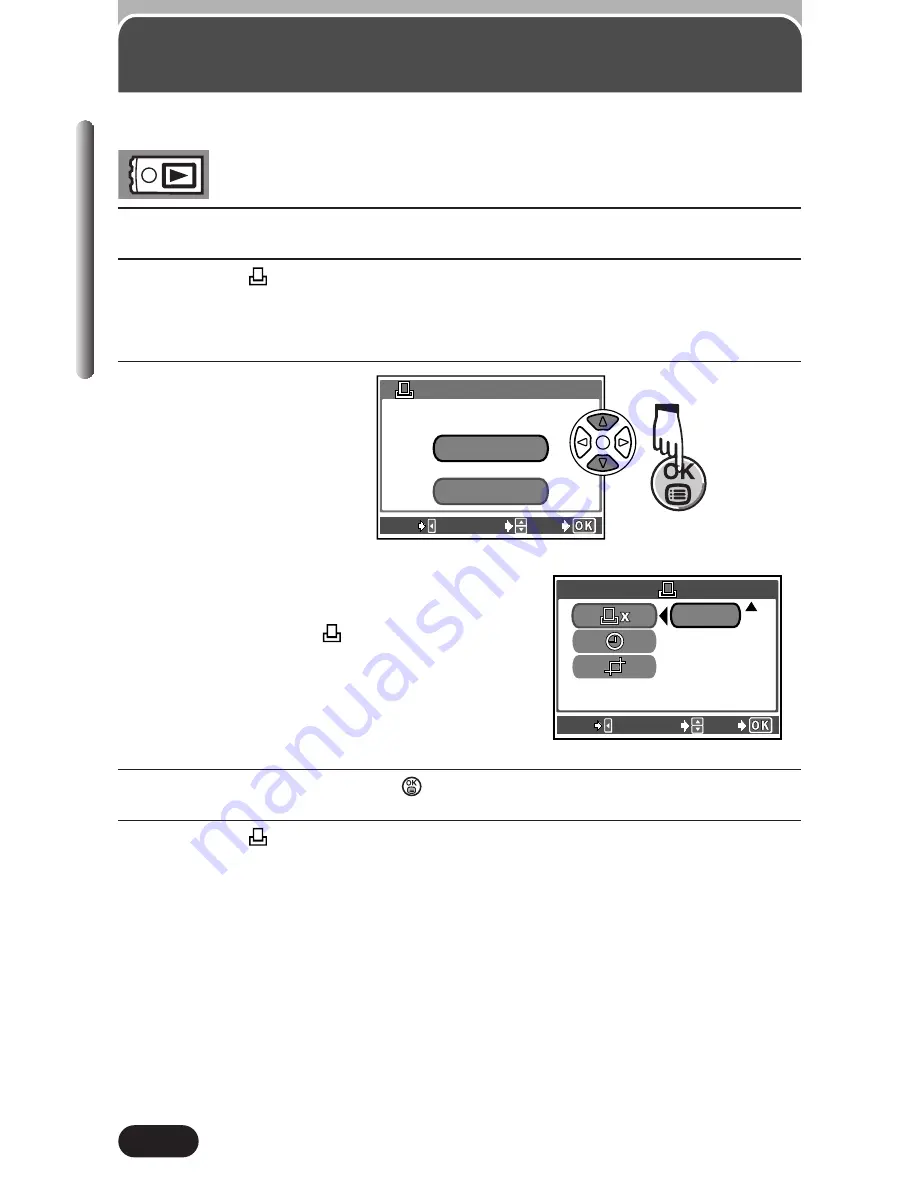
170
Resetting Print Reserve
Chapter 9
1
Display a still picture.
2
Press the
button to display the PRINT ORDER SETTING screen.
●
If Print Reserve data is not stored on the card, the RESET and KEEP
items do not appear on the screen.
3
Select RESET.
Remove selected pictures only
Select KEEP, then set the number of
prints to 0 on the
(single-frame print
reserve) screen.
4
To save the setting, press
to exit from the selection screen.
5
Press the
button twice.
Allows you to reset all Print Reserve settings for pictures stored on a card.
EXIT
SELECT
GO
PRINT ORDER SETTING
PRINT ORDERED
RESET
KEEP
EXIT
SELECT
GO
x 0
Summary of Contents for CAMEDIA C-3020 Zoom
Page 22: ...22...
Page 36: ...36 Chapter 1...
Page 44: ...44 Chapter 2...
Page 113: ...Adjusting image quality and exposure Chapter 6...
Page 144: ...144 Chapter 7...
Page 160: ...160 Chapter 8...






























