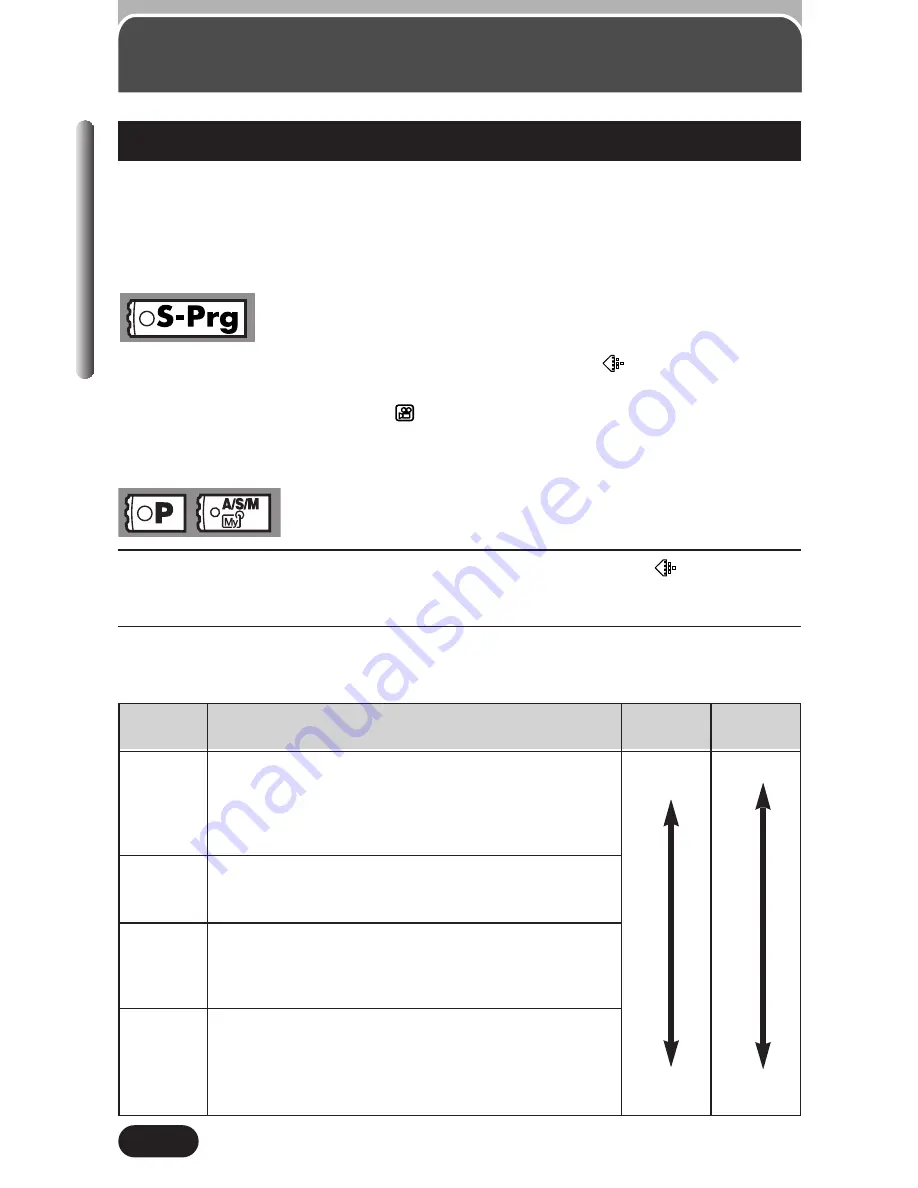
114
Chapter 6
Record Mode
The Record mode can be changed to choose the best record mode for your
purposes (printing, editing on a computer, web-site editing, etc.). To see how
large SmartMedia memory capacity is under various conditions (such as
different resolutions, compressions, or file formats), refer to the table on P.
115. The numbers in the table are approximate.
In the top menu, select MODE MENU
T
PICTURE
T
, then select SHQ,
HQ or SQ.
●
You cannot select SHQ for the
Movie mode.
●
Even if you select SQ, there is no choice for the resolution. It is fixed to 640x480
(NORMAL) in the S-Prg mode.
Selecting Record Modes
1
In the top menu, select MODE MENU
T
PICTURE
T
, then press
í
.
2
Press
Ññ
to select the desired record mode (refer to the table
below), then press
í
.
Record
mode
TIFF
SHQ
HQ
SQ
Description
The highest-quality mode. Images are saved as
uncompressed data, which is the best for printing or
image-processing on a computer. This mode has
different resolutions to choose from, depending on
how it is used.
A high quality mode using the JPEG format.
Because the compression rate is very low, high
quality images can be stored.
A high quality mode using the JPEG format, with
medium compression. Because the compression
rate is higher than SHQ, file sizes are smaller, so
more images can be saved to a SmartMedia card.
The most compressed modes. For each one, you
can also choose HIGH (to reduce noise) or
NORMAL (to save more images). Select the best
settings for your purpose (printing, Internet pages,
etc.).
Quality
More
clear
Normal
File size
Larger
Smaller
Summary of Contents for CAMEDIA C-3020 Zoom
Page 22: ...22...
Page 36: ...36 Chapter 1...
Page 44: ...44 Chapter 2...
Page 113: ...Adjusting image quality and exposure Chapter 6...
Page 144: ...144 Chapter 7...
Page 160: ...160 Chapter 8...






























